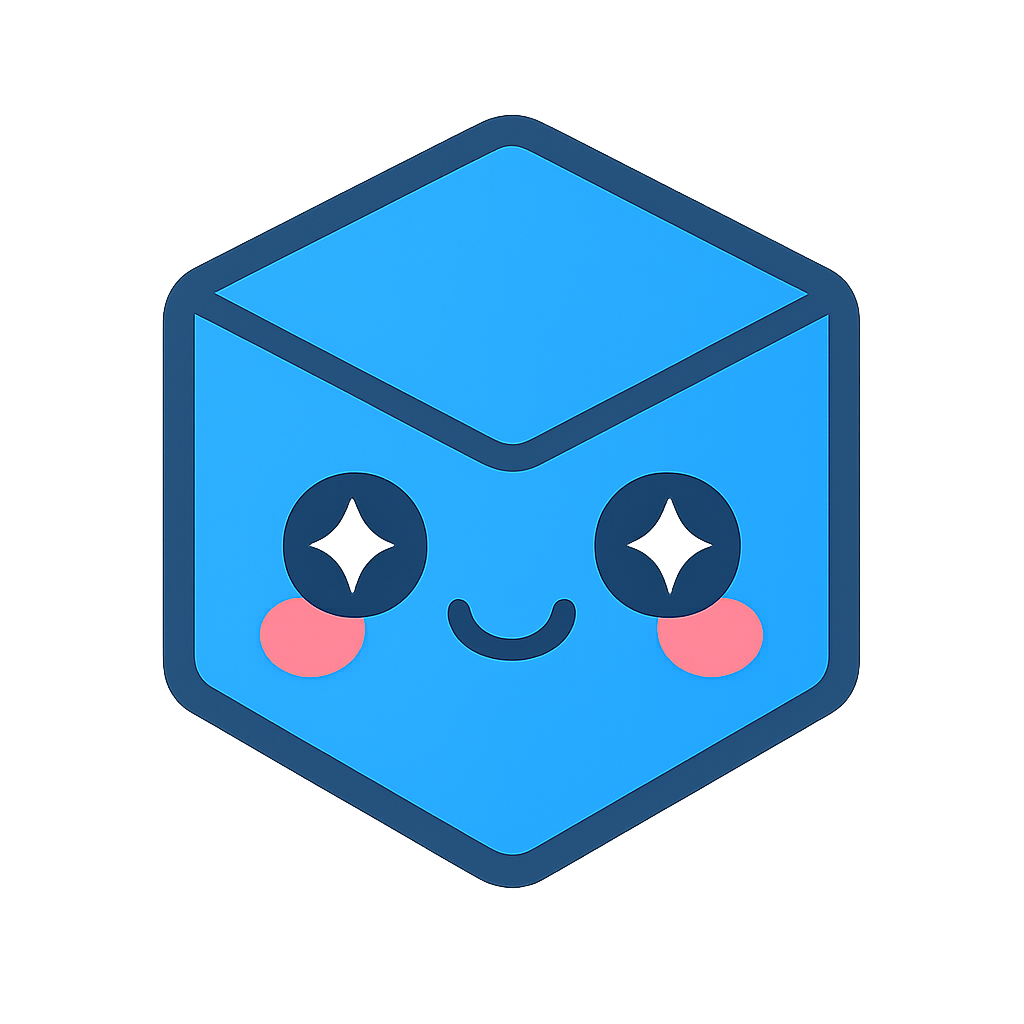Custom Updates URL
Using the Custom Updates URL method, there are two different ways SpinFire checks if there are new updates to download and install
Automatically with the frequency of checking set in Application settings > Check for Updates field.
Manually via the Help > Check for Updates menu item.
The default configuration uses a URL to a server to find the updates through the Internet.
However, in some scenarios a user(s) may not have access to the Internet or their organization may want to control desktop systems by preventing updates.
The Use Custom Updates URL setting provides the means to control where updates are obtained.
To use the Use Custom Updates URL setting:
Move update files to an accessible folder.
Check the Use Custom Updates URL.
Enter the URL in the Use Custom Updates URL setting.
Click Apply Settings.
Configuring SpinFire Update Files
For every release of SpinFire there are two sets (one for 32-bit and one for 64-bit) of update files:
wyserver.wys
a .wyu file to update from the previous version
a .wyu file to update from earlier versions
Decide on the location of the update files. The 64-bit version of the files must be in a “x64” folder.
Updating from a Local Drive
If I am updating from my local hard drive and I choose “c:\example\update” as the folder to update from then each set of the update files should be moved to the following folders:
Type |
Location |
64-bit |
C:\Actify\Update\x64 |
The custom updates URL setting must point to “C:\example\Update”. SpinFire figures out if you’re updating a 32-bit version or 64-bit version.
Note
If you already know that you (and your users) are only updating the 64-bit version then the update files for the 32-bit version are not needed.