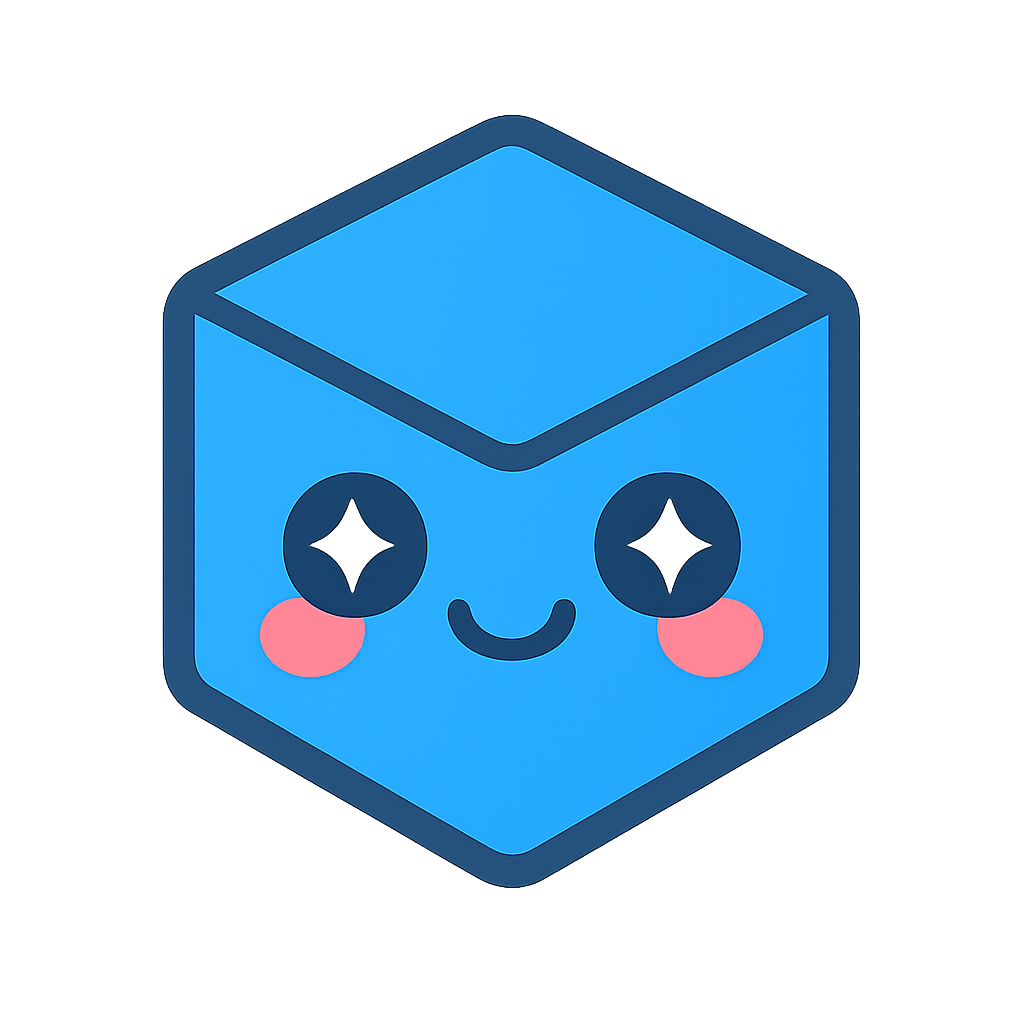SpinFire Publish Prerequisites
Requirements
Server
Windows OS (64-bit): Windows Server 2016-2025 or Windows 10/11
Memory: 16GB or more
Disk Space: 50GB or more
Client
Web browser: Chrome, Edge (Chromium-Based), Firefox
Prerequisite Steps
The following steps are required before installing SpinFire Manage.
Install .NET Framework 4.8.1 (we recommend using the offline installer).
Install required Windows features. Run the PowerShell command below in administrator mode:
For Windows Server:
Install-WindowsFeature Web-Server,Web-Asp-Net45,NET-Framework-45-Features,NET-WCF-Services45,NET-WCF-Pipe-Activation45For Windows:
Enable-WindowsOptionalFeature -All -Online -NoRestart -FeatureName IIS-WebServer,IIS-WebServerManagementTools,NetFx4-AdvSrvs,NetFx4Extended-ASPNET45,WCF-Pipe-Activation45
Licensing
For licensing, please contact SpinFire Technical Support at spinfiresupport@techsoft3d.com
Warning
Do not apply a floating license to CAD Publisher. This is not supported and will cause unwanted results.