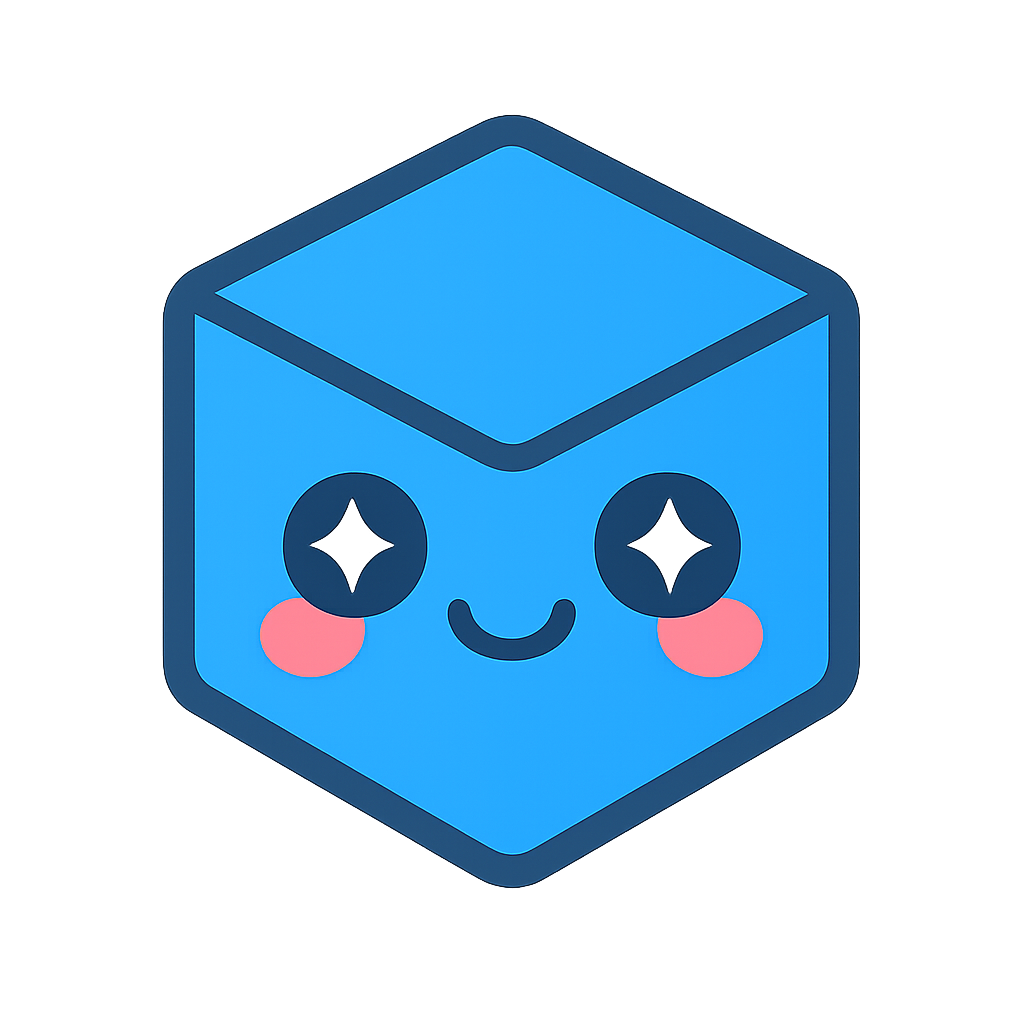System Backup
It is recommended on a timely basis to administer backing up SpinFire Manage data in case of system failure
There are five main areas of backup that’s recommended for the SpinFire Manage system.
In addition make note of the following for your records:
Version of SpinFire Manage used. If possible keep the applied installation files in a safe location. These are always obtainable from Actify however may prove to be quicker to have them stored locally.
Note the location where the CatalogResources are stored. This is specified during installation
Note the database IP address
Stop IIS, DB, and Services
Before proceeding do the following;
Stop the Web services
Start IIS Manager
Stop the Web services
Stop the ArangoDB service
Stop the (2) SpinFire Manage services
SpinFire Manage PipelineHost
SpinFire Manage PipelineManager
Catalog Resource Backup
The Catalog Resources folder should be backed up. If it is not then files uploaded to the Catalog are not accessible in the Catalog. The folder location was set at installation time.
By default, the files and folders can be found at C:inetpubwwwrootCentroCatalogResources.
Defined in the C:inetpubwwwrootCentroConfigurationappSettings.config file
Job Progress and 3D Search DB Backup
Back up the following folder
C:ProgramDataActifyCentro7
Configuration file folder Backup
Back up the following file;
Back up the following folder:
C:inetpubwwwrootCentroConfiguration
Back up the following folders:
C:Program FilesActifyCentroPipelineHostServiceConfiguration
C:Program FilesActifyCentroPipelineManagerConfiguration
License file Backup
Save the license file found at the following location,
C:ProgramDataActifySpinFire11license.al
Arango Database
Arango Database Backup
From a terminal window change to “C:Program FilesArangoDB3e 3.3.xusrbin” and then run the following as the root user for Windows or Linux server:
Example:
arangodump --server.database ActifyDB --include-system-collections --output-directory "dump"
To execute:
"C:\Program Files\<ARANGO_Version>\usr\bin\arangodump" --server.database ActifyDB --include-system-collections --output-directory "dump"
Note: If the arangod.conf was modified to point to a non-IP address, use the additional --server.endpointoption:
arangodump --server.endpoint tcp:///SERVERNAME.COMPANY.com:8529 --server.database ActifyDB --include-system-collections --output-directory "dump"
arangodump --server.database ActifyDB --include-system-collections --output-directory "dump" --overwrite true