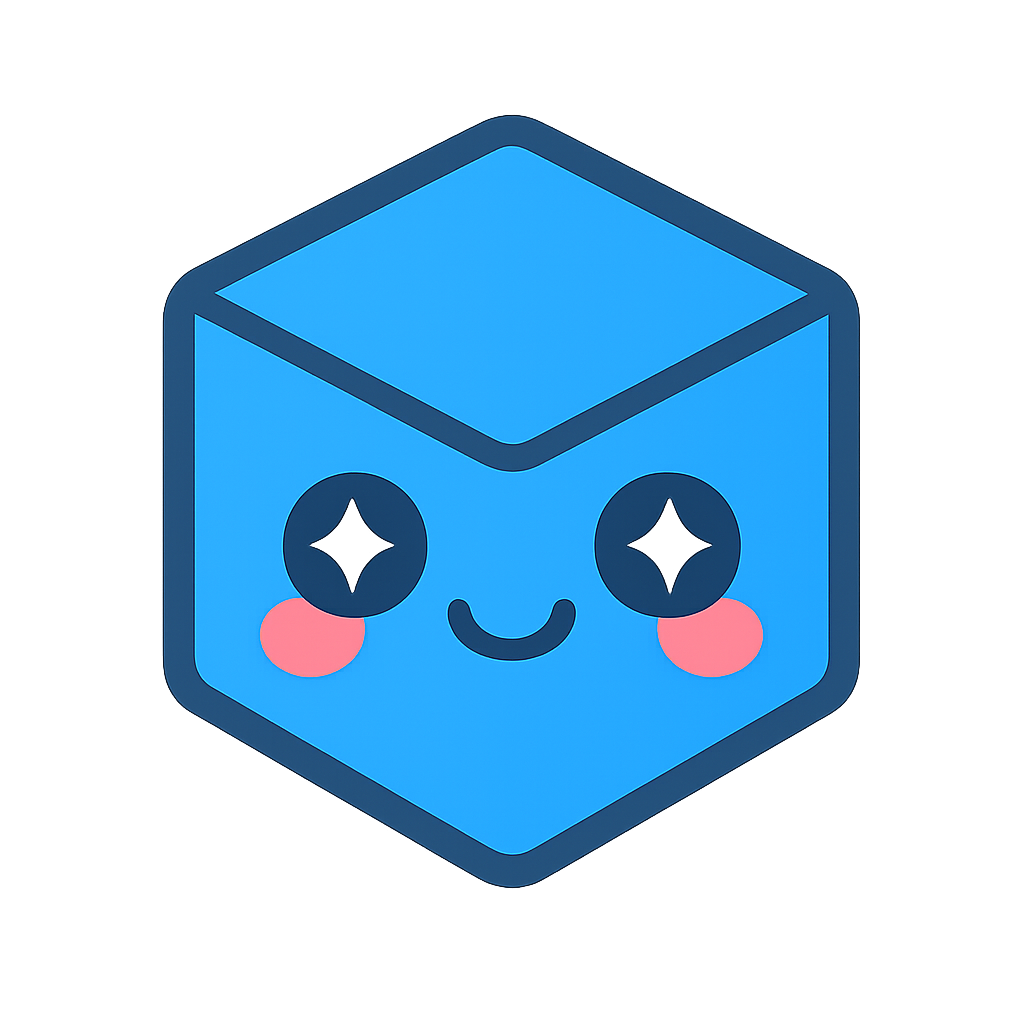System Restore
System restoration requires the following six steps.
Re-install SpinFire Manage software (if needed)
Restore the database.
Restore the Catalog Resources
Restore Job progress and 3D Search DB files
Restore Configuration files
Restore the license file
Install SpinFire Manage
Re-install SpinFire Manage from the SpinFire Manage installation files. It is recommended to install from the same version of SpinFire Manage in which the back up was taken from.
SpinFire ManageWebApp
STOP the webapp as soon as it is installed
PipelineHostService
PipelineManagerService
STOP all the services as soon as they are installed
Verify the SpinFire ManagePool and PipelineHostManager services have the correct “Login as” User assigned
Database Restore
The ActifyDB should already be installed
Restore the database with the following command.
Example:
arangorestore --server.database ActifyDB --include-system-collections --input-directory "dump"
To execute:
"C:\Program Files\<ARANGO_Version>\usr\bin\arangorestore" --server.database ActifyDB --input-directory "dump" --create-database
Note: If arangod.conf was modified to point to a non-IP Address, use the optional ``–server.endpoint`` option:
arangorestore --server.endpoint tcp:///SERVERNAME.COMPANY.com:8529 --server.database ActifyDB --include-system-collections --input-directory "dump" --create-database
See also Options | arangorestore | Program & Tools | Manual | ArangoDB Documentation
Catalog Resources
Restore the backed up files to configured location of the CatalogResources. By default, the files and folders can be found at C:inetpubwwwrootCentroCatalogResources.
The Path is defined in the C:inetpubwwwrootCentroConfigurationappSettings.configfile
Job Progress and 3D Search DB
Restore the backed up files back to the C:ProgramDataActifyCentro7 folder.
Configuration files
Restore the following file;
Restore the following folder;
C:inetpubwwwrootCentroConfiguration
Restore up the following folders:
C:Program FilesActifyCentroPipelineHostServiceConfiguration
C:Program FilesActifyCentroPipelineManagerConfiguration
License file
Restore the backed up license file;
C:ProgramDataActifySpinFire11license.al
Networking
Switch to using the new server by changing;
ArangoDB IP address if necessary
DNS entry