SPINNY BETA
Hello! I'm SPINNY
Your Docs generative AI assistant. Ask me anything about SpinFire Manage or choose a sample question below to start a conversation:
What is SpinFire Manage?
What are the latest release notes for SpinFire Manage?
How do I start evaluating SpinFire Manage?
How can I get assistance?
SPINNY may store conversations according to OpenAI's policy. Responses may not always be accurate.
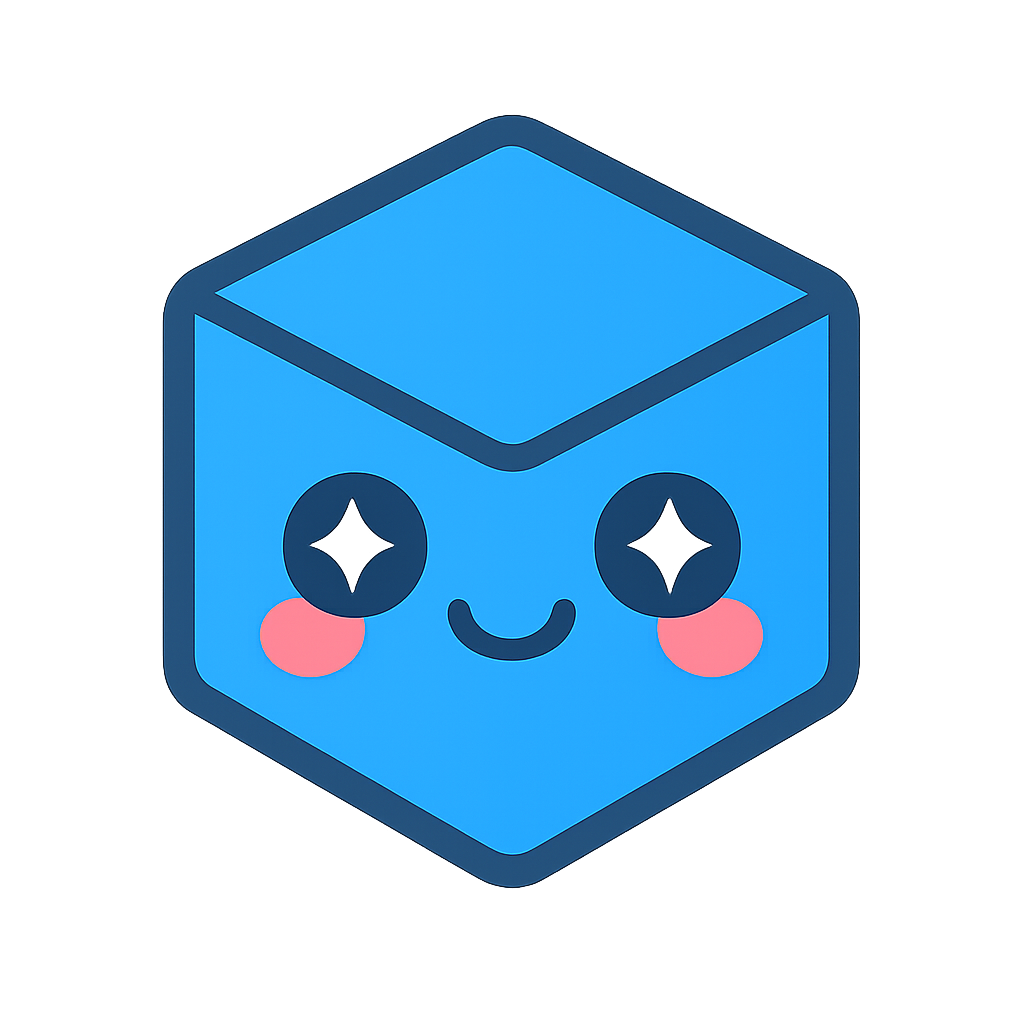

Comments
Add comments when checking in files to provide context to other users on what has changed or why items have changed.
To make comments mandatory on check-in, see Require Check-In Comments.
To add comments
Viewing comments
To view individual comments,
To view comments on one page,
See also
Application Settings