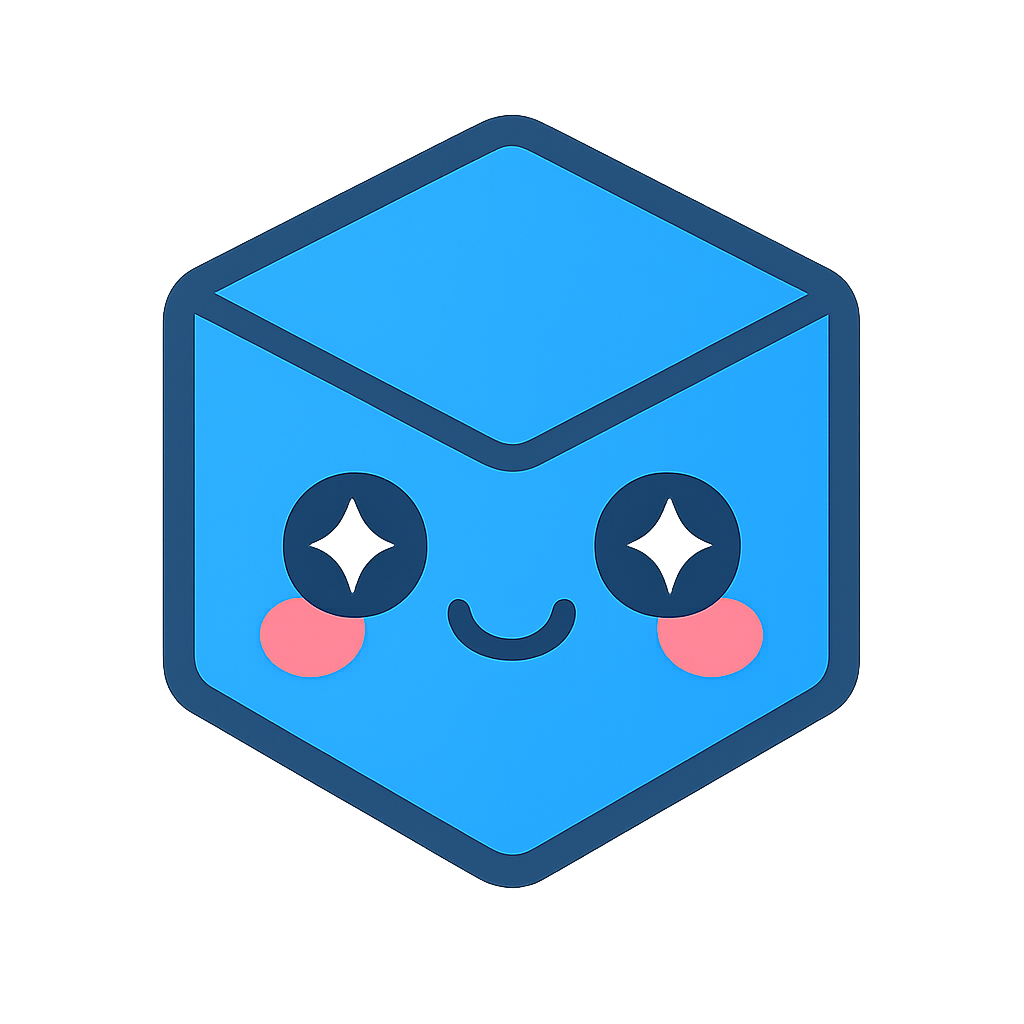Exploded Assemblies
This information moved to 3D Document Toolbar and Controlling the View and Assemblies and Parts in a 3D Scene
Transform multiple or all parts of an assembly in a chosen uniformed pattern quickly with the Exploded Assembly feature

Explode an assembly
The exploded assembly function helps you to easily create exploded assembly views.
You can quickly move components using three different transformation methods applied to the components:
Linear - All components move in one direction
Radial - All components move out from a central axis
Spherical - All components move out from a central point.
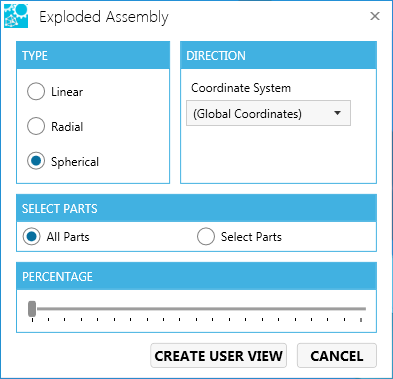
Type
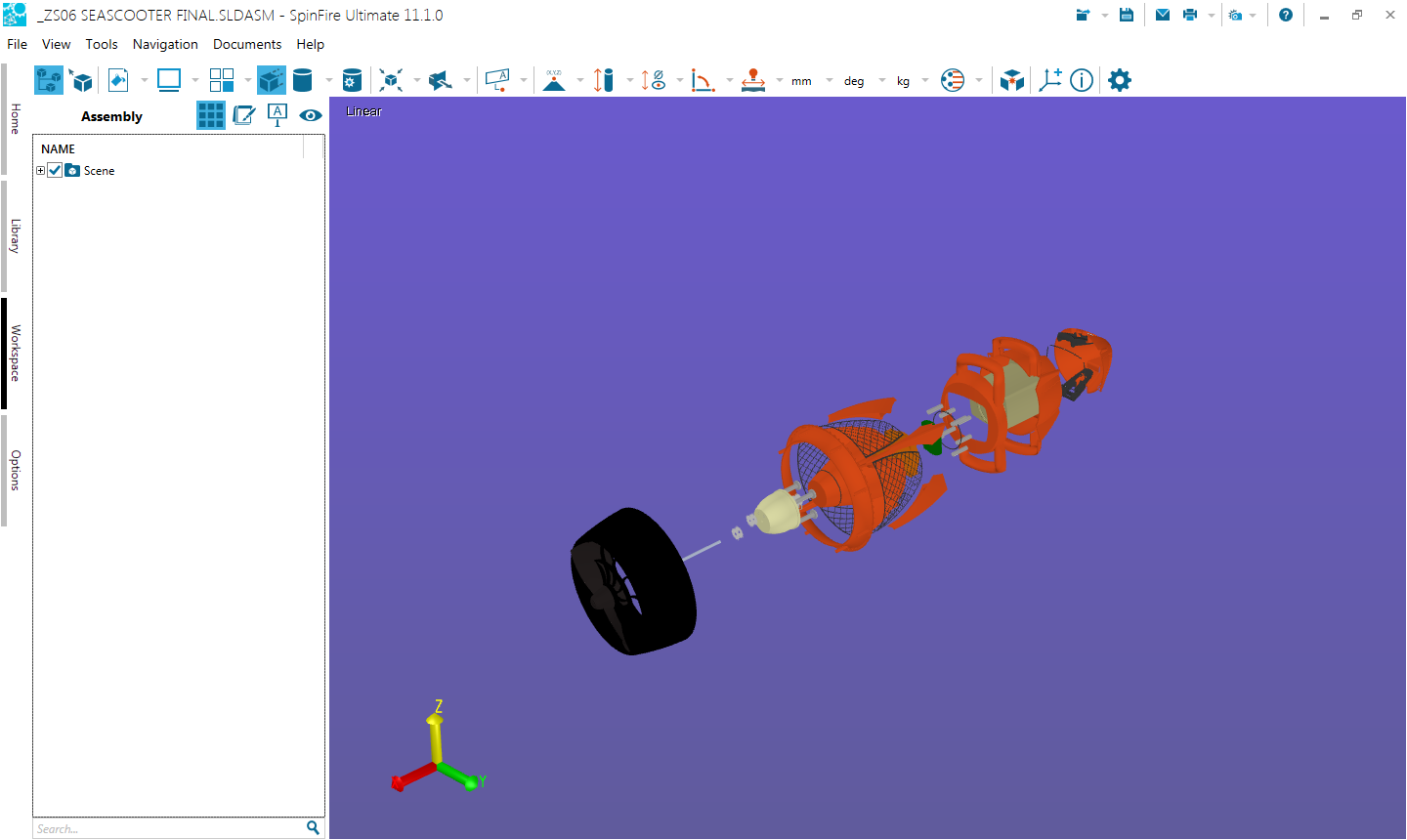
Radial The radial type transforms the parts of the assembly in a circular direction around the selected axis starting from the coordinate system origin. **
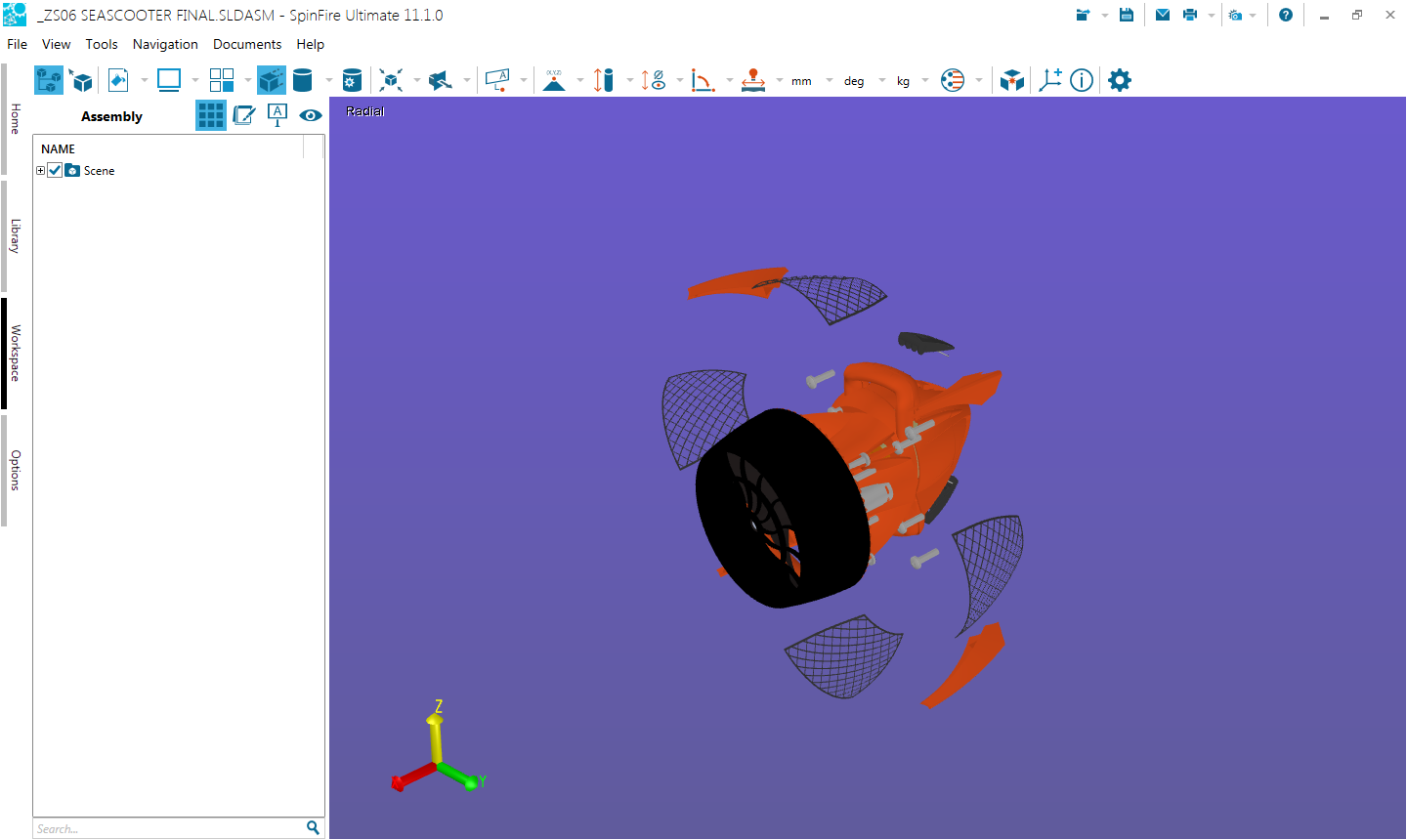
Spherical The spherical type transforms the parts of the assembly in a spherical direction around the coordinate system origin.
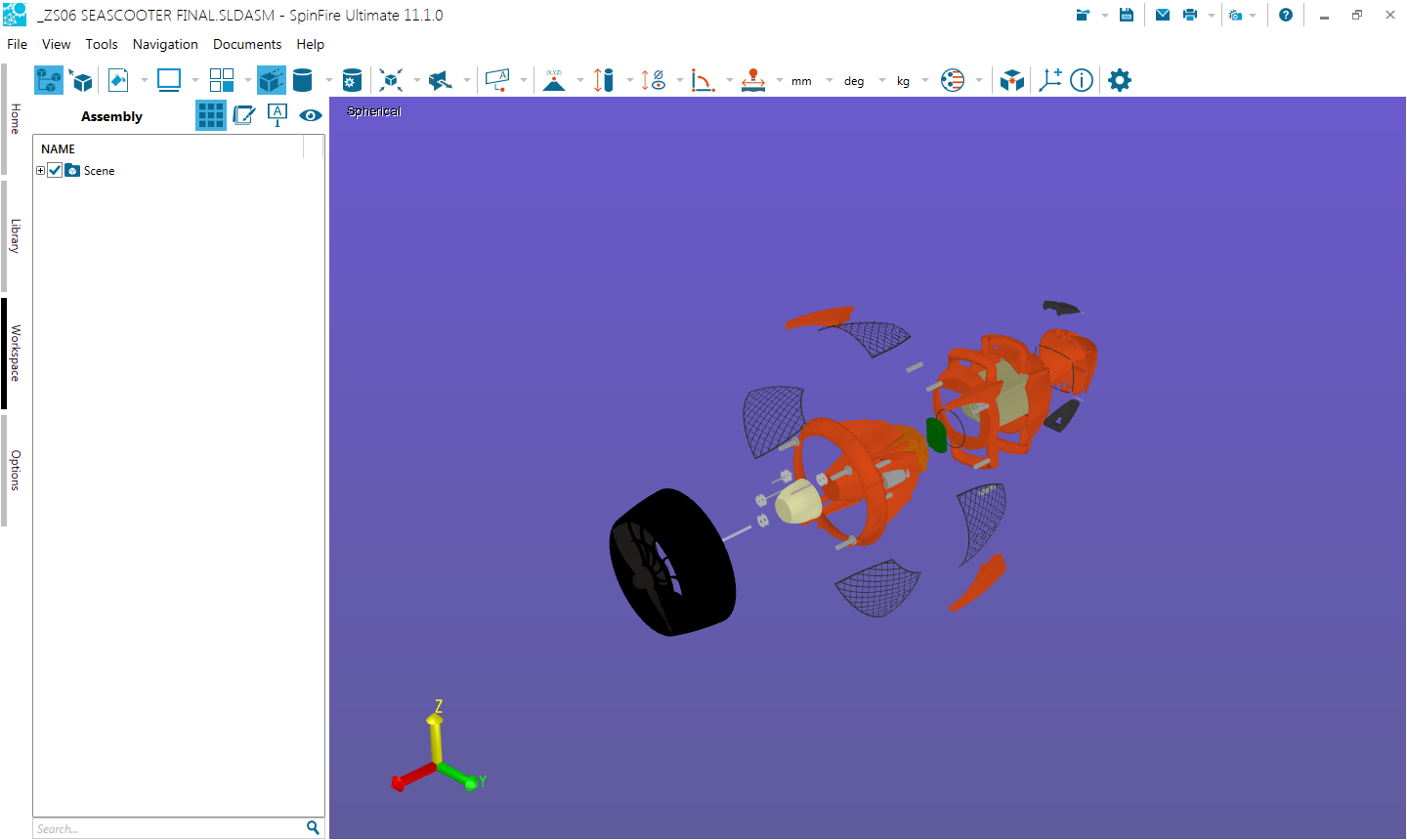
Direction
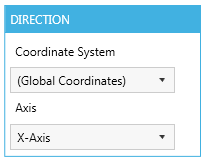
Select Parts
Select to perform the assembly explode on the entire assembly or selected parts.
All Parts (default)
Select Parts When selected one is able to select parts in the graphical window or the assembly tree. **
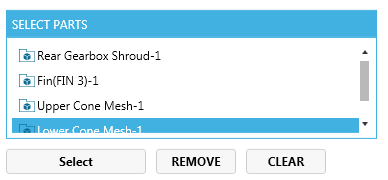
Percentage
Slider Bar Use the percentage slider bar (0-100) to view the assembly exploding in the graphical area in real-time. **
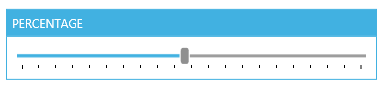
Create User View

Click on the Create User View button to save the exploded assembly transformation.
When clicking the Cancel button, the graphical area returns to the state (view) in which it started.
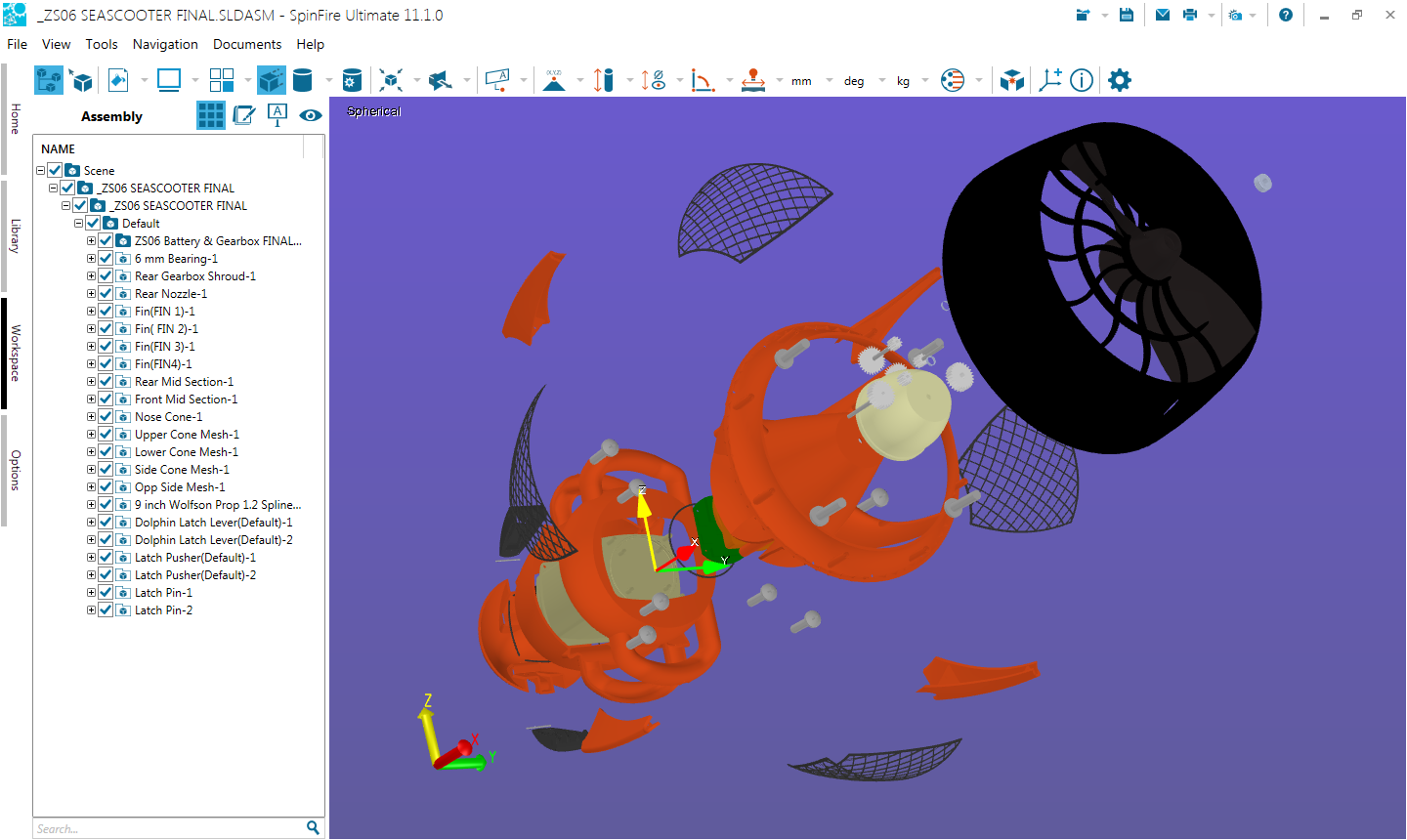
Hint
The easiest way to understand the transformation types is to try them.
See also
Transforms
User Views