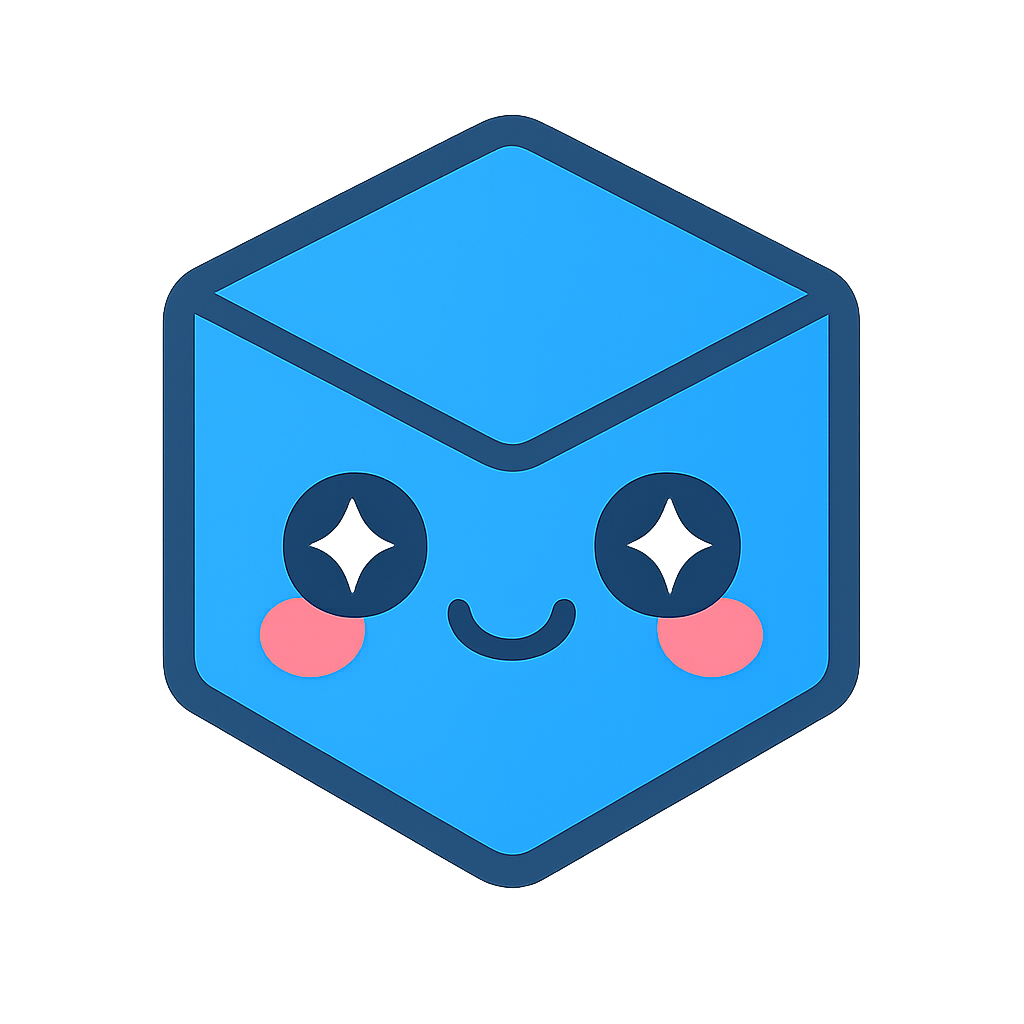License Activation
After a SpinFire Insight has been purchased, Activation is required before the software can be utilized. Begin activation from either the Options tab or the Tools menu.
There are three types of licenses for SpinFire Insight: Node-Locked , Site Access and Floating.
Node Locked License is for a single computer with a limited number of transfers for cases where you have replaced a computer, the license on the old computer will cease to function after the transfer. The limit can be increased by Technical Support on the Helpdesk when it is reached.
Site Access License is a node locked license that is dependent on your computer being a member of the company domain that has purchased the license. Without the membership to the domain the activation will not work.
Floating License works in conjunction with a floating-license server; the total number of floating seats that can be running at any one time is determined by the total number of licenses that have been purchased. To activate a floating license, you need either the license file (*.al) or the seat ID you received from Tech Soft 3D an authorized reseller—at the time of purchase.
See below for more details on how to activate these licenses :
SpinFire Insight can be used without a license to place SpinFire in reader mode to open ACT3D Files only, see SpinFire Reader (No License) fo more details.
The Advanced Setup page provides advancedconfiguration and options for managing and customizing SpinFire Insight and its licensing environment.
How to find your Computer ID The Computer ID is used for Node Locked licenses. Within SpinFire Insight this can be done on the Options > Activation Page just above the SeatID field.
Need assistance ? please raise a Licensing Request Ticket or alternatively email us at spinfiresupport@techsoft3d.com