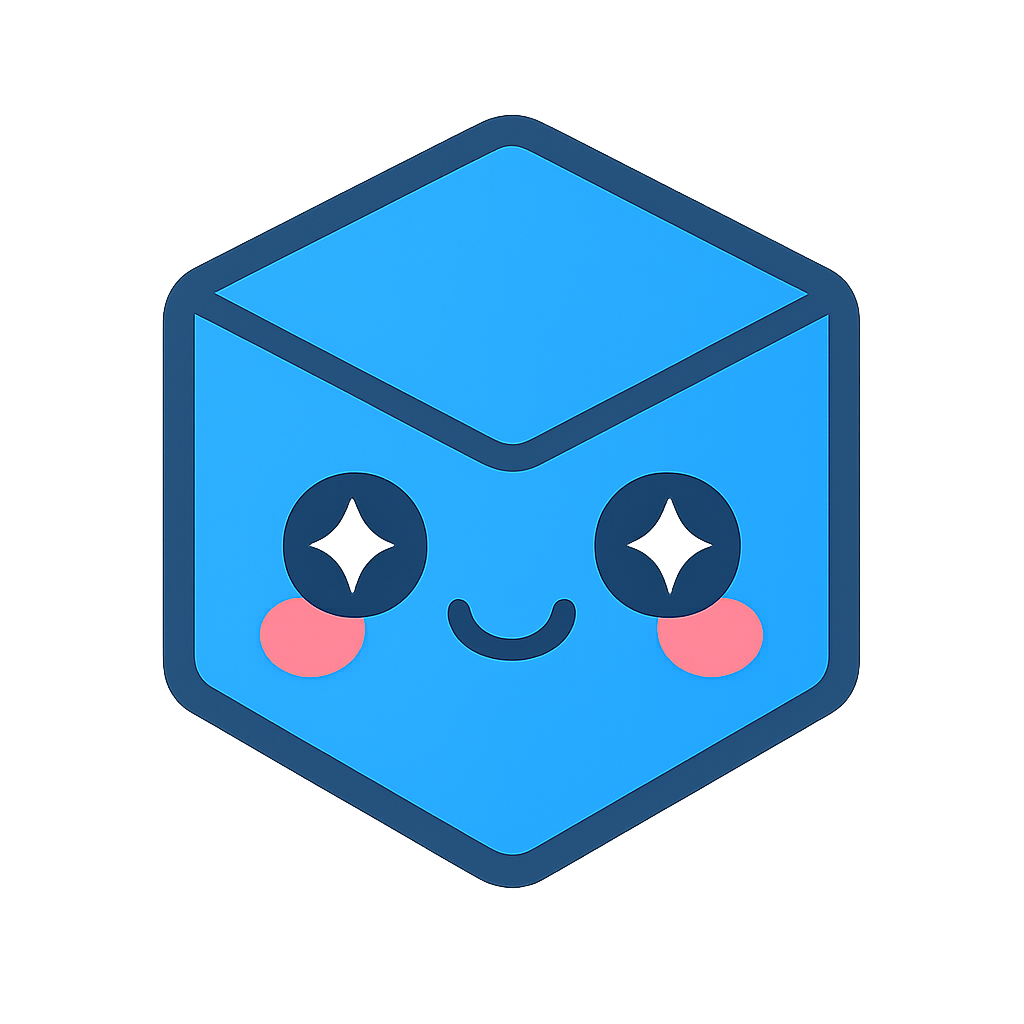SpinFire Insight Command Line
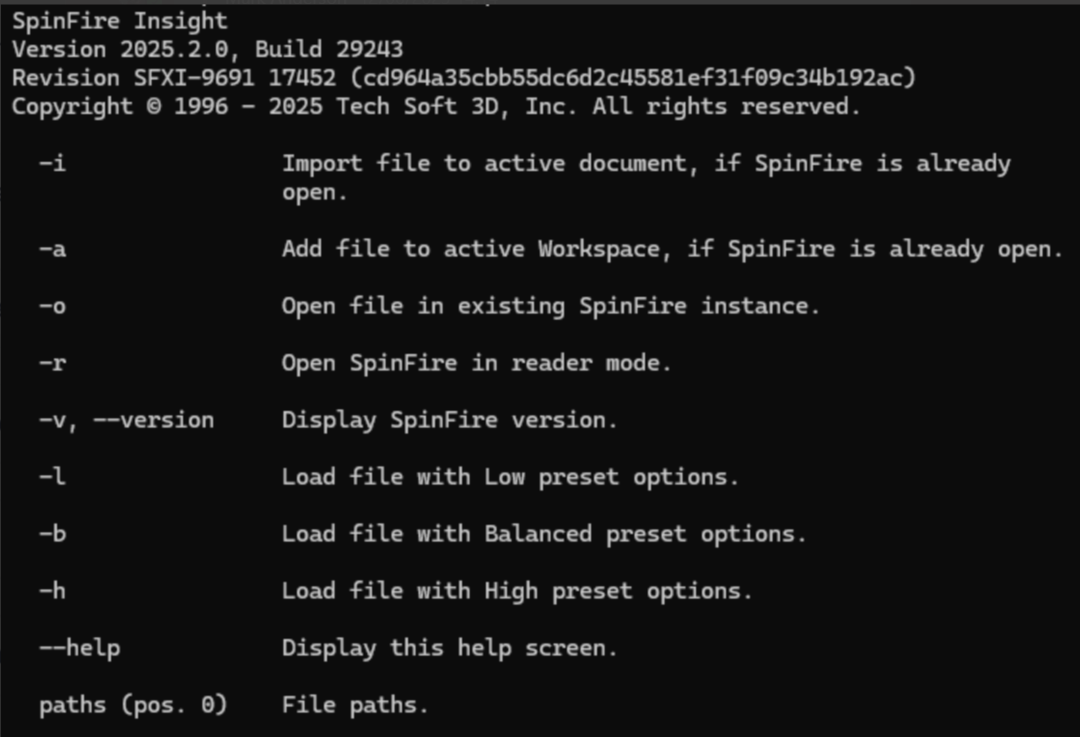
However there are additional There are command line options as such:
Open a file in a new instance
Specify a filename to automatically load in SpinFire Ultimate.
Option |
Description |
|---|---|
Open a new instance of SpinFire and load the specified file |
Usage:
SpinFire.exe <filename>
Import File:
c:\> SpinFire.exe testFile.stp
Import file to active document
Use the -i option to import the specified file to the active workspace. SpinFire must already be opened.
Option |
Description |
-i |
Import file to active document, if SpinFire is already open. |
Usage:
SpinFire.exe -i <filename>
Import File:
c:\> SpinFire.exe -i testFile.stp
Add file to active document
Use the -a option to add the specified file to the active workspace. SpinFire must already be opened.
Option |
Description |
-a |
Add file to active Workspace, if SpinFire is already open. |
Usage:
SpinFire.exe -a <filename>
Import File
c:\> SpinFire.exe -a testFile.stp
Open file in existing SpinFire instance
Use the -o option to open the specified file in the current open instance of SpinFire.
Option |
Description |
-o |
Open file in existing SpinFire instance. |
Usage:
SpinFire.exe -o <filename>
Import File
c:\> SpinFire.exe -o testFile.stp
Open SpinFire in Reader mode
Use the -r option to open SpinFire without using your license.
Option |
Description |
-r |
Open SpinFire in reader mode without using your license. |
Usage:
SpinFire.exe -r <filename|optional>
Import File
c:\> SpinFire.exe -rImport File
c:\> SpinFire.exe -r testFile.ACT3D
Display the version
Use the -v option to display the version number of SpinFire.
Option |
Description |
-v |
Display SpinFire version. |
Usage:
SpinFire.exe -v
Import File
c:\> SpinFire.exe -v
Display command line help
Use the -h option to display the SpinFire command line options.
Option |
Description |
-h |
Display this help screen |
–help |
Usage:
SpinFire.exe -h
Import File
c:\> SpinFire.exe -h