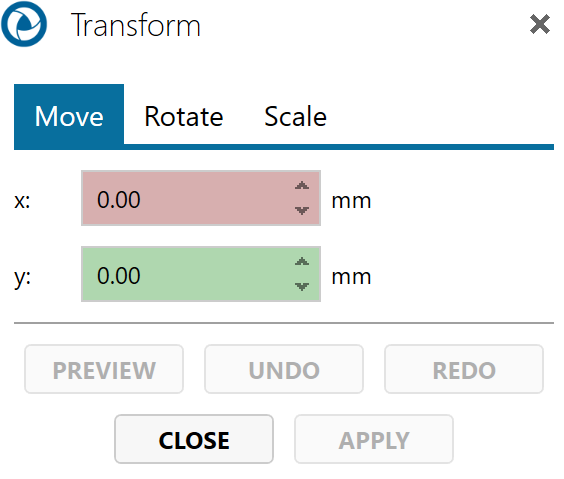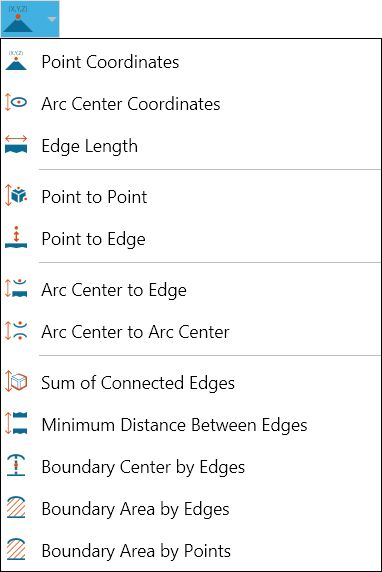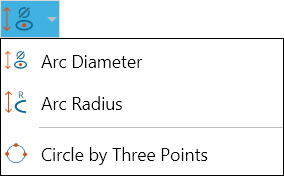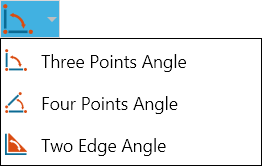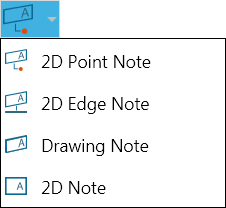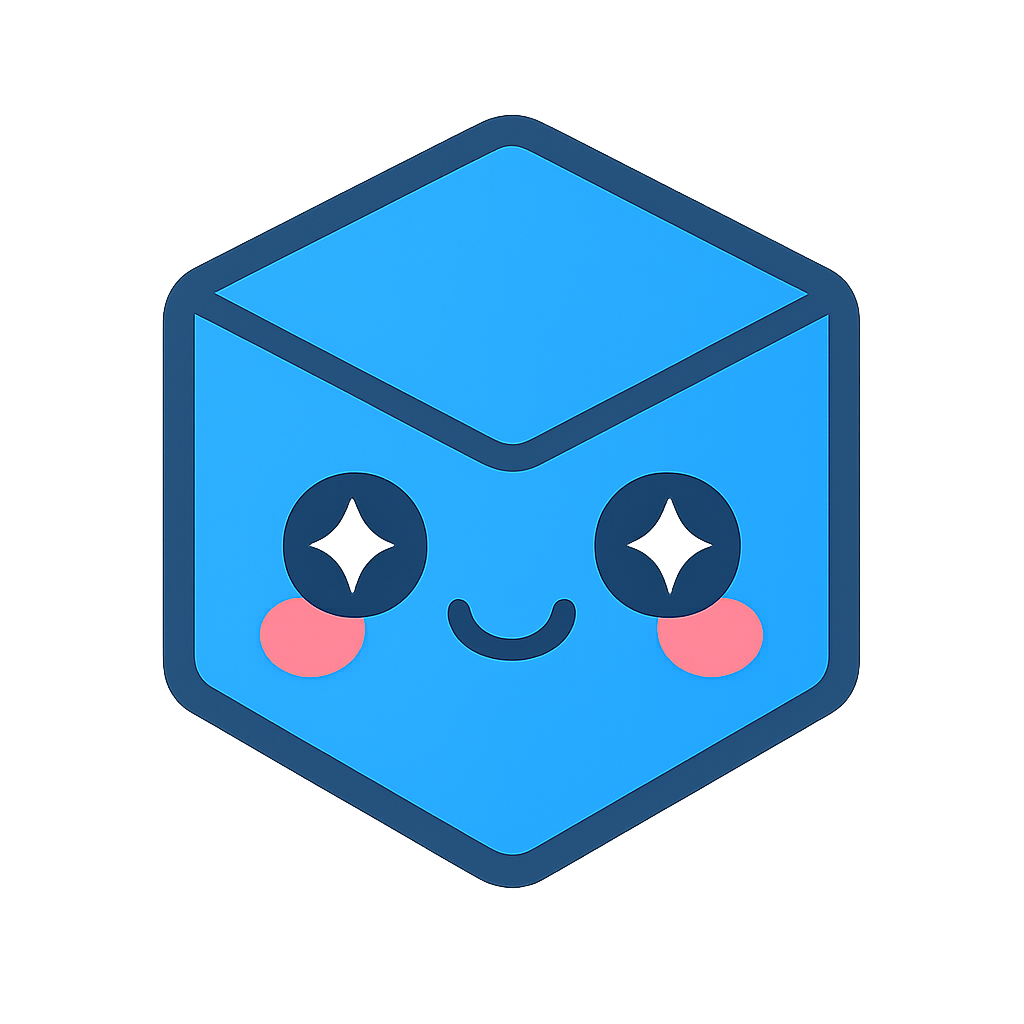Working With 2D Documents
Linear Measurements
Locate point coordinates
Open the Linear menu on the 2D Document Toolbar . (Click the drop-down arrow to the right of the Linear icon to see the menu of commands.)
Select Point Coordinates.
Optional:
Select Lock tool to use the command more than once.
Enter a hyperlink to a file or to a document and user view within the current file.
Position your cursor on the point whose coordinates you want to see and click. (Crosshairs appear when you mouse over a selectable point.)
Drag and click to position the markup in the drawing.
Optional: Click Copy to copy the markup content to the Windows clipboard.
Click Stop when you’re finished taking multiple measurements. Click Close (or X) to end the command and close the dialog box.
Locate coordinates of an arc center
Open the Linear menu on the 2D Document Toolbar. (Click the drop-down arrow to the right of the Linear icon to see the menu of commands.)
Select Arc Center Coordinates.
Optional:
Select Lock tool to use the command more than once.
Enter a hyperlink to a file or to a document and user view within the current file.
Position your pointer over the arc whose center coordinates you want to see and click. (Selectable arcs appearhighlighted when you mouse over them.)
Drag and click to position the markup in the drawing.
Optional: Click Copy to copy the markup content to the Windows clipboard.
Click Stop when you’re finished taking multiple measurements. Click Close (or X) to end the command and close the dialog box.
Measure an edge length
Open the Linear menu on the 2D Document Toolbar. (Click the drop-down arrow to the right of the Linear icon to see the menu of commands.)
Select Edge Length.
Optional:
Select Lock tool to use the command more than once.
Enter a hyperlink to a file or to a document and user view within the current file.
Position your pointer over the edge whose length you want to measure and click. (Selectable edges are highlightedwhen you mouse over them.)
Drag and click to position the markup in the drawing.
Optional: Click Copy to copy the markup content to the Windows clipboard.
Click Stop when you’re finished taking multiple measurements. Click Close (or X) to end the command and close the dialog box.
Measure a distance from point to point
Open the Linear menu on the 2D Document Toolbar . (Click the drop-down arrow to the right of the Linear icon to see the menu of commands.)
Select Point to Point.
Optional:
Select Lock tool to use the command more than once.
Click a radio button to select a measurement axis (the default is Normal).
Enter a hyperlink to a file or to a document and user view within the current file.
Position your cursor on the first point and click. (Crosshairs appear when you mouse over a selectable point.) The selected point is yellow.
Select the end point.
Drag and click to position the markup in the drawing.
Optional: Click Copy to copy the markup content to the Windows clipboard.
Click Stop when you’re finished taking multiple measurements. Click Close (or X) to end the command and close the dialog box.
Measure a distance from point to edge
Open the Linear menu on the 2D Document Toolbar . (Click the drop-down arrow to the right of the Linear icon to see the menu of commands.)
Select Point to Edge.
Optional:
Select Lock tool to use the command more than once.
Click a radio button to select a measurement axis (the default is Normal).
Enter a hyperlink to a file or to a document and user view within the current file.
Position your cursor on the first point and click. (Crosshairs appear when you mouse over a selectable point.) The selected point is yellow.
Select the edge. (Selectable edges are highlightedwhen you mouse over them.)
Drag and click to position the markup in the drawing.
Optional: Click Copy to copy the markup content to the Windows clipboard.
Click Stop when you’re finished taking multiple measurements. Click Close (or X) to end the command and close the dialog box.
Measure a distance from arc center to edge
Open the Linear menu on the 2D Document Toolbar . (Click the drop-down arrow to the right of the Linear icon to see the menu of commands.)
Select Arc Center to Edge.
Optional:
Select Lock tool to use the command more than once.
Click a radio button to select a measurement axis (the default is Normal).
Enter a hyperlink to a file or to a document and user view within the current file.
Position your cursor on an arc and click. (Selectable arcs are highlightedwhen you mouse over them.) The selected arc remains highlighted.
Select the edge. (Selectable edges are highlightedwhen you mouse over them.)The selected edge remains highlighted.
The arc center and the measurement end point appear in yellow. Drag and click to position the markup in the drawing.
Optional: Click Copy to copy the markup content to the Windows clipboard.
Click Stop when you’re finished taking multiple measurements. Click Close (or X) to end the command and close the dialog box.
Measure the distance between two arc centers
Open the Linear menu on the 2D Document Toolbar. (Click the drop-down arrow to the right of the Linear icon to see the menu of commands.)
Select Arc Center to Arc Center.
Optional:
Select Lock tool to use the command more than once.
Click a radio button to select a measurement axis or for the distance between the arcs’ centerlines (the default is Normal).
Enter a hyperlink to a file or to a document and user view within the current file.
Position your cursor on an arc and click. (Selectable arcs are highlightedwhen you mouse over them.) The selected arc remains highlighted.
Select the second arc.
The arc center points appear in yellow. Drag and click to position the markup in the drawing.
Optional: Click Copy to copy the markup content to the Windows clipboard.
Click Stop when you’re finished taking multiple measurements. Click Close (or X) to end the command and close the dialog box.
Calculate the sum of the lengths of connected edges
Open the Linear menu on the 2D Document Toolbar. (Click the drop-down arrow to the right of the Linear icon to see the menu of commands.)
Select Sum of Connected Edges.
Optional:
Select Lock tool to use the command more than once.
Enter a hyperlink to a file or to a document and user view within the current file.
Position your cursor on an edge and click. (Selectable edges are highlightedwhen you mouse over them.) The selected arc remains highlighted.
Select the next edge—it must be connected to the first. Continue selecting edges as needed. Double-click the last edge.
The edge and end points are highlighted yellow. Drag and click to position the markup in the drawing.
Optional: Click Copy to copy the markup content to the Windows clipboard.
Click Stop when you’re finished taking multiple measurements. Click Close (or X) to end the command and close the dialog box.
Measure minimum distance between edges
Open the Linear menu on the 2D Document Toolbar. (Click the drop-down arrow to the right of the Linear icon to see the menu of commands.)
Select Minimum Distance Between Edges.
Optional:
Select Lock tool to use the command more than once.
Click a radio button to select a measurement axis (the default is Normal).
Enter a hyperlink to a file or to a document and user view within the current file.
Position your cursor on an edge and click. (Selectable edges are highlightedwhen you mouse over them.) The selected edge remains highlighted.
Select the second edge.
The measurement end points appear in yellow. Drag and click to position the markup in the drawing.
Optional: Click Copy to copy the markup content to the Windows clipboard.
Click Stop when you’re finished taking multiple measurements. Click Close (or X) to end the command and close the dialog box.
Calculate boundary center by edges
Open the Linear menu on the 2D Document Toolbar. (Click the drop-down arrow to the right of the Linear icon to see the menu of commands.)
Select Boundary Center by Edges.
Optional:
Select Lock tool to use the command more than once.
Enter a hyperlink to a file or to a document and user view within the current file.
Position your cursor on an edge and click. (Selectable edges are highlightedwhen you mouse over them.) The selected edge remains highlighted.
Continue selecting connected edges until SpinFire determines the intended boundary shape and calculates its center point.
The boundary center point appears in yellow. Drag and click to position the markup in the drawing.
Optional: Click Copy to copy the markup content to the Windows clipboard.
Click Stop when you’re finished taking multiple measurements. Click Close (or X) to end the command and close the dialog box.
Calculate an area by boundary edges
Open the Linear menu on the 2D Document Toolbar. (Click the drop-down arrow to the right of the Linear icon to see the menu of commands.)
Select Boundary Area by Edges.
Optional:
Select Lock tool to use the command more than once.
Enter a hyperlink to a file or to a document and user view within the current file.
Position your cursor on an edge and click. (Selectable edges are highlightedwhen you mouse over them.) The selected edge remains highlighted.
Continue selecting connected edges until SpinFire determines the intended boundary shape and calculates its area.
The boundary area appears as a highlighted surface. You can hide this surface by right-clicking the markup and choosing Hide Surface.
Drag and click to position the markup in the drawing.
Optional: Click Copy to copy the markup content to the Windows clipboard.
Click Stop when you’re finished taking multiple measurements. Click Close (or X) to end the command and close the dialog box.
Calculate an area by boundary points
Open the Linear menu on the 2D Document Toolbar. (Click the drop-down arrow to the right of the Linear icon to see the menu of commands.)
Select Boundary Area by Points.
Optional:
Select Lock tool to use the command more than once.
Enter a hyperlink to a file or to a document and user view within the current file.
Position your cursor on the first point and click. (Crosshairs appear when you mouse over a selectable point.) The selected point is yellow.
Continue selecting points as needed. Double-click the last point.
Drag and click to position the markup in the drawing.
Optional: Click Copy to copy the markup content to the Windows clipboard.
Click Stop when you’re finished taking multiple measurements. Click Close (or X) to end the command and close the dialog box.
Using Smart Dimension to measure an edge
Click the Smart Edge Dimension icon on the 2D Document Toolbar.

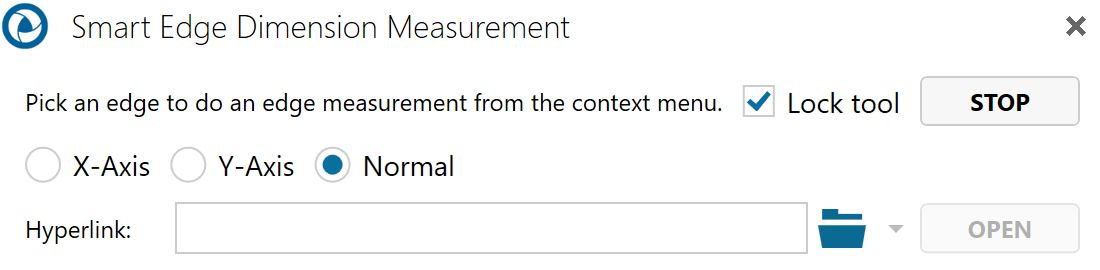
Mouse over and select a highlighted edge.
Optional:
Select Lock tool to use the command more than once.
Enter a hyperlink to a file or to a document and user view within the current file.
Position your cursor on an edge. (Selectable edges are highlighted when you mouse over them.)
Double-click the left mouse button to measure the edge length (default).
- Or click the right mouse button to bring up a context menu containing additional measurement options, then make your selection.
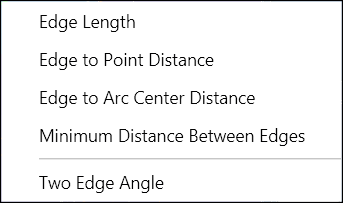
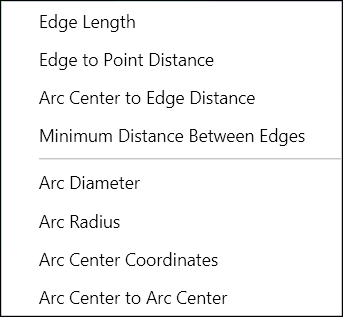
Drag and click to position the label in the scene.
Note
If you want to add several of the same type of markup, you may select the Lock tool checkbox that appears when you select a markup command. This will allow you to keep adding the same type of markup to the scene until you click Stop.
Radial Measurements
Measure an arc diameter
Open the Radial menu on the 2D Document Toolbar. (Click the drop-down arrow to the right of the Linear icon to see the menu of commands.)
Select Arc Diameter.
Optional:
Select Lock tool to use the command more than once.
Choose to show/hide the arc center point coordinates (the default is Show).
Enter a hyperlink to a file or to a document and user view within the current file.
Position your cursor on an edge and click. (Selectable edges are highlightedwhen you mouse over them.) The selected edge remains highlighted in yellow.
Drag and click to position the markup in the drawing.
Optional: Click Copy to copy the markup content to the Windows clipboard.
Click Stop when you’re finished taking multiple measurements. Click Close (or X) to end the command and close the dialog box.
Measure an arc radius
Open the Radial menu on the 2D Document Toolbar. (Click the drop-down arrow to the right of the Linear icon to see the menu of commands.)
Select Arc Radius.
Optional:
Select Lock tool to use the command more than once.
Choose to show/hide the arc center point coordinates (the default is Show).
Enter a hyperlink to a file or to a document and user view within the current file.
Position your cursor on an edge and click. (Selectable edges are highlightedwhen you mouse over them.) The selected edge remains highlighted in yellow.
Drag and click to position the markup in the drawing.
Optional: Click Copy to copy the markup content to the Windows clipboard.
Click Stop when you’re finished taking multiple measurements. Click Close (or X) to end the command and close the dialog box.
Measure a circle defined by three points
Open the Radial menu on the 2D Document Toolbar. (Click the drop-down arrow to the right of the Linear icon to see the menu of commands.)
Select Circle by Three Points.
Optional:
Select Lock tool to use the command more than once.
Choose to show/hide the arc center point coordinates (the default is Show).
Enter a hyperlink to a file or to a document and user view within the current file.
Position your cursor on the first point and click. (Crosshairs appear when you mouse over a selectable point.) The selected point is yellow.
Continue selecting the next two points. The resulting circle is drawn in yellow, and the markup contains the center point coordinates and diameter length.
Drag and click to position the markup in the drawing.
Optional: Click Copy to copy the markup content to the Windows clipboard.
Click Stop when you’re finished taking multiple measurements. Click Close (or X) to end the command and close the dialog box.
Angular Measurements
Measure an angle defined by three points
Open the Angular menu on the 2D Document Toolbar . (Click the drop-down arrow to the right of the Linear icon to see the menu of commands.)
Select Three Points Angle.
Optional:
Select Lock tool to use the command more than once.
Enter a hyperlink to a file or to a document and user view within the current file.
Position your cursor on the first point and click. (Crosshairs appear when you mouse over a selectable point.) The selected point is yellow.
Select the second and third points. The second point will be the vertex point of the angle.
Drag and click to position the markup in the drawing.
Optional: Click Copy to copy the markup content to the Windows clipboard.
Click Stop when you’re finished taking multiple measurements. Click Close (or X) to end the command and close the dialog box.
Note
Once the markup label is displayed, you can also determine the reflex angle by using the Flip Axis command on the markup context menu. See Working with 2D Markups for information on using this command and the context menu.
Measure an angle defined by four points
Open the Angular menu on the 2D Document Toolbar . (Click the drop-down arrow to the right of the Linear icon to see the menu of commands.)
Select Four Points Angle.
Optional:
Select Lock tool to use the command more than once.
Enter a hyperlink to a file or to a document and user view within the current file.
Position your cursor on the first point and click, then select the second point. (Crosshairs appear when you mouse over a selectable point. A selected point is yellow). These two selections define the first side of the angle.
Select the third and fourth points. These selections define the second side of the angle, which SpinFire extends tointersect with the first side.
Drag and click to position the markup in the drawing.
Optional: Click Copy to copy the markup content to the Windows clipboard.
Click Stop when you’re finished taking multiple measurements. Click Close (or X) to end the command and close the dialog box.
Note
Once the markup label is displayed, you can also determine the reflex angle by using the Flip Axis command on the markup context menu. See Working with 2D Markups for information on using this command and the context menu.
Measuring a two-edge angle
Open the Angular menu on the 2D Document Toolbar . (Click the drop-down arrow to the right of the Linear icon to see the menu of commands.)
Select Two Edge Angle.
Optional:
Select Lock tool to use the command more than once.
Enter a hyperlink to a file or to a document and user view within the current file.
Position your cursor on the first edge and click.(Selectable edges are highlightedwhen you mouse over them.)
Select the second edge.
Drag and click to position the markup in the drawing.
Optional: Click Copy to copy the markup content to the Windows clipboard.
Click Stop when you’re finished taking multiple measurements. Click Close (or X) to end the command and close the dialog box.
Note
Once the markup label is displayed, you can also determine the reflex angle by using the Flip Axis command on the markup context menu. See Working with 2D Markups for informationon using this command and the context menu.
Notes
Add a point note
Open the Notes menu on the 2D Document Toolbar. (Click the drop-down arrow to the right of the Notes icon to see the menu of commands.)
Click 2D Point Note. Mouse over your drawing. Highlighted edges designate where there are available points on the model. Crosshairs indicate the point where the label will attach.
When the label appears, drag it into position with your pointer.
Click once to set the position of the label. A cursor will appear in the label.
Type the text of your label and press Enter.
Note
If you want to add several of the same type of markup, you may select the Lock tool check box that appears when you select a markup command. This will allow you to keep adding the same type of markup to the scene until you click Stop.
Add an edge note
Open the Notes menu on the 2D Document Toolbar. (Click the drop-down arrow to the right of the Notes icon to see the menu of commands.)
Click 2D Edge Note.
Click the edge you wish to label. The edge is highlighted when the pointer is properly positioned.
When the label appears, drag it into position with your pointer.
Click once to set the position of the label. A cursor will appear in the label.
Type the text of your label and press Enter.
Note
If you want to add several of the same type of markup, you may select the Lock tool check box that appears when you select a markup command. This will allow you to keep adding the same type of markup to the scene until you click Stop.
Add a drawing note
Open the Notes menu on the 2D Document Toolbar. (Click the drop-down arrow to the right of the Notes icon to see the menu of commands.)
Click Drawing Note. The label will appear.
Drag the label into position with your pointer.
Click once to set the position of the label. A cursor will appear in the label.
Type the text of your label and press Enter.
Note
If you want to add several of the same type of markup, you may select the Lock tool check box that appears when you select a markup command. This will allow you to keep adding the same type of markup to the scene until you click Stop.
Add a 2D note
Open the Notes menu on the 2D Document Toolbar. (Click the drop-down arrow to the right of the Notes icon to see the menu of commands.)
Click 2D Note. The label will appear.
Drag the label into position with your pointer.
Click once to set the position of the label. A cursor will appear in the label.
Type the text of your label and press Enter.
Note
If you want to add several of the same type of markup, you may select the Lock tool check box that appears when you select a markup command. This will allow you to keep adding the same type of markup to the scene until you click Stop.
Overriding default settings from the toolbar
Change length units
- Open the Length Units menu on the 2D Document Toolbar. (Click the drop-down arrow to the right of the Length Units icon to see the unit list.)
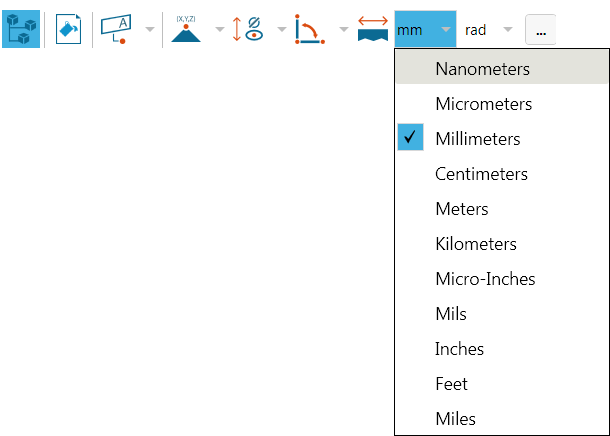
Make your selection.
Change angular units
- Open the Angular Units menu on the 2D Document Toolbar. (Click the drop-down arrow to the right of the Angular Units icon to see the unit list.)
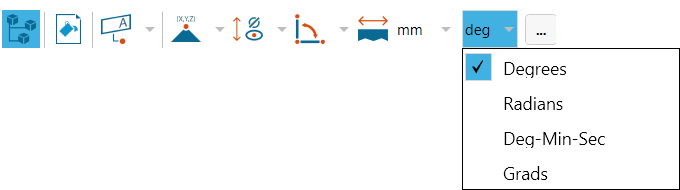
Make your selection.
Change markup colors
- On the 2D Document Toolbar, click the Settings icon.

- In the Options dialog box, click the appropriate COLOR… button.
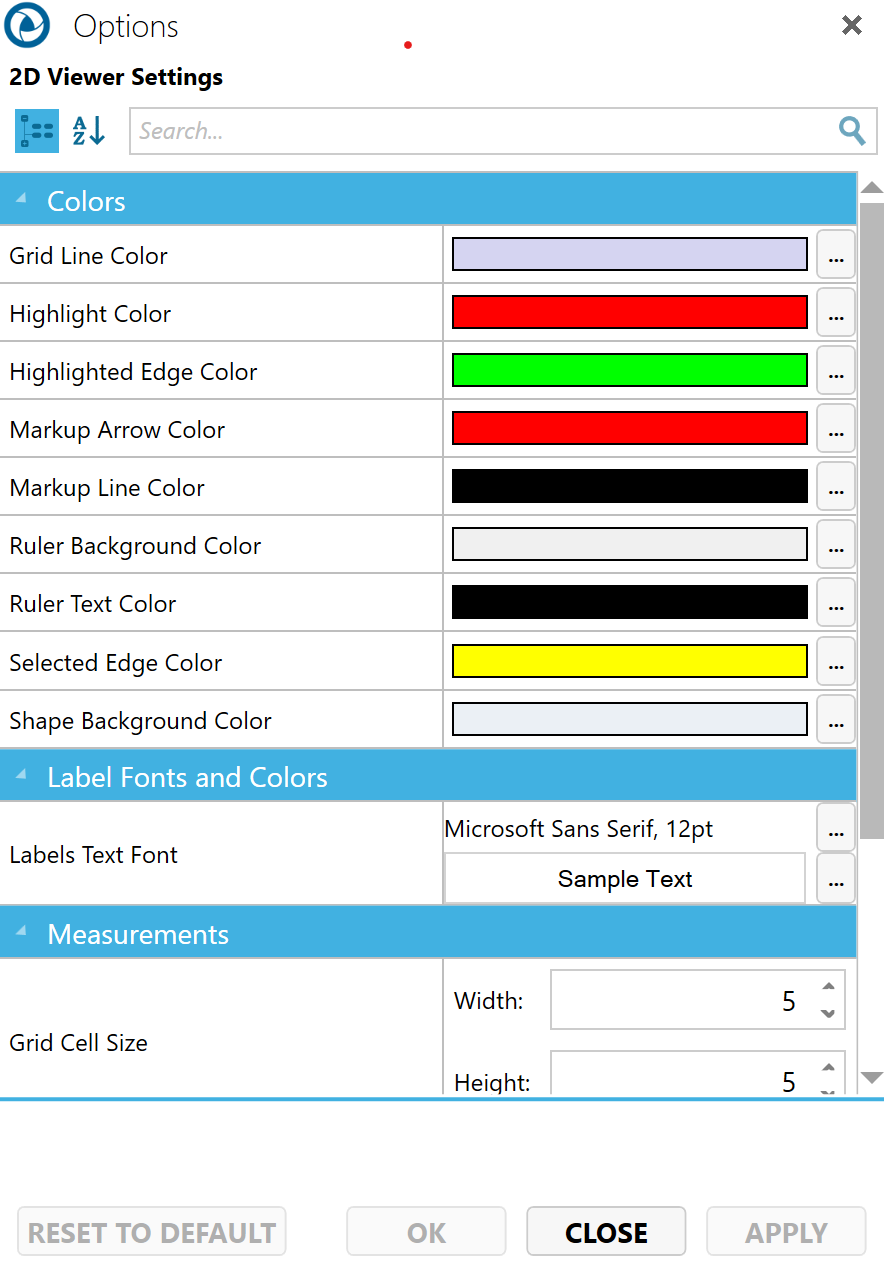
- In the Color dialog box, choose from Standard Colors or Recent Colors or create a new custom color.
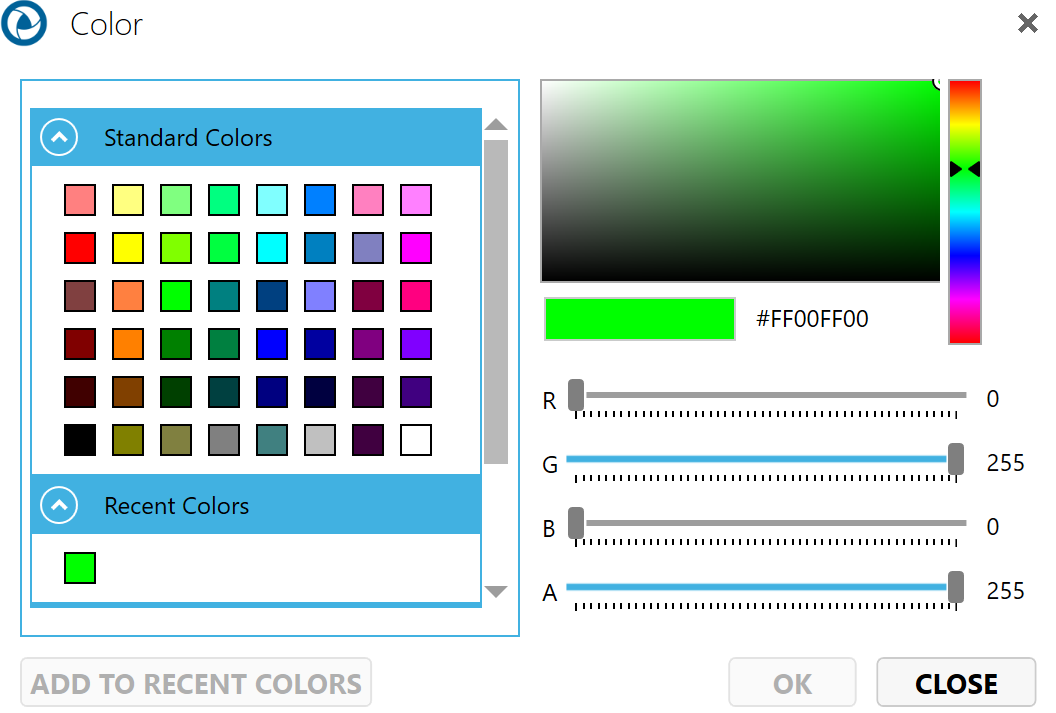
Click OK.
To revert color changes back to default settings:
On the 2D Document Toolbar, click the Settings icon again.
In the Options dialog box, click the RESET TO DEFAULT button.
Change markup fonts
On the 2D Document Toolbar, click the Settings icon.

In the Options dialog box, click the font name in the Label Fonts and Colors field.
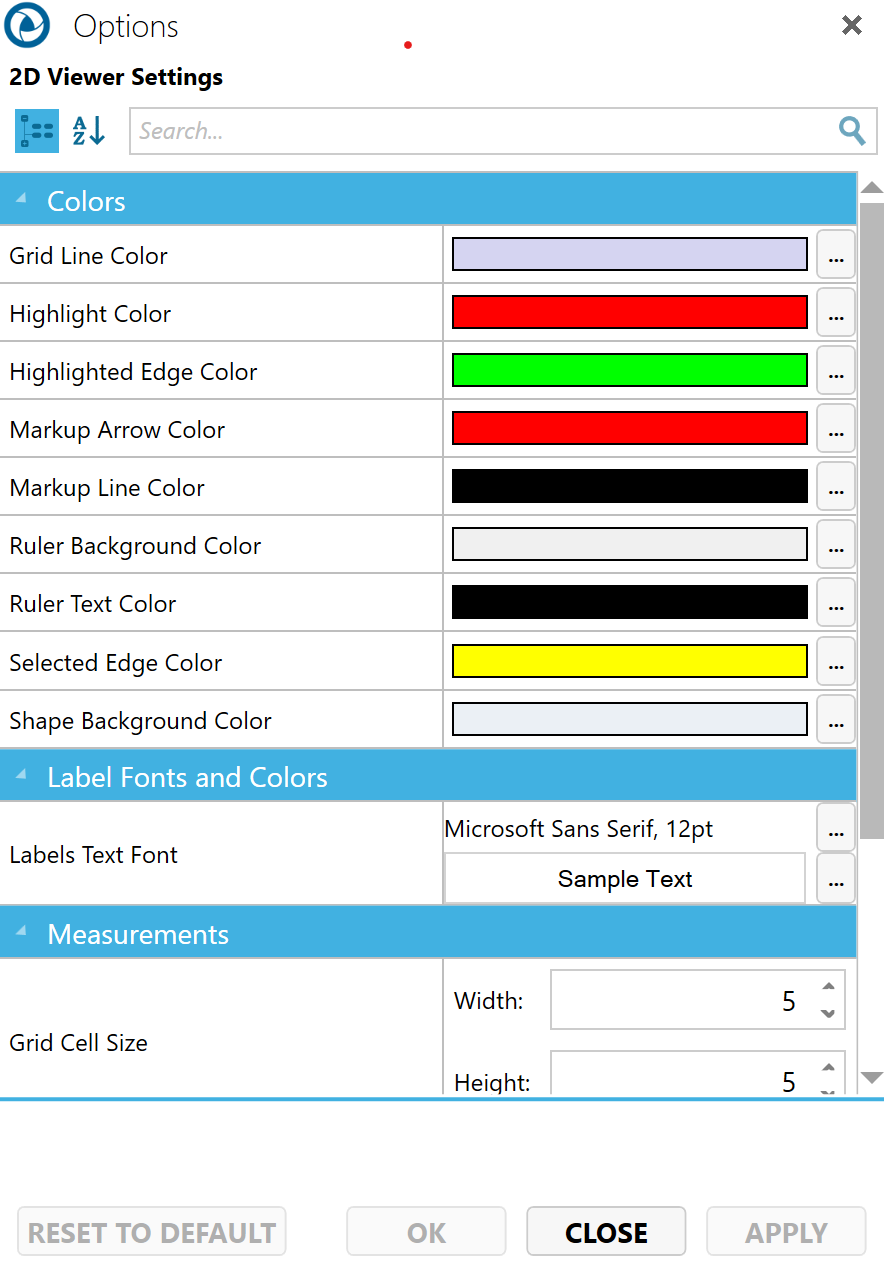
- In the Font dialog box, choose a new font, style, size, color, and/or effects.
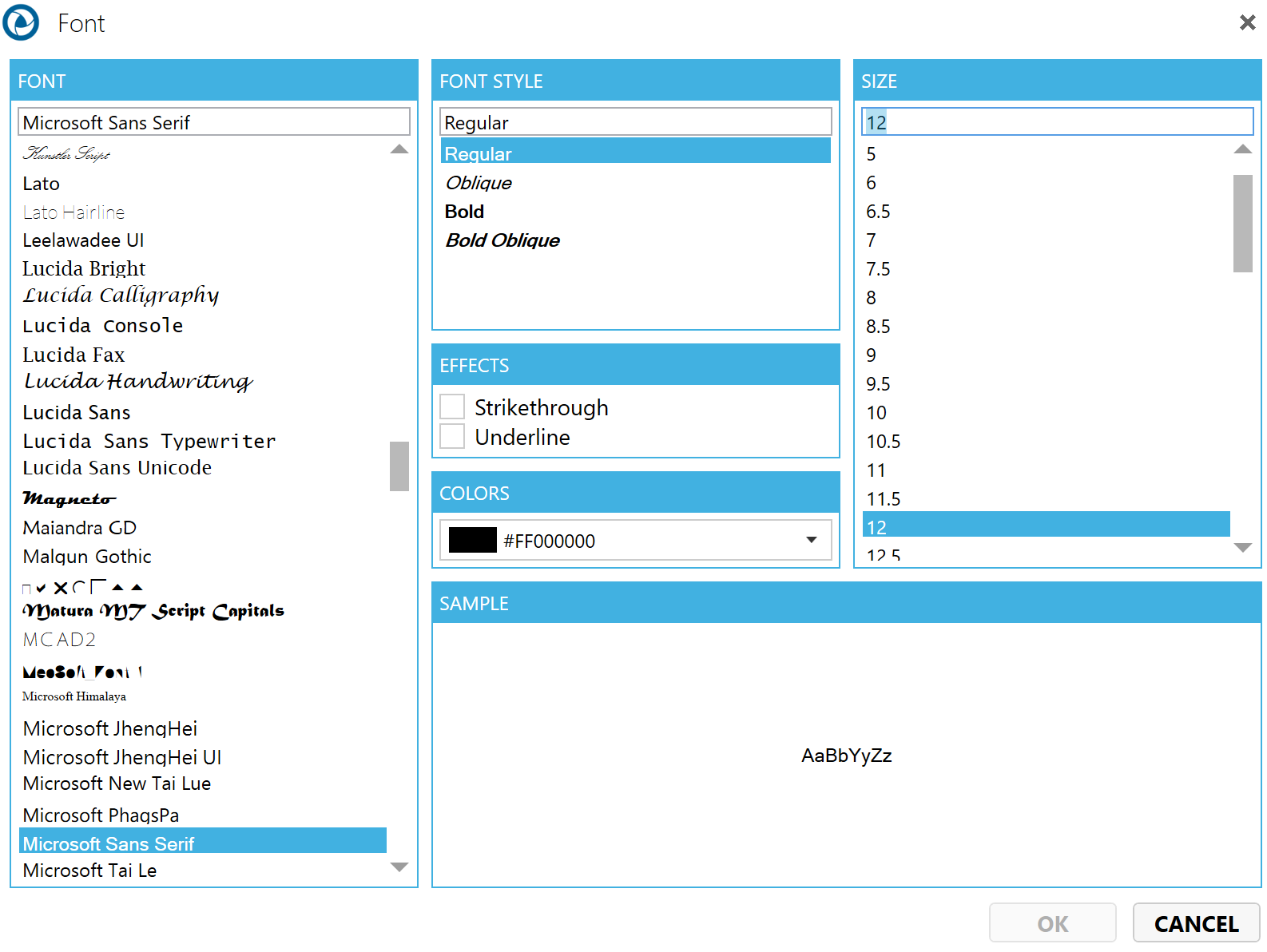
Click OK.
Change the background color
In the 2D Document Toolbar, click the Background Color icon.

- In the Color dialog box, choose from Standard Colors or Recent Colors or create a new custom color.
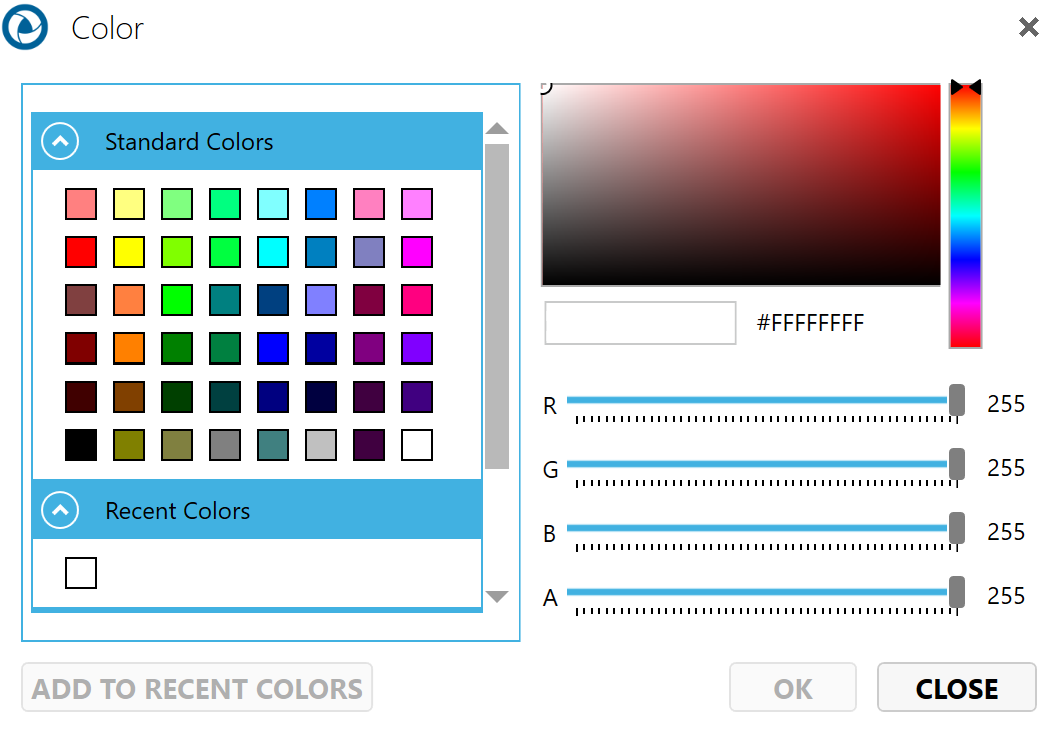
Click the OK button.
Using the browsers
Show/hide notes and markups
- Click the Markups icon on the 2D Browser Toolbar.

- Clear/select the note or markup checkbox to hide/show the label.
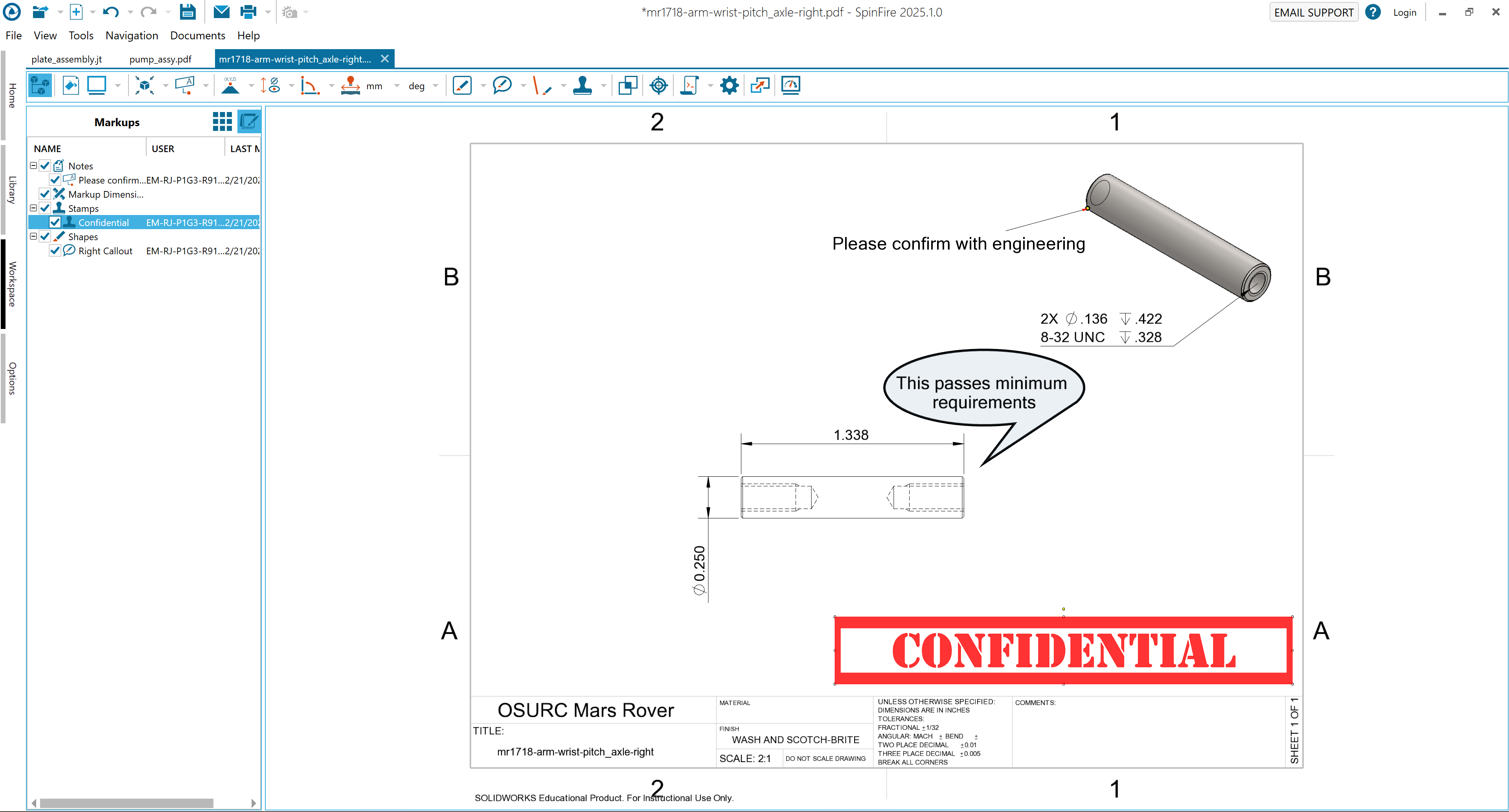
Show/hide drawing layers
- Click the Drawing icon on the 2D Browser Toolbar.

Clear/select the node or layer checkbox to hide/show the object in the drawing.
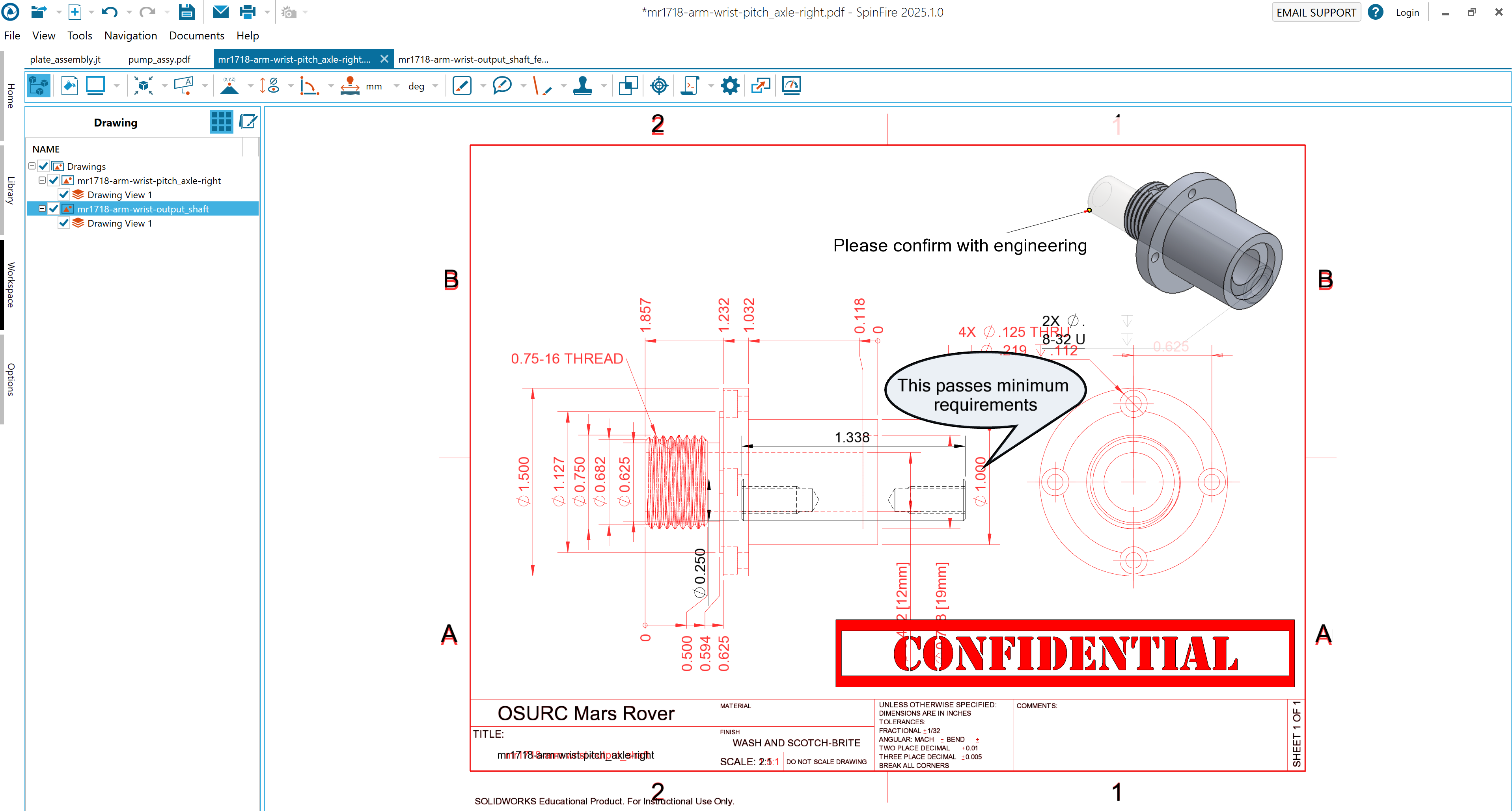
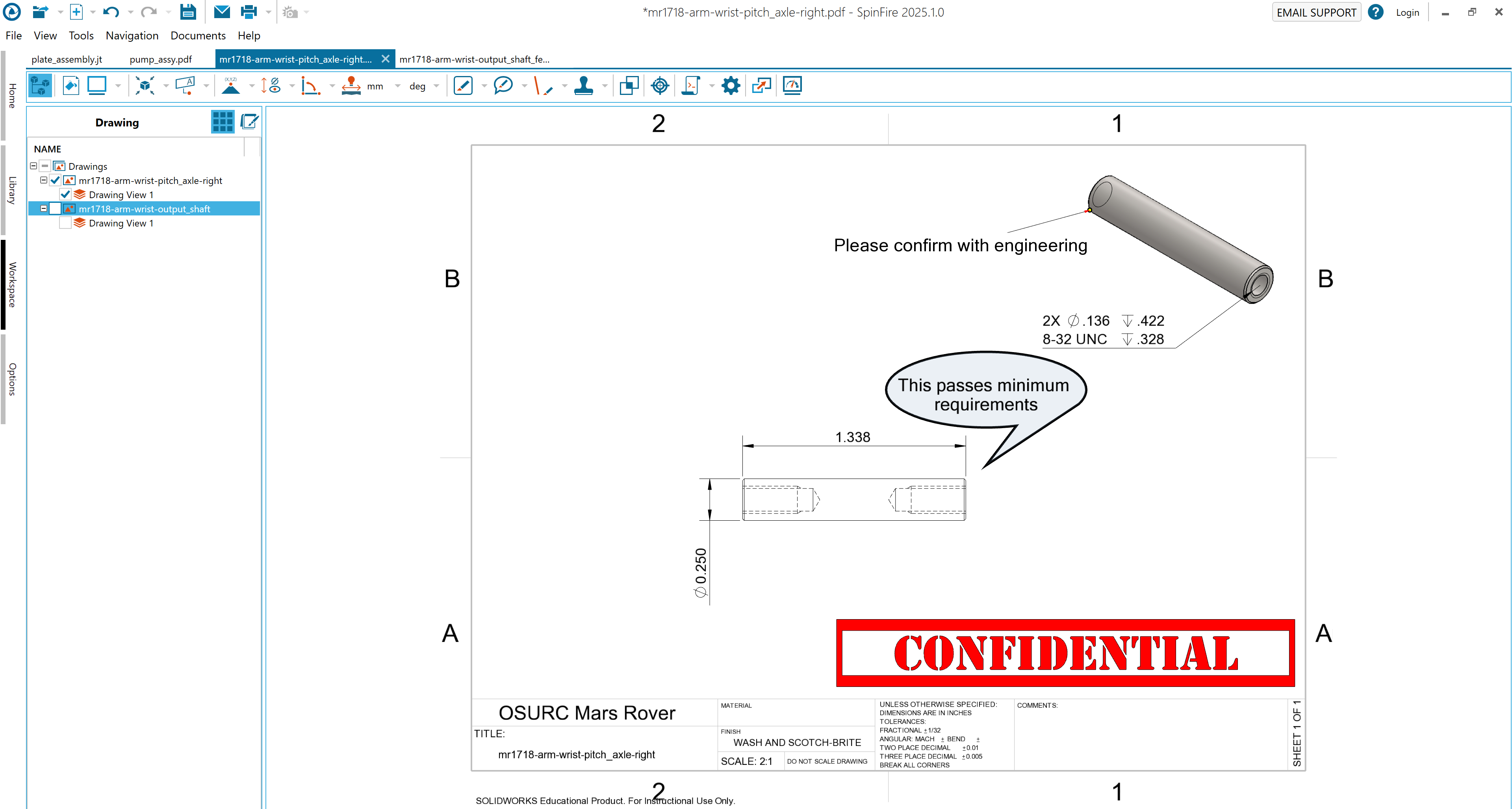
2D Markups
Move a 2D markup
Right-click the markup to open the context menu. You can do this by clicking either the measurement label in the drawing or its listing in the Markups browser pane.
Click+drag the markup into position. Be sure not to drag one of the handles, which will resize the markup.
Change the transparency of a 2D markup
You can change the transparency of the line, fill, and text of line, shape, and text box markups.
Right-click the markup to open the markup context menu. You can do this by clicking either the measurement label in the drawing or its listing in the Markups browser pane.
Open the Line Color, Fill Color, or Text Color menu from the 2D Document Toolbar.
Click Transparency. This opens the Set Transparency dialog box.
Use the slider to set the transparency.
Change properties of a 2D markup
Right-click a dimension markup to make changes to its properties. a. A context menu will appear and provide command options that are based on the selected markup type.
For example, a Point Coordinates markup context menu will differ slightly from an Arc Center to Arc Center markup context menu. (See the Working with 2D Markups for details.)
Modify the desired information, such as.
Font
Background Color
Add a Description or Comment
2D Drawings
Transform a 2D Drawing
Right-click the drawing under “Drawings, such as “Sheet”, or “Model”
Select Transform
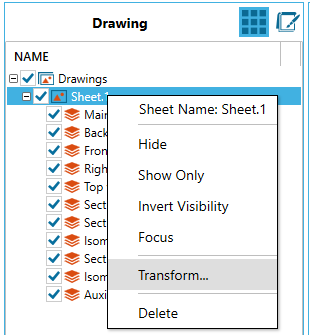
Select either
Move
Rotate
Scale
Key in the values
Select Apply