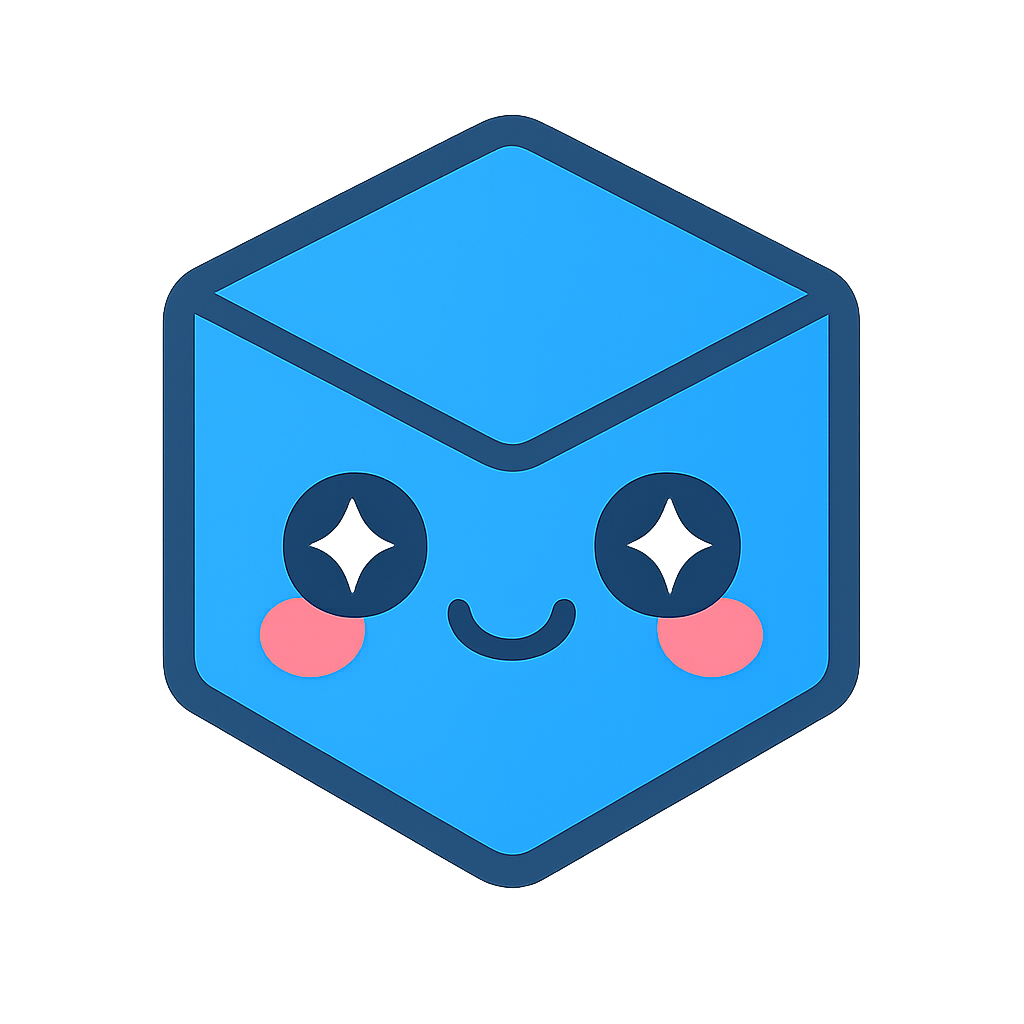Working With 2D Markups
Markup context menus enable you to change the attributes of selected markups; for example, you can change the background color of all linear dimension labels to differentiate them from the radial dimension labels in a particular drawing.
While each type of measurement will have a unique menu, the context menus contain the same basic commands, such as Copy, Delete, and Properties.
Note Context Menu
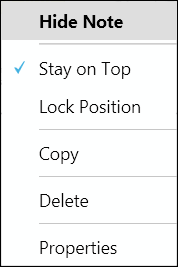
Distance Measurement Context Menu
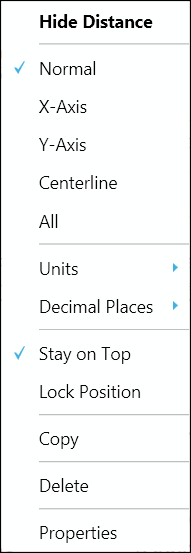
Area Measurement Context Menu
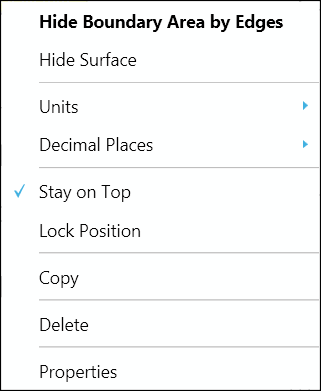
Radial Measurements Context Menu
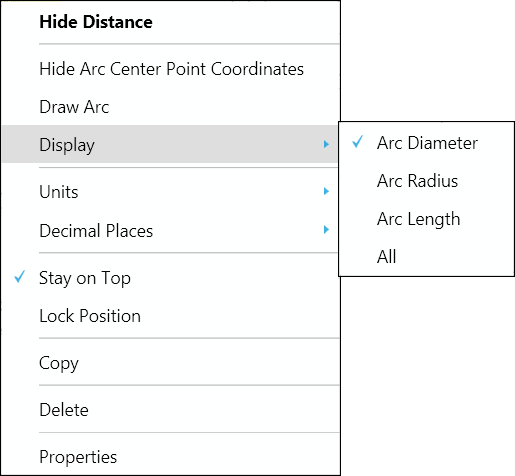
Angle Measurement Context Menu
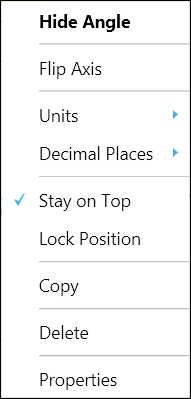
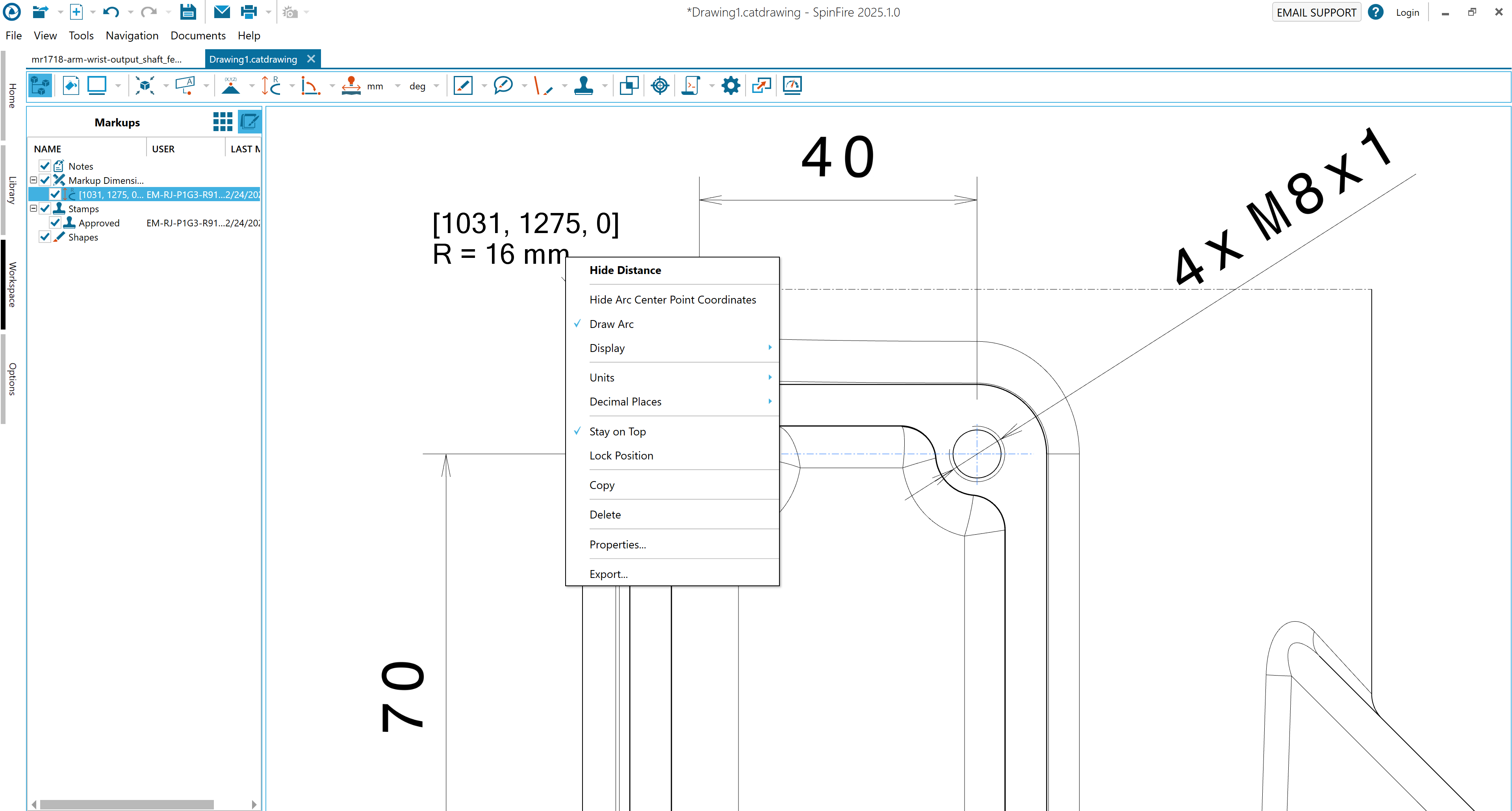
Common Context Menu Commands
Hide/show a label
Right-click the markup dimension label itself or the name of the label in the Markups browser pane to open the context menu.
Click Hide (or Show) markup name to manage whether or not the label is displayed in the scene.
Set measurement units
Right-click the markup dimension label itself or the name of the label in the Markups browser pane to open the context menu.
Select Units, then click your choice of units on the flyout menu.
Note
Select Display Units on the flyout menu to show/hide measurement units in the label.
Click As Environment in the flyout menu to change the label unit of measurement to the default set in the 3D Viewer Settings page.
Set number of decimal places displayed in the measurement
Right-click the markup dimension label itself or the name of the label in the Markups browser pane to open the context menu.
Select Decimal Places, then click your choice on the flyout menu.
Keep a label in front of the model
Right-click the label itself or the name of the label in the Markups pane to open the context menu.
Click Stay on Top. The Stay on Top setting has a check mark beside it when it is enabled.
Lock a label in position
Right-click the label itself or the name of the label in the Markups pane to open the context menu.
Click Lock Position. The Lock Position setting has a check mark beside it when it is enabled.
Copy the measurement
Right-click the label itself or the name of the label in the Markups pane to open the context menu.
Click Copy on the menu. The measurement is copied to the Windows Clipboard for use elsewhere.
Delete a label
Right-click the label itself or the name of the label in the Markups pane to open the context menu.
Click Delete on the menu. A dialog box asks you to confirm the deletion.
Note
Deleting a note or markup dimension label removes it permanently. If you would rather temporarily hide a label, see “Hide/show a label” on this page.
Properties
Change the font and background used in a label
Right-click the label itself or the name of the label in the Markups pane to open the context menu. (See The SpinFire Insight User Interface and Browsers.)
Click Properties.This opens the markup Properties dialog box.
Click the button that displays the current font name and size.This opens the Font dialog box. (See 2D Viewer Settings.)
Select the desired font settings and click OK.
Click the Background… button to open the Color dialog box.
Select the background color for the label and click OK.
Note
A preview of the selected font and background is shown in the Properties dialog box.
This procedure changes the font of the selected label only.
Change the color of markup arrows and lines
Right-click the label itself or the name of the label in the Markups pane to open the context menu. (See The SpinFire Insight User Interface and Browsers.)
Click Properties. This opens the markup Properties dialog box.
Click the Color… button associated with either Arrow or Line to open the Color dialog box.
Click the desired color and click OK.
Note
This procedure changes the color of the selected label only.
Add a link to a markup label
Right-click the label itself or the name of the label in the Markups pane to open the context menu. (See The SpinFire Insight User Interface and Browsers.)
Click Properties.This opens the markup Properties dialog box
Click in the Hyperlink box.
Type the path of the Web page or file you want to link to, or click the folder icon to browse to a local file.
Click OK. The text of the label should be underlined.
Note
Examples of valid link paths include:
C: MyDocs SomeDocument.doc
#view2
[DocumentName]
[DocumentName]#view2
To link to a user view, type the pound sign (#) followed by the name of the saved view.
To link to another document within the .3D file, surround the name of the document with square brackets [ ]. For example, typing [Wheel] would open the Wheel document.
If you would like to link a user view within a 3D document, add the pound sign # followed by the viewname. For example, typing [Wheel]#view2 would open the Wheel document and display the view named view2.
SpinFire Insight will append the http:// protocol header to any relative link. Therefore, links to files must use an absolute path.
Add or edit a description or comment
To add or edit a description
Right-click the label itself or the name of the label in the Markups browser pane to open the context menu. (See The SpinFire Insight User Interface and Browsers.)
Click Properties.This opens the markup Properties dialog box.
Click in the **Description ** box and type a description.
Click OK. The description will appear on the label beneath the original measurement or note.
To add or edit a comment
Right-click the label itself or the name of the label in the Markups pane to open the context menu. (See The SpinFire Insight User Interface and Browsers.)
Click Properties. This opens the markup Properties dialog box.
Click in the Comments box and type your comment.
Click OK. A mark will appear in the lower-right corner of the label, indicating the presence of a comment.
Special Context Menu Commands
Length and Distance Markups: Axis
Show or hide the measurement along a specified axis.
Right-click the label itself or the name of the label in the Markups browser pane to open the context menu. (See The SpinFire Insight User Interface and Browsers.)
Select which measurement(s) to include in the markup. Choices are measurements with respect to the Normal , X-Axis, Y-Axis, Centerline, or All.
Radial Markups: Display
To show or hide the arc drawing
Right-click the label itself or the name of the label in the Markups browser pane to open the context menu. (See The SpinFire Insight User Interface and Browsers.)
Select Draw Arc .
To show or hide arc measurements
Right-click the label itself or the name of the label in the Markups browser pane to open the context menu. (See The SpinFire Insight User Interface and Browsers.)
Mouse over Display to see the flyout menu.
Select which measurement(s) to include in the markup. Choices are Arc Diameter, Arc Radius, Arc Length, or All.
Angular Markups: Flip Axis
Flip the measurement axis 180 degrees.
Right-click the label itself or the name of the label in the Markups browser pane to open the context menu. (See The SpinFire Insight User Interface and Browsers.)
Click Flip Axis.