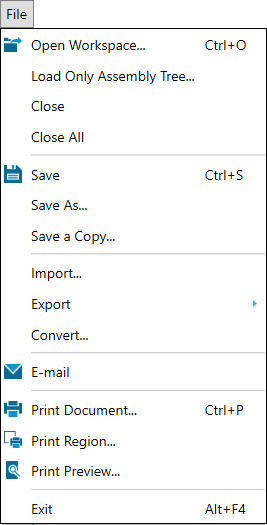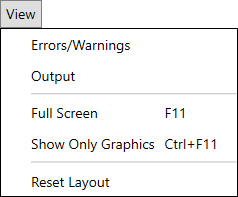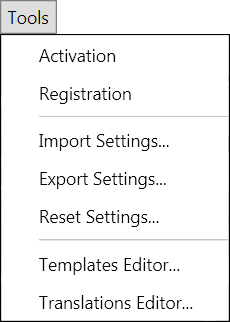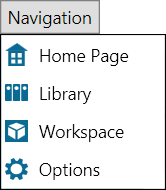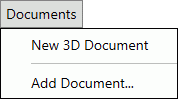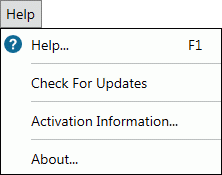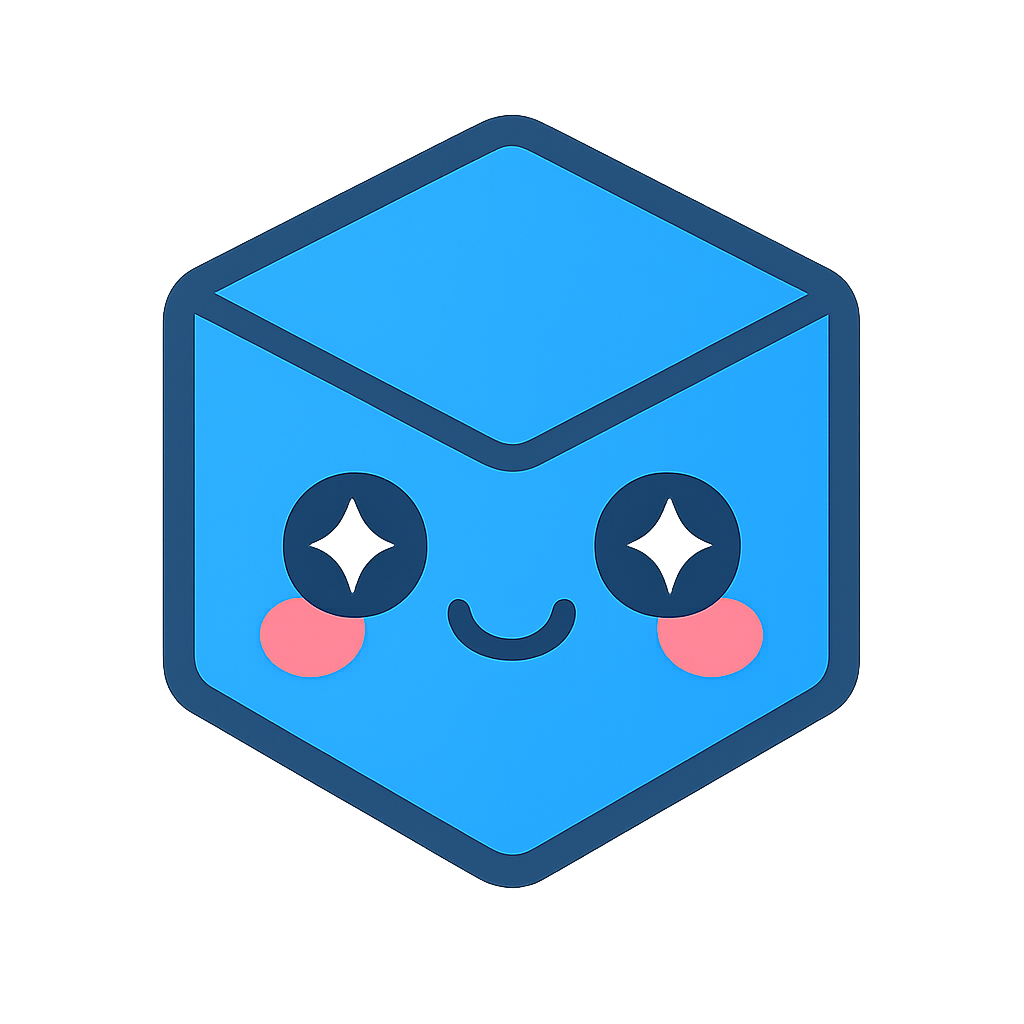User Interface
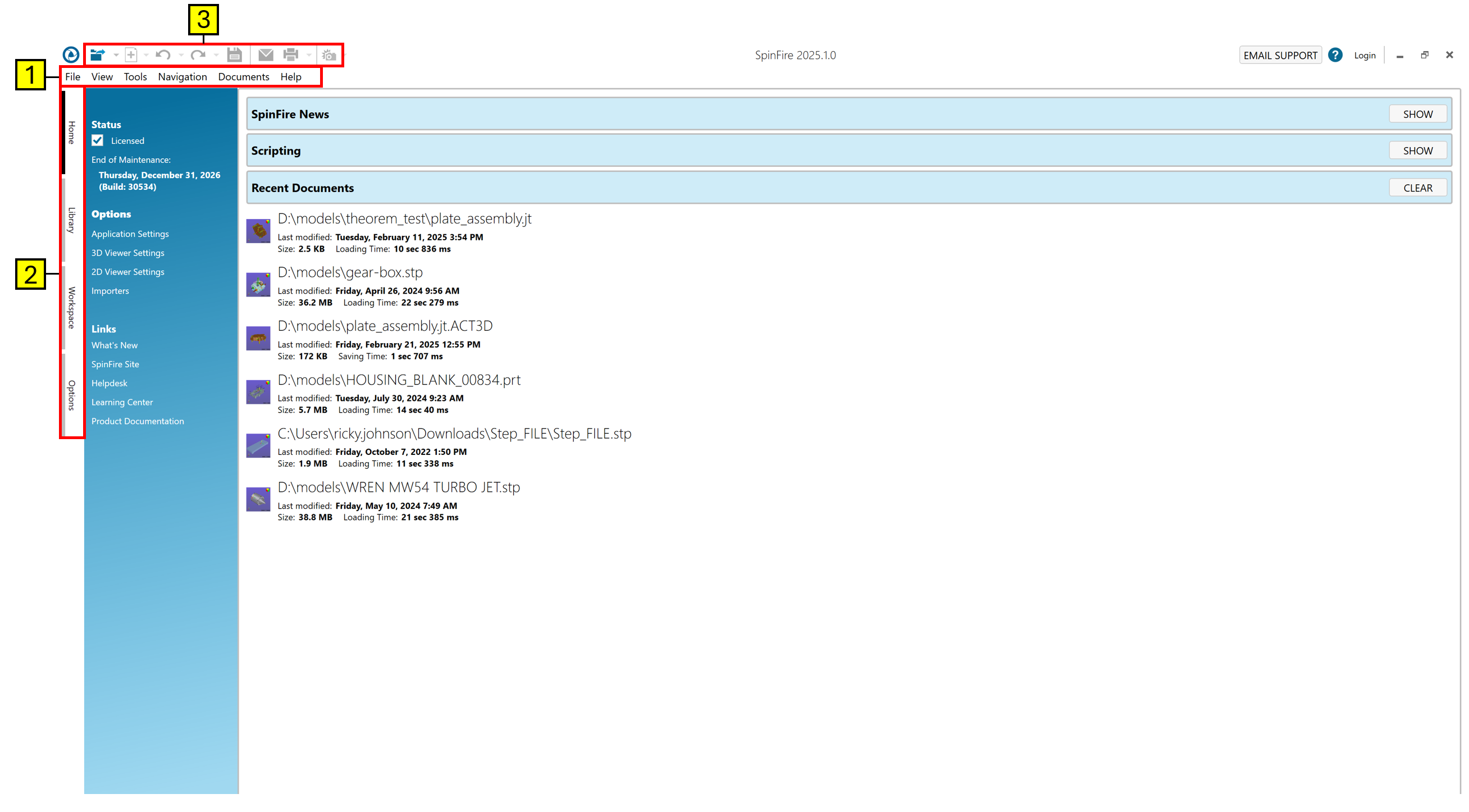
Click on a link below to learn more about the SpinFire Insight user interface:
1. |
The Menu Toolbar - Running across the top of the application window is the menu toolbar. Use the drop-down menus to initiate commands. |
2. |
Component Tabs - Click a tab to access SpinFire Insight Professional 11.0 components: |
|
|
3. |
The Standard Toolbar - These commands are always visible for quick access. |
3. The Standard Toolbar
Open
Open Workspace… - Opens a file in a new Workspace. See also The Menu Toolbar > File on this page.
|
|

|
Document
New 3D Document - Creates a new, empty 3D document in the current Workspace. Import models to fill the document to build a new assembly.
|

|
Undo
Undo the last action taken. Currently supports,
|

|
Redo
Redo - Redo the last undo action. Currently supports,
|
Save
Saves the document(s) currently open in the Workspace as a .3D file. See also The Menu Toolbar > File on this page.
|
|
E-mail
Opens a new e-mail with the current Workspace content attached as a .3D file. See also The Menu Toolbar > File on this page.
|
|
Print
Print - Prints the active Workspace document(s). See Working with Documents.
|
|

|
Snapshot
Snapshot - Creates an image of the 3D Workspace and saves it as a 2D document within the Workspace.
|
Help
Opens the SpinFire Insighton-line Help. See also the Help menu on this page.
|
The SpinFire Insight Home page is where you’ll find the latest SpinFire announcements, a list of recently opened documents, and links to other components.
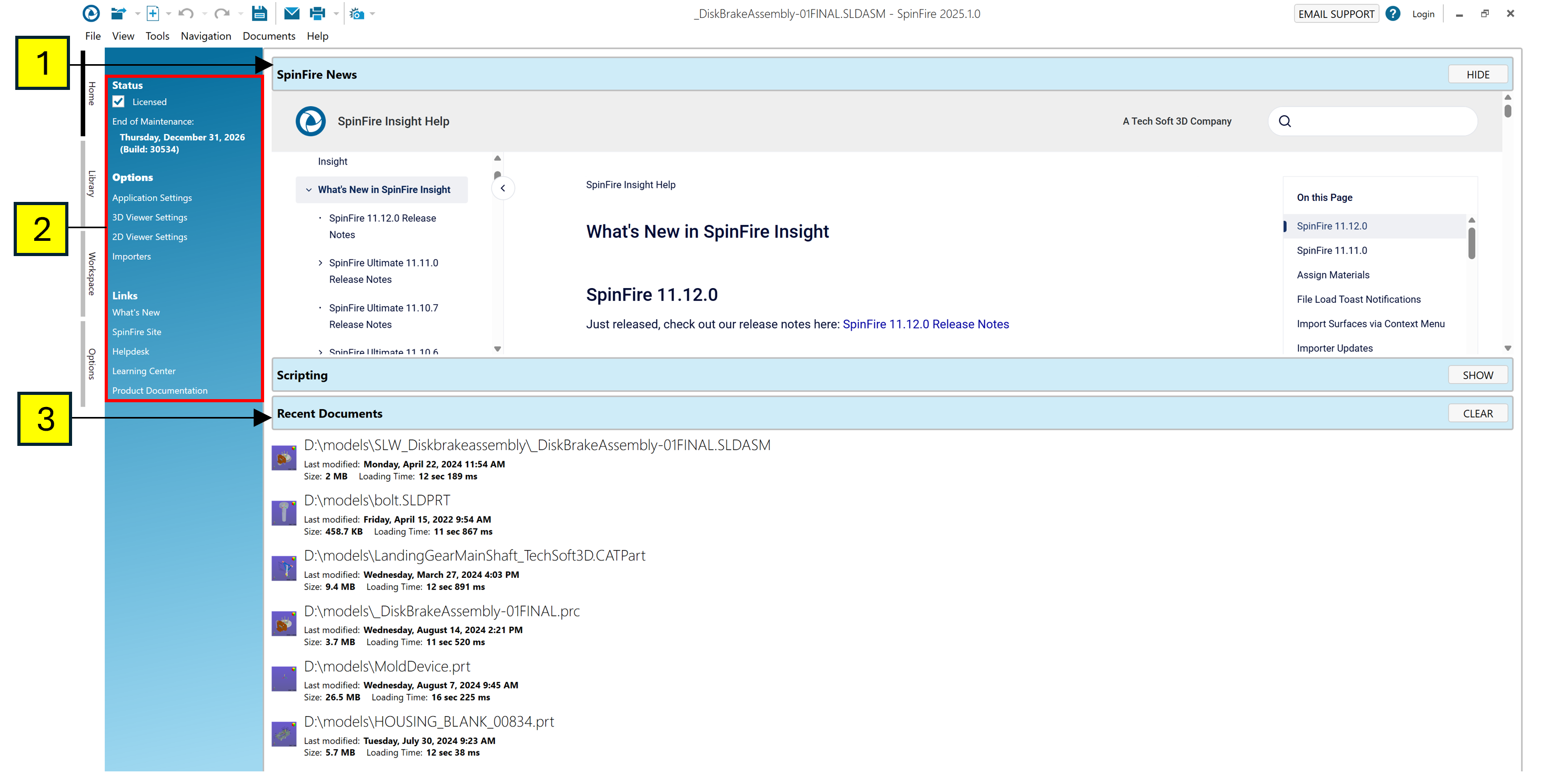
1. |
SpinFire News - In this area, you will find up-to-date information about the license, notices about updates, and warning messages about components that may fail to load or activate. | Click the Hide button to collapse this area. |
2. |
Sidebar Links - The sidebar contains SpinFire and external Internet links.
Status
Links to licensing and registration information regarding your SpinFire Ultimate seat.
Also shown is your maintenance expiration date.
Options
Links to SpinFire settings (also found on the Options page):
Links
Click to access important information from Tech Soft 3D
|
3. |
Recent Documents - This area displays a list of the most recently opened files (.3D or native CAD). Along with the file name, SpinFire Ultimate displays a thumbnail image of the model or drawing, the date the file was last opened, and the file size. You can click on any listed item to quickly open the file. | Click the Clear button to remove all entries from the list. |