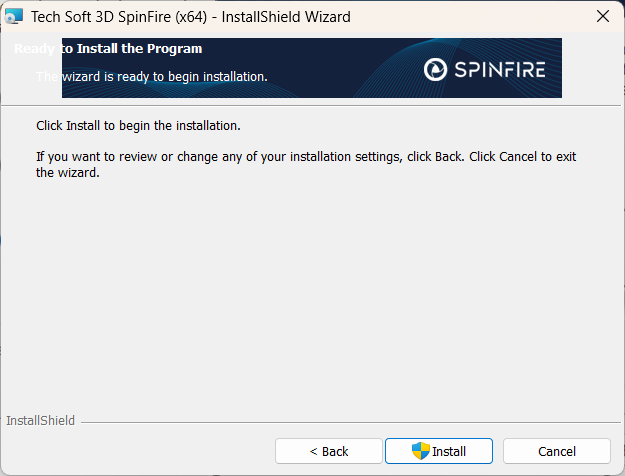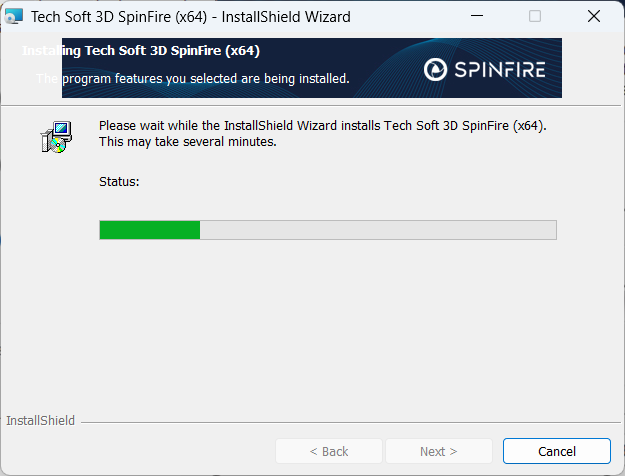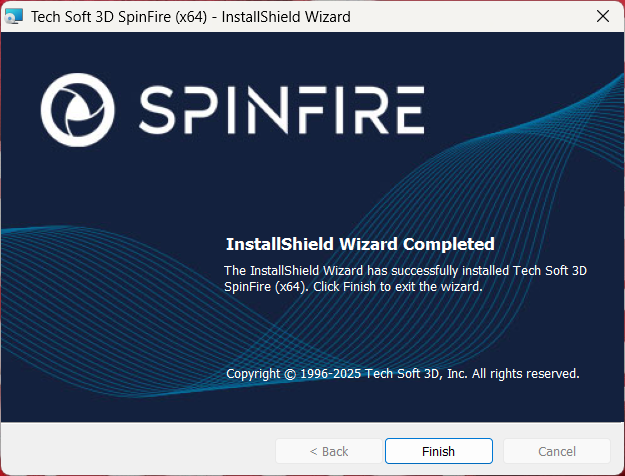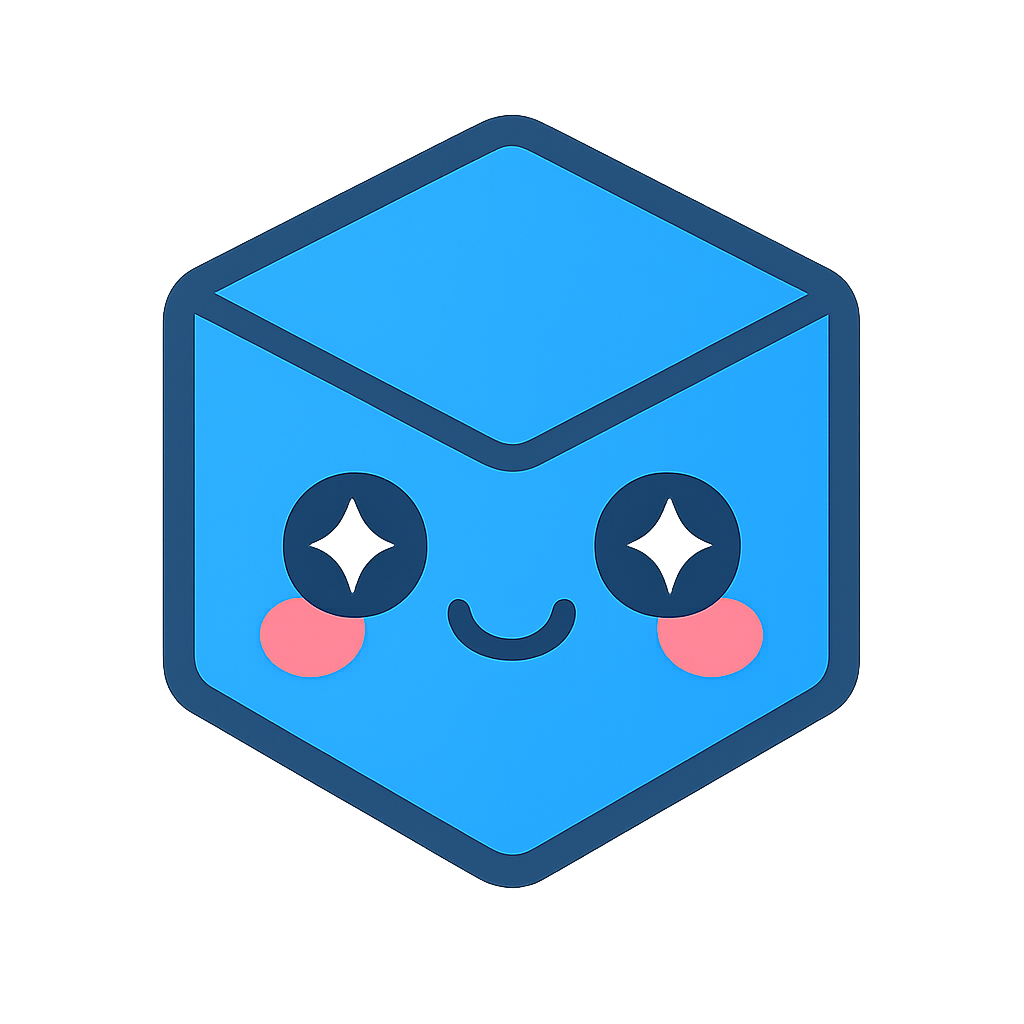Download And Installation
SpinFire Insight Download Links
SpinFire Insight .EXE Installer This is recommended for most users.
SpinFire Insight .MSI Installer For advanced users requiring more control like command-line and silent installations.
Previous versions must be uninstalled before installing a newer version of SpinFire Insight.
Installation SpinFire Using the .exe File
Follow these steps to install SpinFire using the .exe file:
Download the SpinFire Insight .EXE Installer .
Run the Installer as Administrator:
Navigate to your Downloads folder.
Right-click SpinFire.x64.exe and select “Run as Administrator”.
Follow the Installation Wizard:
Select your preferred language and click OK to proceed.
Important
📌 Note: Running the installer as Administrator ensures a smooth installation without permission issues.
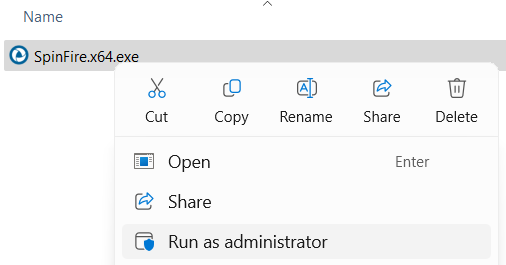
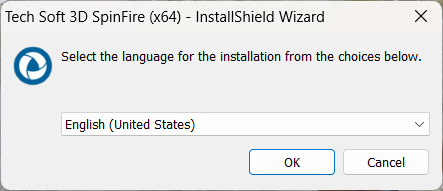
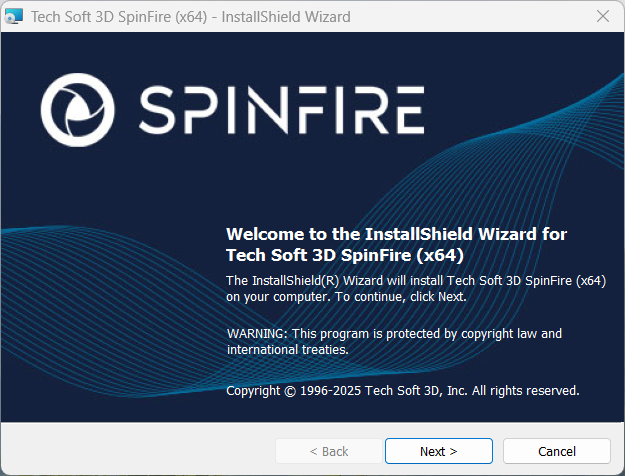
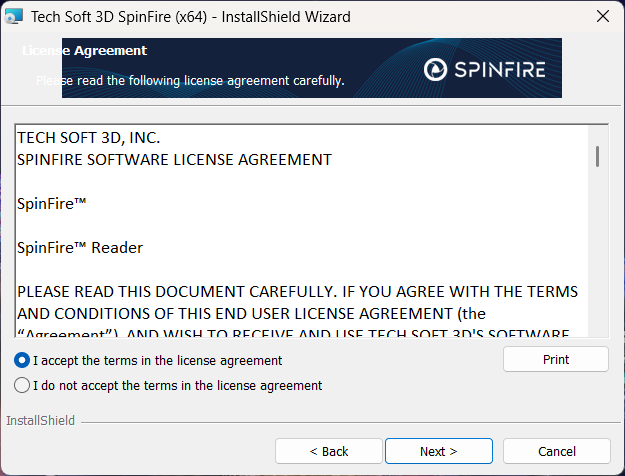
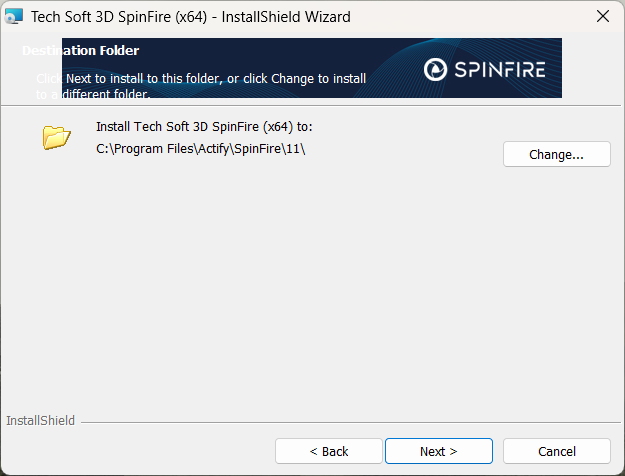
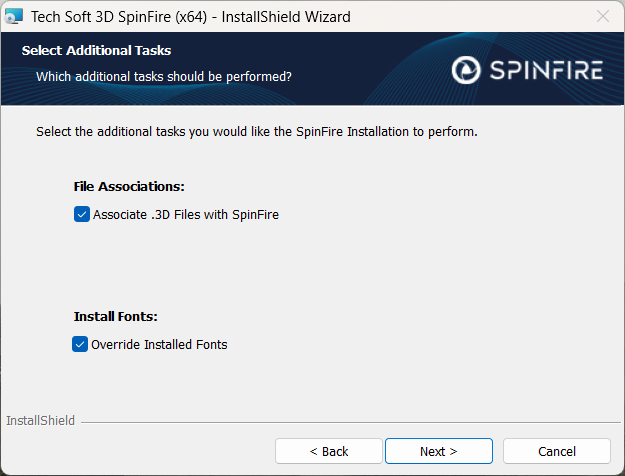
* For more information on Overriding Installed Fonts see Installing Fonts.
If a valid license file is not found:
|
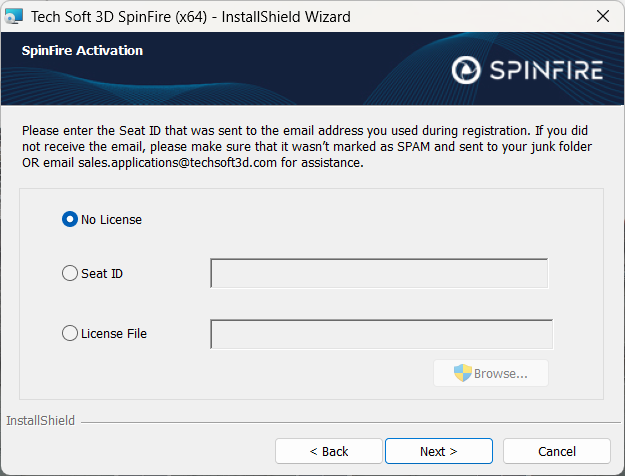
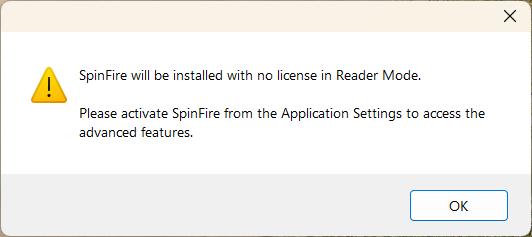
|
If a valid Seat ID is provided:
|
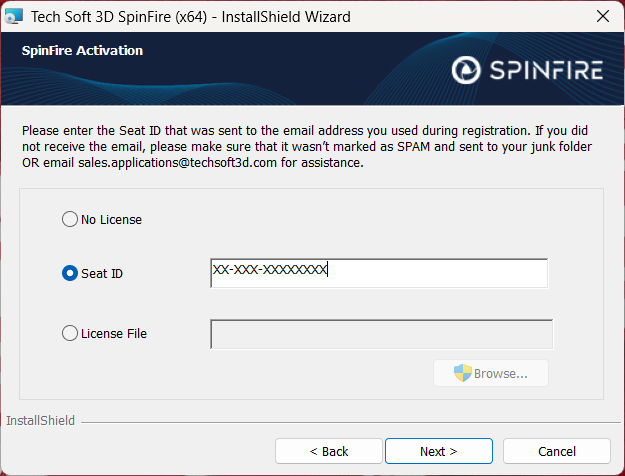

|
If a physical
|
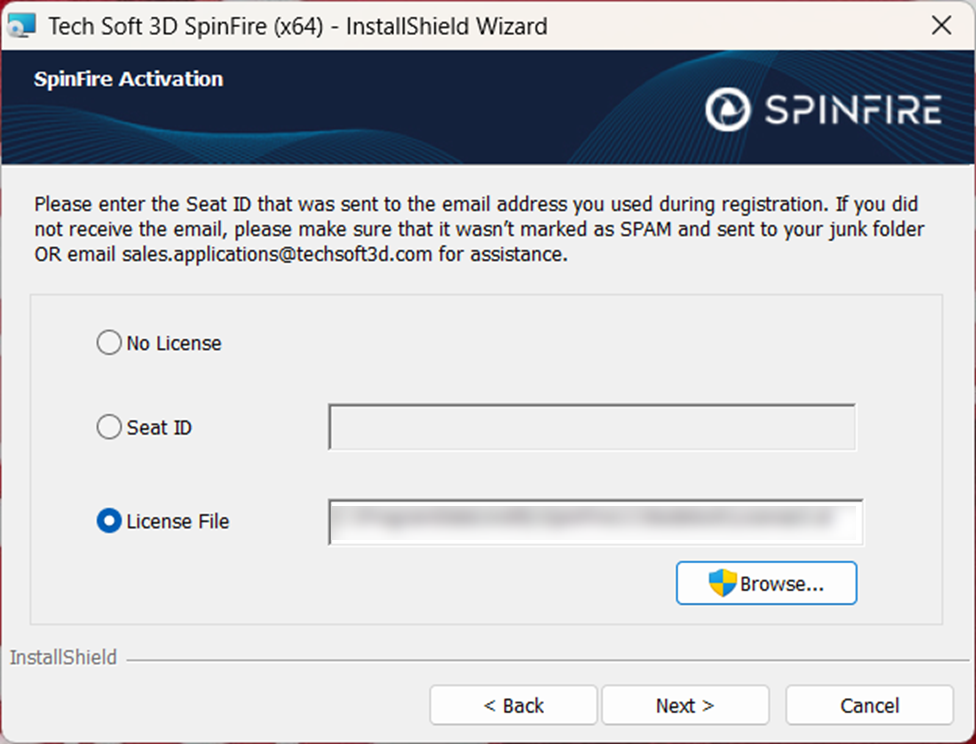
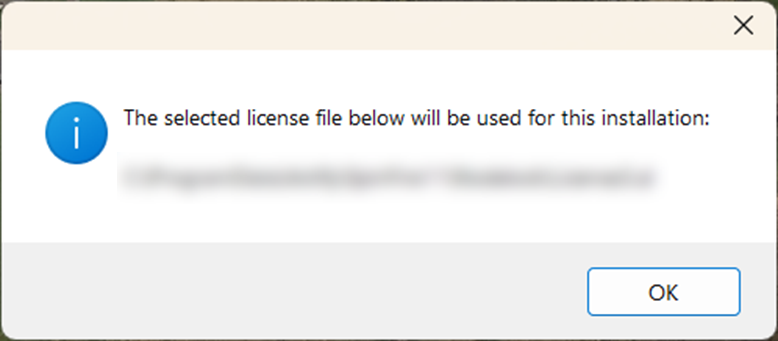

|