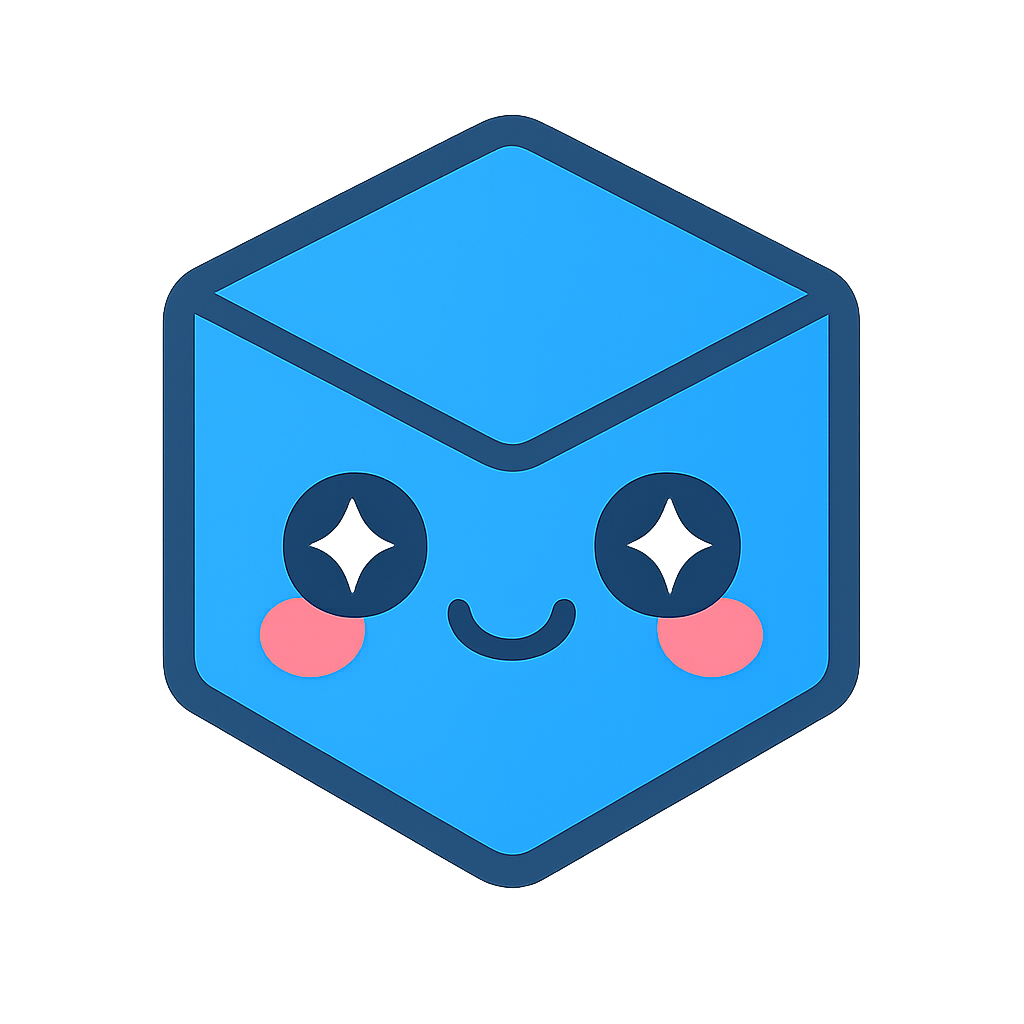Scripting
Scripting in SpinFire Insight provides technical oriented users to write Python scripts to automate tasks and capture information repeatedly.
SpinFire Insight provides a user interface to
create,
write,
edit,
save,
load,
and run scripts.
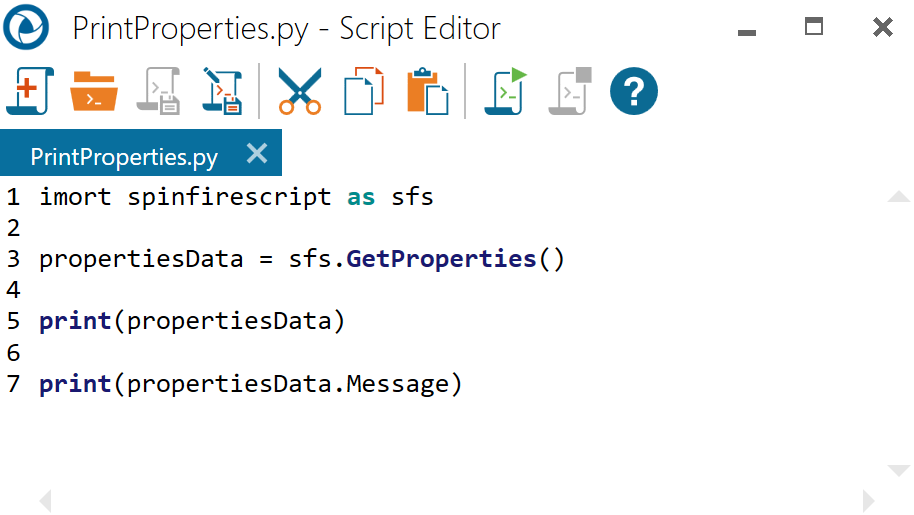
The scripting toolbar provde the folllowing functions.
Icon |
Purpose |

|
Creates the start of a new script. |

|
Used to open a script. |

|
Save Script. |

|
Save Script As. |

|
Cut to clipboard. |

|
Copy to clipboard. |

|
Paste to clipboard. |

|
Run script. |

|
Stop script. |

|
Show documentation. |
To Create/Edit a Script
- After opening a 3D model, click on the Scripting icon on the 3D toolbar.
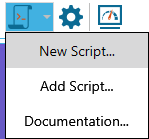
Select New Script… .
To View Scripting Output
- Click View > Python.NET Console
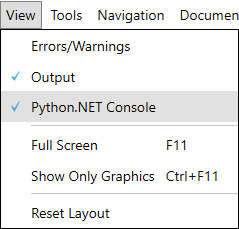
- The Python console appears below the graphical area. Print statements and errors appear here.