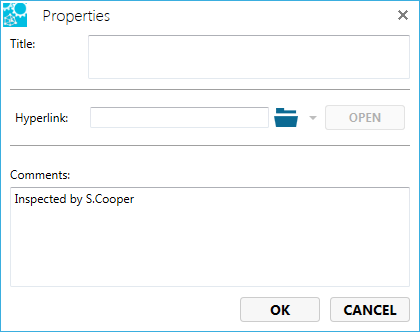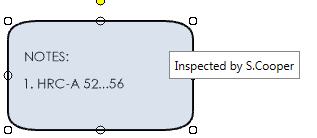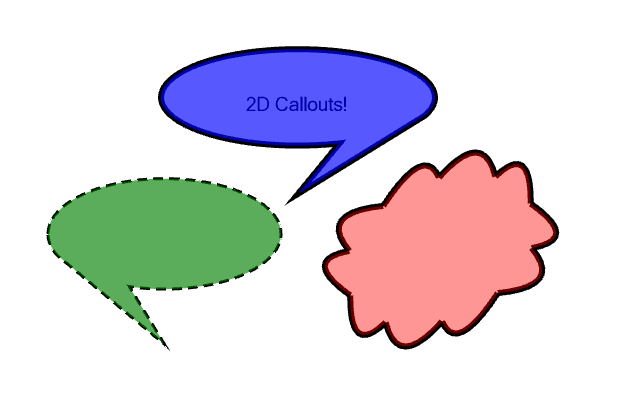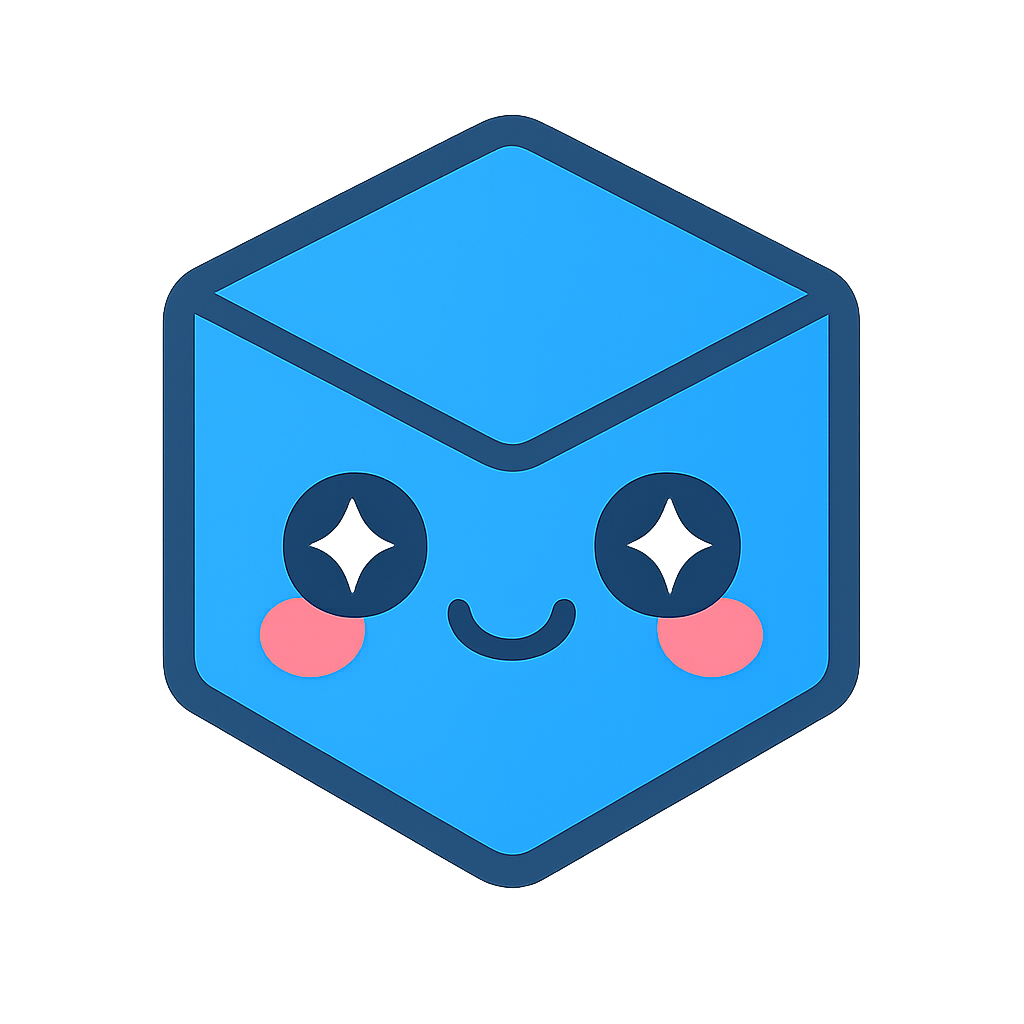2D Callouts
Add and edit 2D Callout in the 2D work space to make comments on the document.
Create a 2D Right Callout
Create a 2D right callout to point to a specific item in your 2D document and adding comments about them.
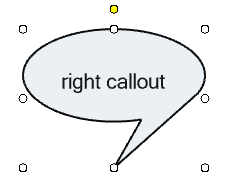
To create a 2D right callout,
- Select the Right Callout tool from the 2D toolbar.

Click a first location to select the start point.
Click a second location to select the end point.
Enter text in the Title field.
Add a hyperlink, if desired.
Add a comment, if desired.
Click OK.
Create a 2D Left Callout
Create a 2D left callout to point to a specific item in your 2D document and adding comments about them.
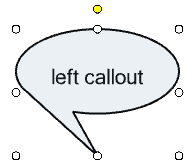
To create a 2D left callout,
- Select the Left Callout tool from the 2D toolbar.

Click a first location to select the start point.
Click a second location to select the end point.
Enter text in the Title field.
Add a hyperlink, if desired.
Add a comment, if desired.
Click OK.
Create a 2D Cloud Callout
Create a 2D cloud callout to point to a specific item in your 2D document and adding comments about them.
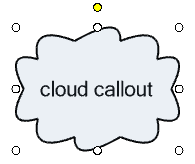
To create a 2D cloudcallout,
- Select the C loud Callout tool from the 2D toolbar.

Click a first location to select the start point.
Click a second location to select the end point.
Enter text in the Title field.
Add a hyperlink, if desired.
Add a comment, if desired.
Click OK.
Editing 2D Callout
Moving
To move a callout:
Place the mouse over the callout.
While holding the left mouse button down, drag the callout into the new location.
Release the mouse when finished.
Rotating
To rotate a callout:
Left mouse click on the callout to select it.
- White resize grips and a yellow rotation grip should appear.
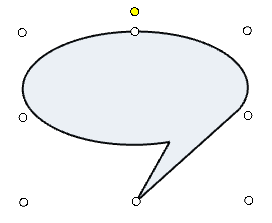
Hover the mouse over the yellow rotation grip until it turns red.
Holding down the left mouse button, drag the rotation grip, rotating the the calloutaround its center.
Release the mouse when finished.
Resizing
To resize a callout:
Left mouse click on the callout to select it.
- White resize grips and a yellow rotation grip should appear.
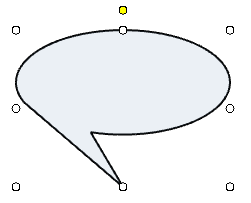
Hover the mouse over one of the white resize grips until it turns red.
Holding down the left mouse button, drag the resize grip until the desired size its achieved. Note: top and bottom grips resizes vertically; left and right grips resize horizontally; corner grips resize both vertically and horizontally.
Release the mouse when finished.
Hiding
To hide a callout:
Right mouse click the callout.
Select Hide (callout).
Note
Find the callout in the Markups panel.
Check the associated check box or right mouse click on it and select Show (callout).
Changing Line Width
To change the callout’s border width:
Right mouse click the callout.
Hover over Width.
- Select the desired width.
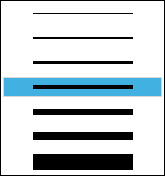
Changing Line Pattern
To change the callout’s border pattern:
Right mouse click the callout.
Hover over Pattern.
- Select the desired pattern.
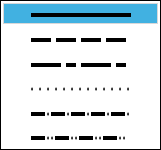
Changing Line Color
To change the callout’s border color:
Right mouse click the callout.
Hover over Line Color.
Select the desired line color.
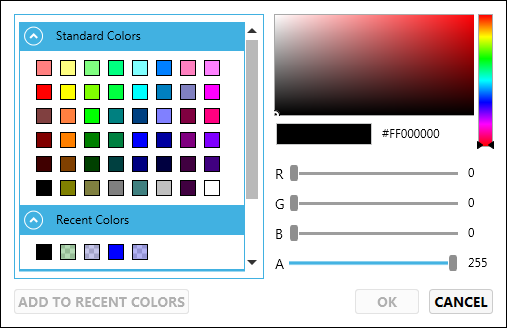
Changing Fill Color
Use fill colors to highlight, encode, or simply cover over parts of your drawing.
To change the callout’s fill color:
Right mouse click the callout.
Hover over Fill Color.
Select the desired fill color.
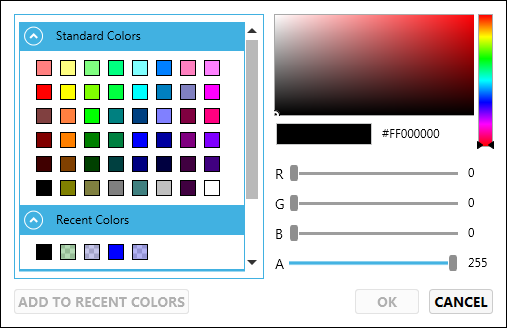
Use the Alpha channel to change the opacity of the fill color.
Alpha Value |
Example |
255 |
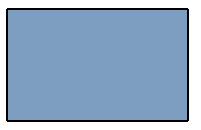
|
200 |
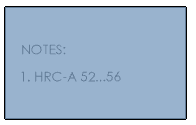
|
100 |
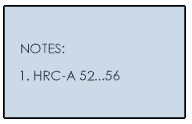
|
0 |
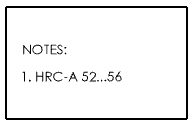
|
Locking Position
Lock the callout so it cannot be moved unless unlocked
To lock a callout:
Right mouse click the callout.
- Select Lock Position.
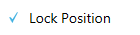
This prevents the calloutfrom being moved, resized, or rotated.
Deleting
Delete the callout if it is not desired.
To delete a callout:
Right mouse click the callout.
- Select Delete.
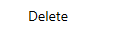
Note
Use Undo to restore a deleted 2D callout.
Adding/Editing Text
You may want to put text within a callout to label or describe what it’s highlighting.
To add/edit text within a callout:
Right mouseclick the callout.
Select Properties.
Edit the Title field.
Click OK.
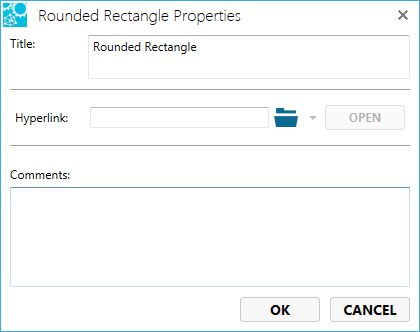
Text appears as:
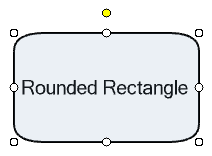
Adding a Hyperlink
Adding a hyperlink to the callout allows a user to click on the callout to be sent to another location.
To add a hyperlink to a callout:
Right mouse click the callout.
Select Properties.
- Enter a valid link to the Hyperlink field.
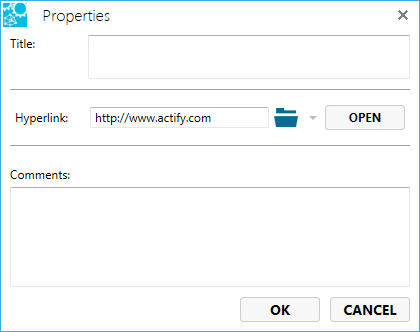
Adding a Comment
Adding a comment to the callout appears as a tool tip when hovering the mouse over the callout.
To add a comment to a callout:
Right mouse click the callout.
Select Properties.
- Enter text into the Comments field.