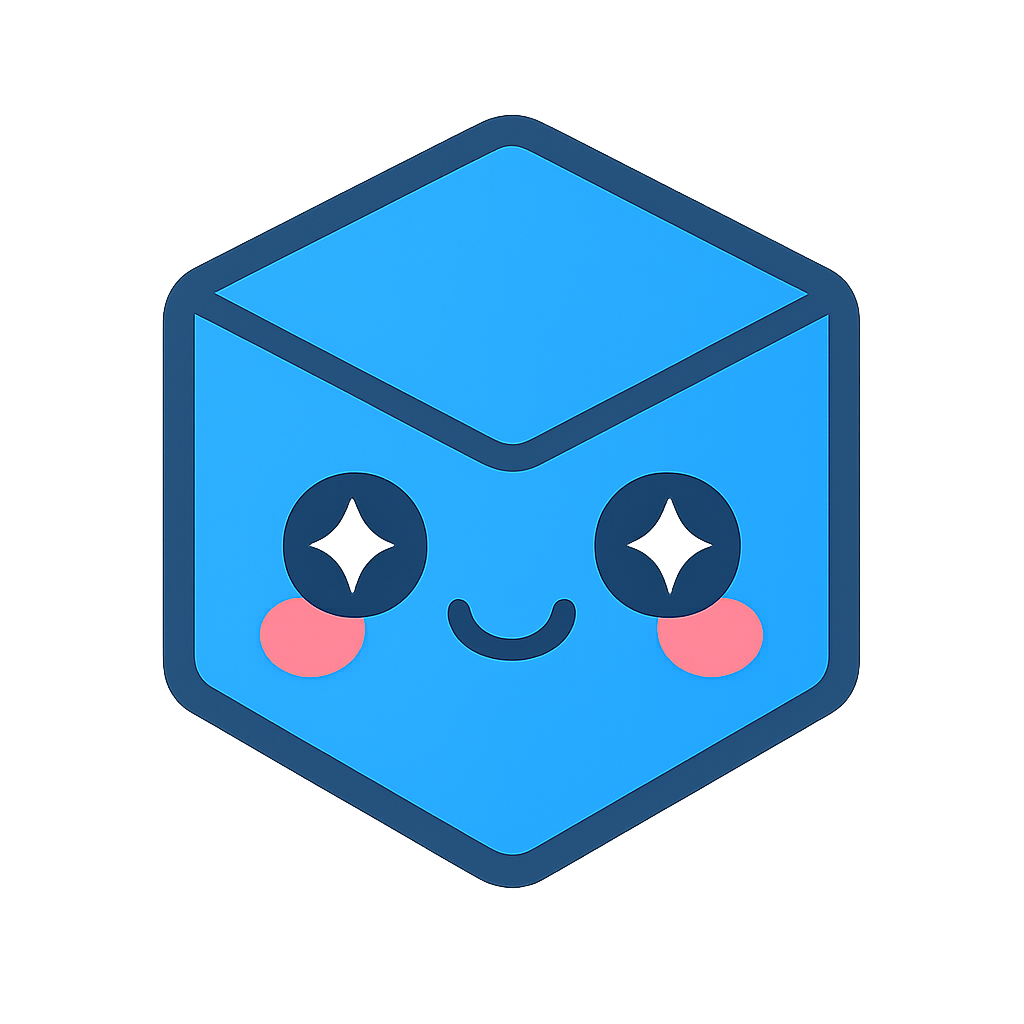SpinFire Insight Network Distribution
SpinFire Insight Network Distribution
This page contains details on the use and behavior of SpinFire .MSI installers and .MST language transform files that can be used with enterprise software distribution tools, such as MATRIX 42. The Default Language is the current culture of the target workstation.
Installation Links
In cases where the default SpinFire language is other than the current culture (language setting) of the target workstation, .ST files can be used to apply the desired application interface language.
1031.mst - German Language Transform File
1033.mst - English Language Transform File
SpinFire.x64.msi - SpinFire installation MSI file that can be used with software distribution tools.
Product ID
See SpinFire Insight Releases for a list of SpinFire Insight product IDs. The Default Installation Directory is C:\[Program Files Directory]\SpinFire\SpinFire Insight\11msiexec
SpinFire Insight Deployment Install Parameters List
You can view the specific MSI Install Parameters on the page below:
See SpinFire Insight Deployment Install Parameters
Command Line Installation Examples
SpinFire x64 - Custom installation folder, default Language, no UI:
msiexec.exe /i SpinFire.x64.msi /qn INSTALLDIR="C:\[Custom Directory]\SpinFire\11"SpinFire x64 - Custom directory and German language setting (for use on target workstations with current culture other than German), reduced UI:
msiexec.exe /i SpinFire.x64.msi /qb INSTALLDIR="D:\Apps\SpinFire" TRANSFORMS=1031.mst
Important
When using the command line, the order of the arguments matters. Type the commands exactly as shown.
Suppressing Reboots
Some customers run into other issues with forced system reboots. The following are examples to suppress automatic reoboots.
SpinFire x64 - Suppress the UI, reboot and reboot messages.
msiexec /i "SpinFire.x64.msi" /qn REBOOT=ReallySuppress /norestartSpinFire x64 - Give minimal UI but suppress reboot and reboot messages.
msiexec /i "SpinFire.x64.msi" /qb REBOOT=ReallySuppress /norestart
Command Line Uninstall Examples
Remove of SpinFire Insight using the product code , reduced UI:
msiexec.exe /x {821722E2-2EFA-46E5-9588-7F970816FEBA} /qb
Note
Additional information on .MSI command line options is available from Microsoft: https://technet.microsoft.com/en-us/library/cc759262(v=ws.10).aspx
Additional Information
Command-Line option for Microsoft Standard Installer
Font Registrations
Installed in the Windows fonts directory. Do not overwrite if already present on the target workstation.
MCAD2.ttf
monos.ttf
monosb.ttf
monosbi.ttf
monosi.ttf
MyriadCAD.otf
P22GDTFR.TTF
P22GDTNO.TTF
Included Microsoft Visual C++ Runtime Modules - Required
Visual C++ 2022