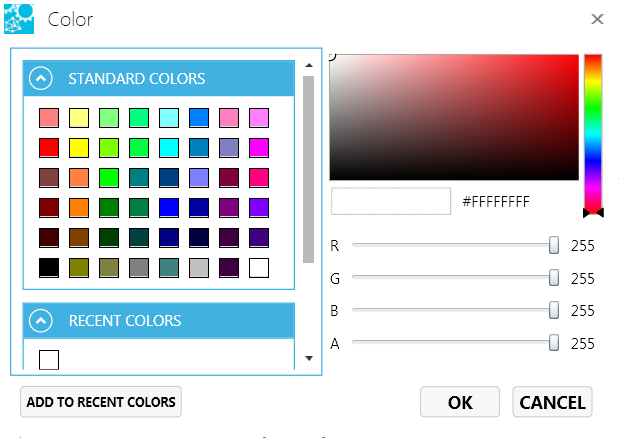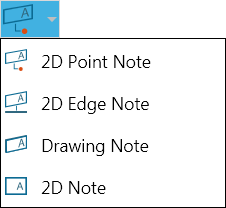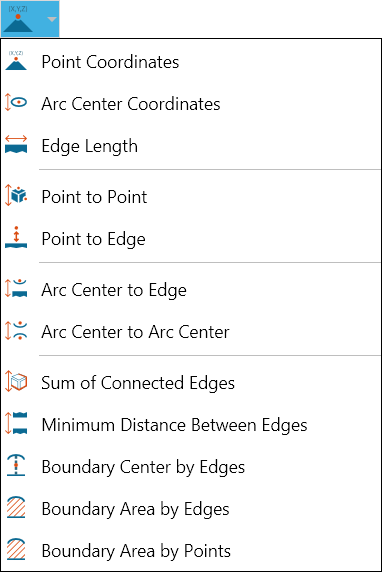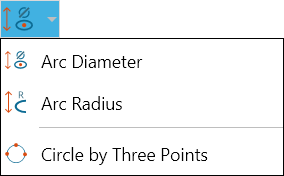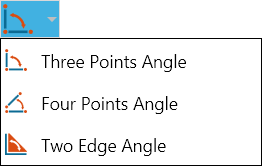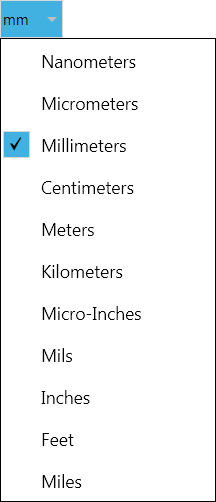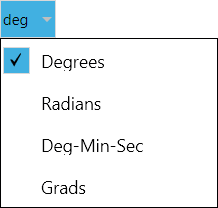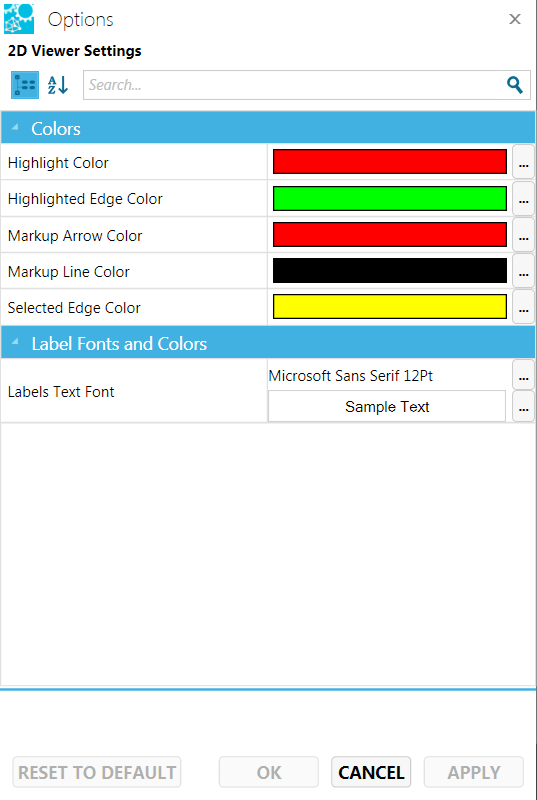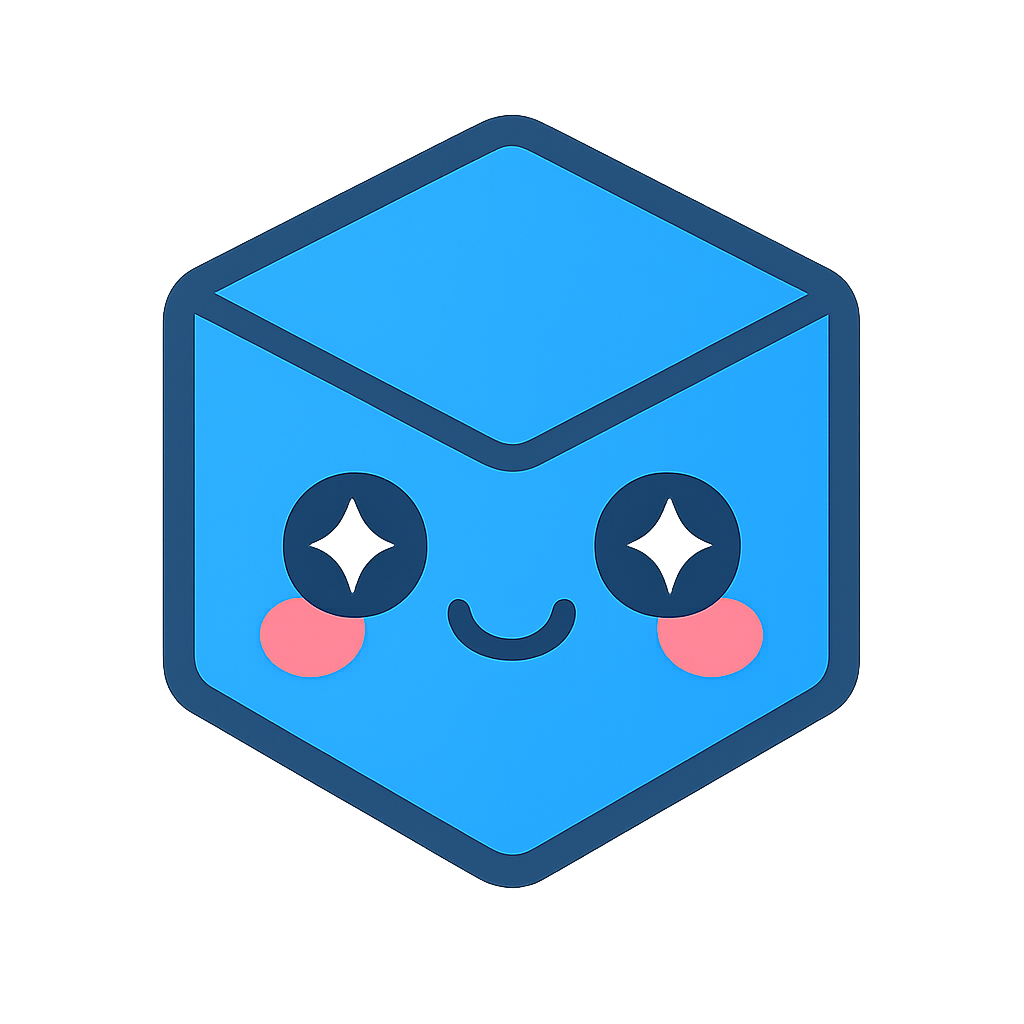2D Document Toolbar

In the 2D workspace, SpinFire Insight enables you to view, manipulate, and label certain 2D document files (see Importers for a list of supported file types).
The 2D workspace has its own toolbar, from which you can initiate commands using a combination of buttons and menus to view and manipulate the document.
Open a command menu by clicking the drop-down arrow to the right of an icon on the toolbar. Once you have used a particular command, the icon associated with that command will remain on the toolbar. You can then quickly repeat the last command you called with just one click.
For example, to calculate the distance from one point to another, click the drop-down arrow next to the current Linear menu icon, then select Point to Point from the menu. The Point to Point icon will remain on the toolbar until another linear measurement command is selected.
To find out which command is active, move your pointer over the icon to see the pop-up label.
Hide/Show Browser Pane
Controls the visibility of the browser pane located on the left side of window.
|
|
Background Color Menu
Use the SpinFire Color dialog box to override the default Workspace background color (see 2D Viewer Settings).
|
|

|
Display
Choose to hide/show Notes, Dimensions, stamps, Shapes, or the Scale Bar.
Also see Scale Bar <../../spinfire_insight_functions/controlling_the_view/working_with_views/scale_bar> .
|

|
Zoom Fit
Select to Zoom Fit, Zoom Window, Focus on View, or Magnifying Glass.
|
2D Notes
|
|
Linear Menu
Contains commands for measuring lengths, coordinates, edges, and areas.
See Measuring and Annotating 2D Documents and 2D Linear Menu for details. |
|
Radial Menu
Contains commands for measuring arcs and circles.
See Measuring and Annotating 2D Documents and 2D Radial Menu for details. |
|
Angular Menu
Contains commands for measuring angles.
See Measuring and Annotating 2D Documents and 2D Angular Menu for details. |
|
Smart Edge Dimension
Simply mouse over a drawing to highlight an edge, and with one click quickly determine its length.
|
|
Length Units Menu
Enables you to override default length/distance measurement units.
|
|
Angular Units Menu
Enables you to override default angular measurement units.
|
|

|
2D Shape Tools
Create rectangles, rounded rectangles, and ellipses within the 2D document
|

|
2D Callout Tools
Create right callouts, left callouts, and cloud callouts within the 2D document
|

|
Line Tools
Create lines, polylines, curves, and closed polylines within the 2D document
|

|
Stamps
Mark the 2D document with a predefined stamp.
|

|
Drawing Compare
Click to find the differences between two drawings.
See 2D Drawing Compare for more information.
|

|
Calibrate Drawing
Click to baseline measurements for a 2D workspace.
See Calibrate Drawing for more information.
|

|
Scripting
Click to write and execute scripts that can automate repetitive tasks. See Scripting for more information.
|
2D Viewer Settings
Opens an Options dialog box that allows you to change 3D Viewer settings.
|
|

|
Show Resource Monitor
Click to show the resource monitor statistics. These can be used in conjunction with Actify support to help diagnose rare issues.
|