Viewer
-
class
cee.Viewer() The Viewer manages the
Viewsit contains and handles user interaction (navigation and picking).You can add a new view with the
addViewfunction. The Viewer owns and manages the View, and you delete the view by using thedeleteViewAtfunction.A Viewer can have multiple views. A single model can be shared in each view, or multiple different models can be added to specific views. By default, the views are positioned automatically, but you can set the position and size of each view manually using the
ViewLayoutModeaccessor.The Viewer handles the interaction with the user, both navigation (pan/rotate/zoom/walk) and selection/picking.
You can trigger a redraw of the 3D view(s) with the
requestRedrawfunction.Examples of the different highlight modes (See
ViewerOptions.highlightMode)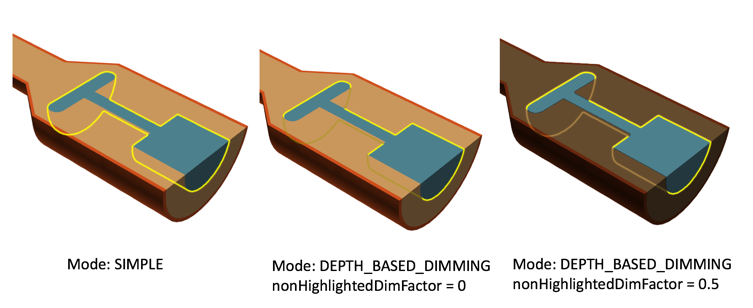
Methods
addViewdeleteAllViewsdeleteViewAtenableMouseButtonTrackingenableNavigationHandlingflyCameraTogetViewArraygetViewAtgetViewFromCssCoordinateoglWinPosFromClientCoordoglWinPosFromCssCoordinaterayFromCssCoordinaterequestRedrawresizeViewerrubberBandZoomsetActiveMouseNavigationsChangedHandlersetCameraAnimationsetColorLegendClickHandlersetPickHandlersetPixelScaleFactorsetShowDebugWindowupdatePixelScaleFactor
Accessors
-
Viewer.disableContextMenu() Disable the context menu on right click
Return type: boolean
-
Viewer.disableContextMenu(disable) Arguments: - disable (
boolean) – None
Return type: void
- disable (
-
Viewer.pixelScaleFactor() The current pixel scale factor ( > 1 for ‘retina’/’high-dpi’) screen.
Return type: number
-
Viewer.viewCount() The number of views in the Viewer
Return type: number
Methods
addView
-
Viewer.addView() Adds a view to the viewer.
This functions creates a view, adds it to the viewer and returns the newly created view.
You need at least one view in a viewer in order to display a model.
Return type: View
deleteViewAt
-
Viewer.deleteViewAt(viewIndex) Arguments: - viewIndex (
number) – None
Deletes the view at the given index.
The index must be zero-based and between 0 and viewCount - 1
Return type: void - viewIndex (
enableMouseButtonTracking
-
Viewer.enableMouseButtonTracking(enable) Arguments: - enable (
boolean) – None
Deprecated: Return type: void
- enable (
flyCameraTo
-
Viewer.flyCameraTo(cameraPos, viewDir, upVec, fieldOfViewYDegOrFrontPlaneFrustumHight, animDuration[, view]) Arguments: Flies the camera from the current position to the specified new position in the given view.
If the current projection in the active View camera is perspective, the fieldOfViewYDegOrFrontPlaneFrustumHight parameter is the final field of view in Y direction in degrees (as passed to Camera.setProjectionAsPerspective()).
If the current projection is ortho, the fieldOfViewYDegOrFrontPlaneFrustumHight parameter is the final front plane frustum height (as passed to Camera.setProjectionAsOrtho()).
If view is not specified then the operation is performed on the first view.
Return type: void
getViewArray
-
Viewer.getViewArray() Returns a read only array with all views in the viewer
Return type: unknown
getViewAt
-
Viewer.getViewAt(viewIndex) Arguments: - viewIndex (
number) – None
Returns the view at the given index.
The index must be zero-based and between 0 and viewCount - 1
Return type: View - viewIndex (
getViewFromCssCoordinate
-
Viewer.getViewFromCssCoordinate(offsetX, offsetY) Arguments: - offsetX (
number) – The x coordinate in css pixel coordinates. This is relative to the top left corner of the Viewer’s Canvas element. - offsetY (
number) – The y coordinate in css pixel coordinates. This is relative to the top left corner of the Viewer’s Canvas element.
Get the view containing the given Canvas/Viewer local CSS coordinate. This coordinate is relative to the top left corner of the canvas/viewer element in css pixels.
The input coordinates can be set from MouseEvent.offsetX/offsetY.
Returns: The View containing the given coordinate, or null if no view contains the coordinate. Return type: View - offsetX (
oglWinPosFromClientCoord
-
Viewer.oglWinPosFromClientCoord(clientX, clientY) Arguments: - clientX (
number) – The X coordinate of the mouse pointer in local (DOM content) coordinates. - clientY (
number) – The Y coordinate of the mouse pointer in local (DOM content) coordinates.
Convert from client (DOM content) coordinates to WebGL style coordinates
Returns: The WebGL style <x,y> coordinate for the given client coordinate in the viewer. Return type: Vec2 - clientX (
oglWinPosFromCssCoordinate
-
Viewer.oglWinPosFromCssCoordinate(cssPixCoordX, cssPixCoordY) Arguments: - cssPixCoordX (
number) – The x coordinate in css pixel coordinates. This is relative to the top left corner of the Viewer’s Canvas element. - cssPixCoordY (
number) – The y coordinate in css pixel coordinates. This is relative to the top left corner of the Viewer’s Canvas element.
Convert from canvas local css (DOM content) coordinates to WebGL style coordinates, similar to offsetX/Y in in MouseEvent.
The cssX/Y coordinates local Canvas coordinates in css (DOM content) coordinates. They are local to the Canvas element, so 0,0 is the top left corner of the Canvas element. The coordinates are in css pixels, so they are not affected by the device pixel ratio or any zoom in the browser. These coordinates are related to the MouseEvent.offsetX/Y coordinates.
See https://developer.mozilla.org/en-US/docs/Web/CSS/CSSOM_View/Coordinate_systems for more on CSS coordinate systems. They correspond to the “Offset” system.
Returns: The WebGL style <x,y> coordinate for the given css coordinate in the viewer. Return type: Vec2 - cssPixCoordX (
rayFromCssCoordinate
-
Viewer.rayFromCssCoordinate(view, cssPixCoordX, cssPixCoordY) Arguments: - view (
View) – None - cssPixCoordX (
number) – The x coordinate in css pixel coordinates. This is relative to the top left corner of the Viewer’s Canvas element. - cssPixCoordY (
number) – The y coordinate in css pixel coordinates. This is relative to the top left corner of the Viewer’s Canvas element.
Get a ray from the given Canvas/Viewer local CSS coordinate. This coordinate is relative to the top left corner of the canvas/viewer element in css pixels.
Returns: A Ray than can be used for rayIntersect() on the various models. Returns null if a ray could not be created. The input coordinates can be set from MouseEvent.offsetX/offsetY. Return type: Ray - view (
requestRedraw
-
Viewer.requestRedraw() Notifies that this viewer needs a redraw. This will schedule a redraw on the next timer event.
Use this method to force a redraw if you have changed something that does not update the viewer. This is not usually needed.
Return type: void
resizeViewer
-
Viewer.resizeViewer(canvasDisplayWidthCSSPixels, canvasDisplayHeightCSSPixels) Arguments: - canvasDisplayWidthCSSPixels (
number) – None - canvasDisplayHeightCSSPixels (
number) – None
Sets the display size of the viewer’s canvas in CSS pixels.
Note that the input width and height is in CSS pixels which. This means that the resulting size of the canvas in physical pixels may end up being larger than the specified size depending on the currently set pixel scale factor (devicePixelRatio)
Return type: void - canvasDisplayWidthCSSPixels (
rubberBandZoom
-
Viewer.rubberBandZoom(view, clientX, clientY, width, height) Arguments: - view (
View) – None - clientX (
number) – None - clientY (
number) – None - width (
number) – None - height (
number) – None
Zooms in or out in the view by the given rubber band rectangle.
clientX and clientY are the Top Left corner of the rectangle, specified in client coordinates (HTML window coordinates) (from e.g. a MouseEvent.clientX/Y)
NOTE: This is the only method using client coordinates. All other relevant methods use Canvas/Viewer local CSS coordinates. This behavior will change in an upcoming major release.
Return type: void - view (
setCameraAnimation
-
Viewer.setCameraAnimation(cameraAnimation) Arguments: - cameraAnimation (
CameraAnimation) – None
Sets a camera animation that will be run for this viewer
Return type: void - cameraAnimation (
setColorLegendClickHandler
-
Viewer.setColorLegendClickHandler(legendClickHandler) Arguments: - legendClickHandler (
ColorLegendClickedHandler) – None
Sets the handler function to be called whenever the user clicks on a color legend.
The handler function will be passed the id of the scalar result.
Return type: void - legendClickHandler (
setPickHandler
-
Viewer.setPickHandler(pickHandler) Arguments: - pickHandler (
PickHandler) – None
Deprecated: Return type: void
- pickHandler (
