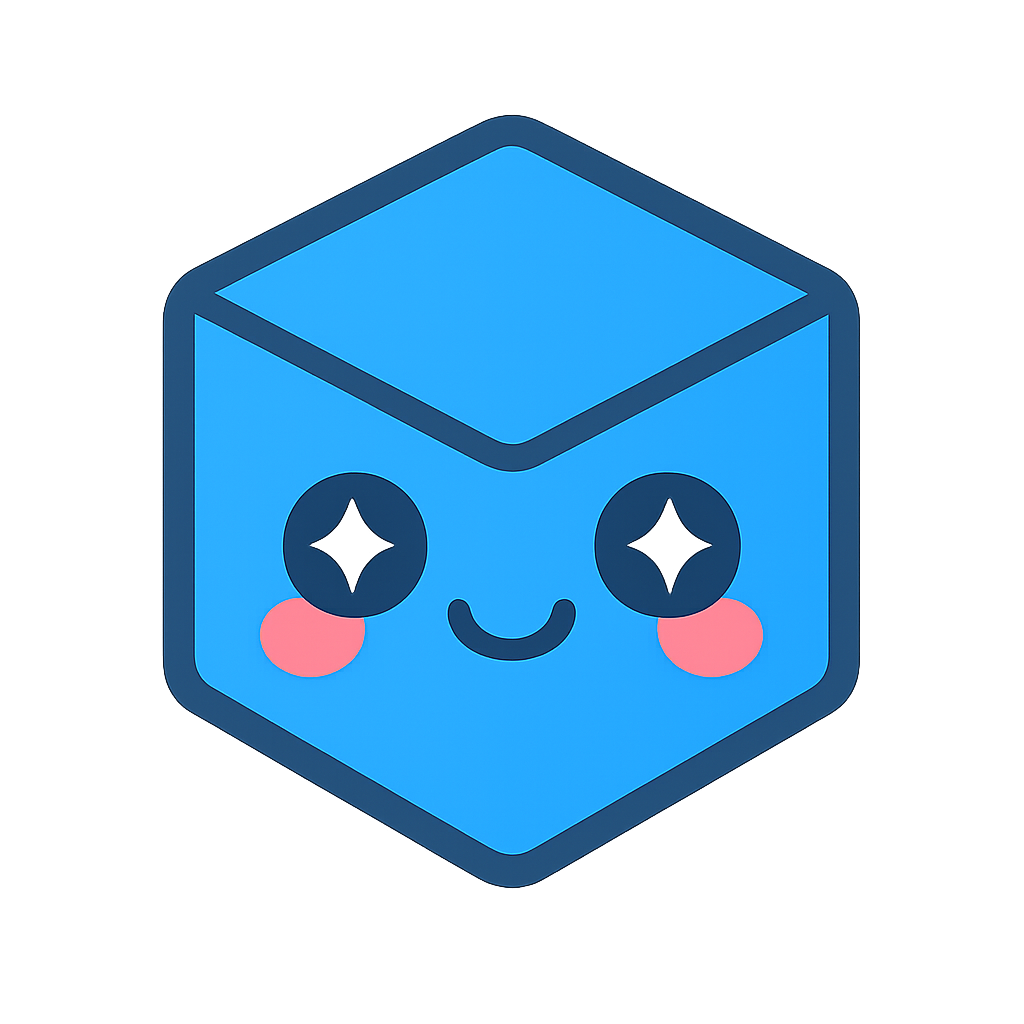Upload TDP To Server
The UploadTdpToServer.exe is shipped with the Theorem-XR Visualization Pipeline (TVP) server to enable a simple upload mechanism from third party systems
The executable is located in this folder:
- <install_path>\\Theorem Experience Server\\TPM\\Utilities - e.g.C:\\Program Files\\Theorem Experience Server\\TPM\\Utilities
Running the command with no arguments in a command shell will provide a full usage help page:
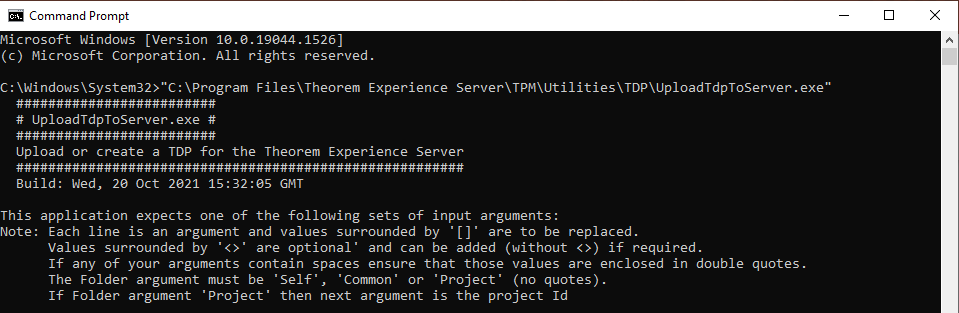
Any argument surrounded by [] are to be replaced with the given argument.
Arguments surrounded by <> are optional arguments that can be added if required by removing the brackets.
Command Name |
Arguments |
Information |
createtdp (existing manifest) |
[TdpFilePath] [RootFolderPath] manifest [manifestXmlFilePath] <deleterootfolder> <deletemanifest> |
Creates a TDP from a given manifest. |
createtdp |
[TdpFilePath] [RootFolderPath] rootfile [RootFilePath] <deleterootfolder> <deletemanifest> |
Creates a TDP from provided files. |
uploadtdp |
[TdpFilePath] [ServerURL] [UserEmail] [UserPassword] [Folder] <deletetdp> <remeberme> </Output> [Value] </PropName> [Value] </PropValue> [Value] </Config> [Value] |
Uploads a TDP to the server. |
uploadexp |
[ExpFilePath] [ServerURL] [UserEmail] [UserPassword] [Folder] <deletetexp> <remeberme> </ExpName> [Value] </ExpDesc> [Value] </ExpType > [Value] </Output> [Value] </PropName> [Value] </PropValue> [Value] |
Uploads an EXP to the server. |
To get the configurations or projects from the server use the commands below:
Command Name |
Arguments |
Information |
getconfigs |
[ServerURL] [UserEmail] [UserPassword] </SaveAsFile> [Value] |
Retrieves a list of all configs associated with the given server. |
getprojects |
[ServerURL] [UserEmail] [UserPassword] </SaveAsFile> [Value] </CanWriteOnly> [true/false] |
Retrieves a list of app projects associated with the given server and login. |
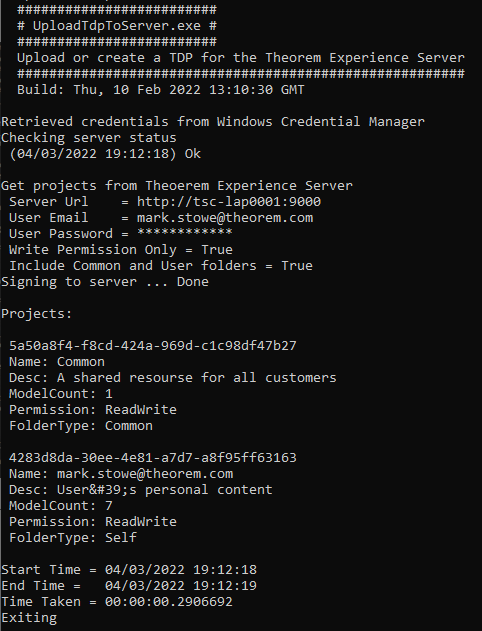
Windows Credentials Manager
Add a user’s credentials to the Windows Credentials Manager as follows:
Launch the Windows Credentials Manager and Add a Generic Credential:
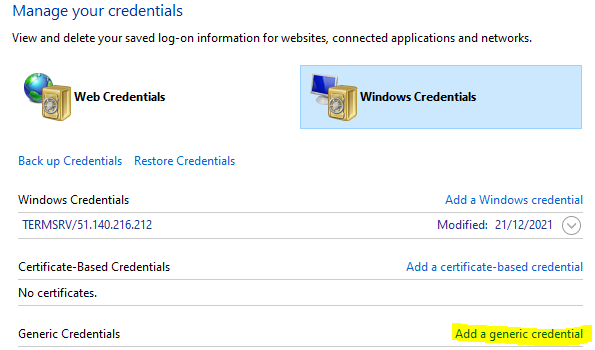
Enter the server details:
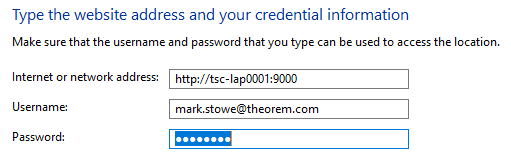
Save the Entry