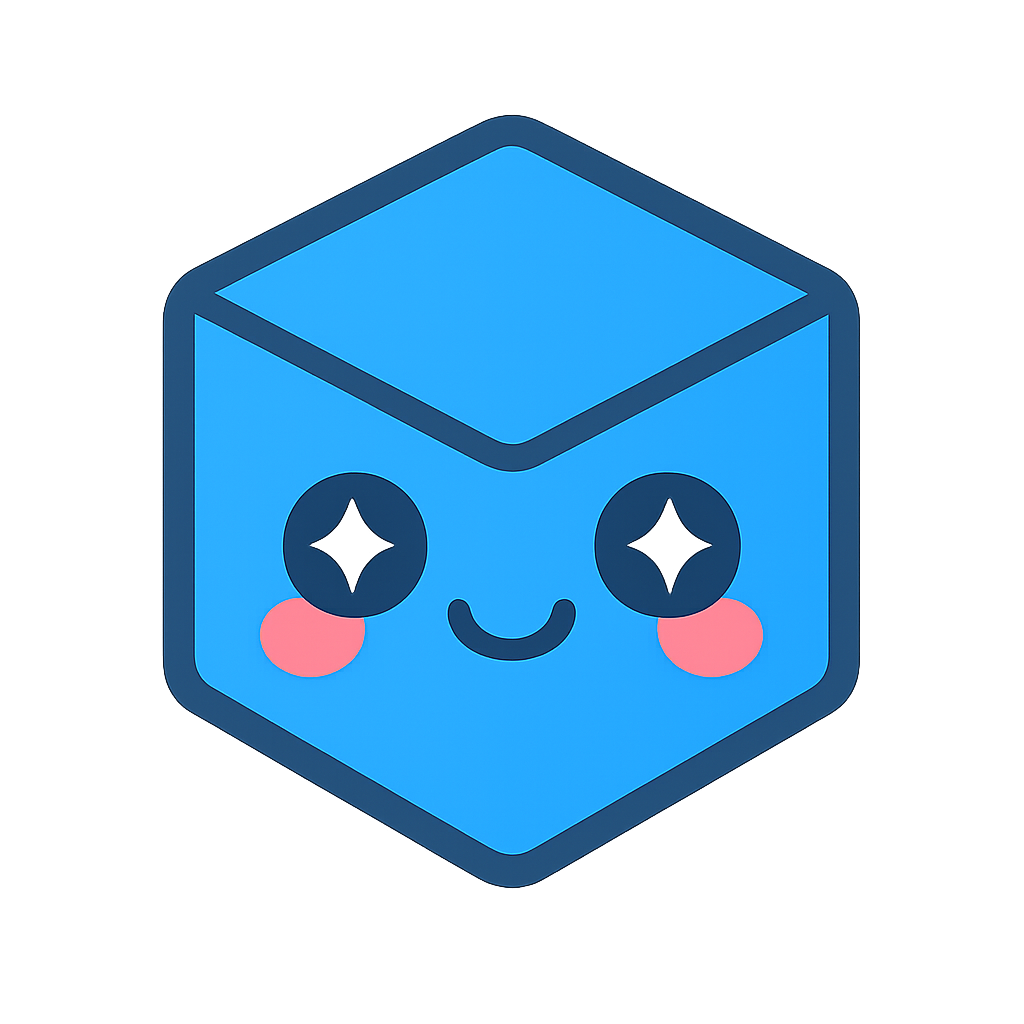Open Model
On launching the application in either single user or collaboration mode, a user will be presented with the model load panel to select which data they want to load:
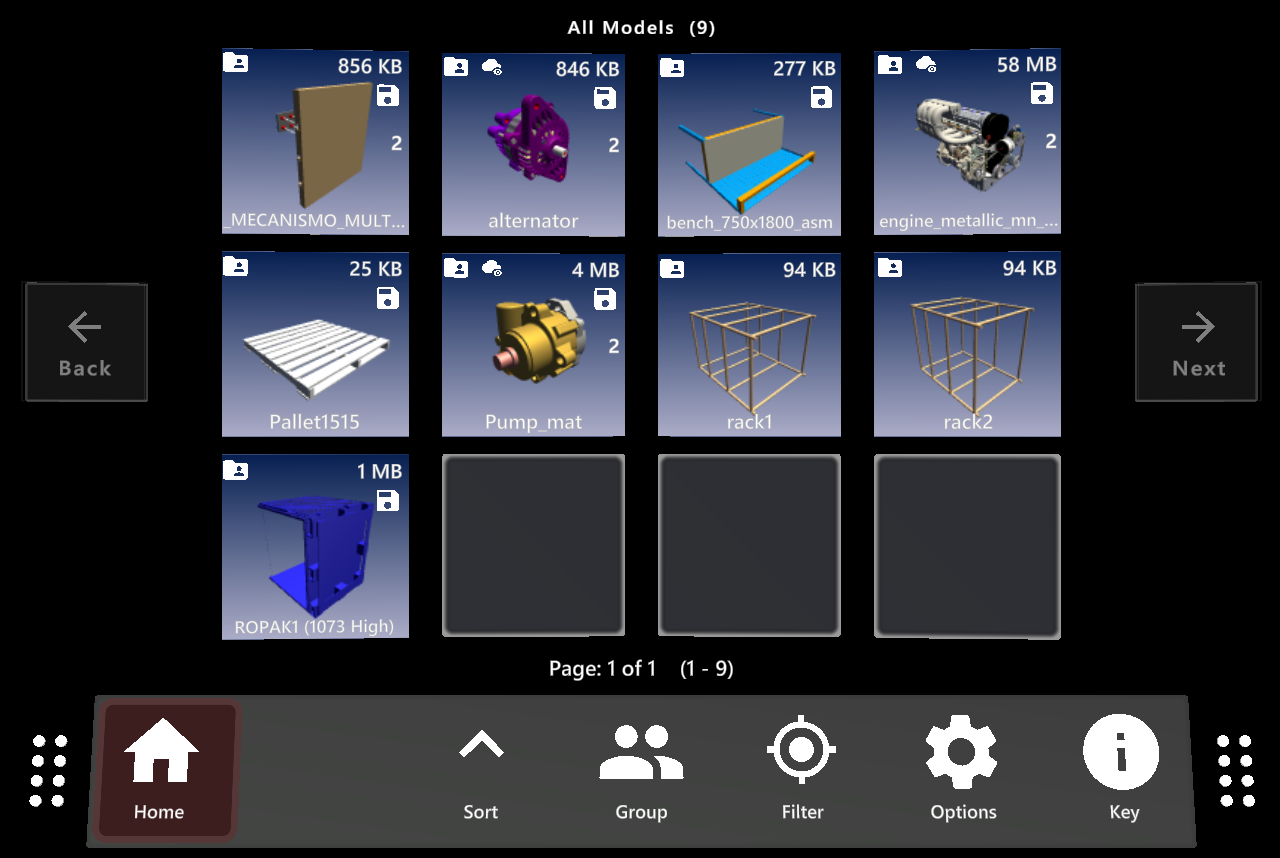
See more about multi-level projects here.
The panel is split into panel display control options and model selection:
Panel Display Control Options
Icon |
Description |
Usage |
Home |
Returns the user to the home ribbon bar |
Push button |
Sort |
Allows the user to sort the models that have been displayed. A user can sort with 3 choices |
Push the Sort button and a user will be presented with the 3 options: 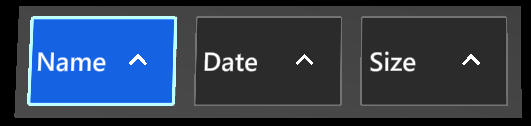
Sort by Name - Select to sort the model list alphabetically, click again to show in reverse order. Sort by Date - Select to sort the model list by date, click again to show in reverse order. Sort by Size - Select to sort the model list by size, click again to show in reverse order. |
Group |
Enabling this toggle sorts data into project folders and a user can select which projects worth of data to access. |
Push “Group”and then “Group By Project” button |
Filter |
Enter a model name to filter the models shown on screen to only ones containing the search string |
Push “filter” then tap the “Name Filter” to enter in your search string 
The tick box shown enables the filter usage, toggle this as required. “Show Common Files” allows a user to toggle on and off the models listed in the Common project. |
Options |
Contains all options regarding load options |
Refresh: If a new model is available on the server, this refreshes the models to sync with the server. |
Key |
Lists what the icons shown on each model tile means |
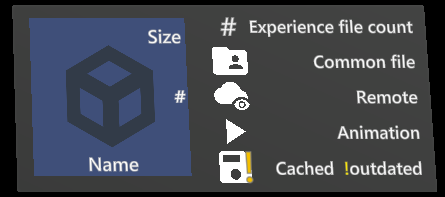
|
Model Selection
The user will be presented with a list of thumbnails to select from. The thumbnail shows the data that will be loaded on selection. The thumbnail also contains a number, this is the number of experiences associated to this data. On selection of a data set, you will be provided options on how to then load the chosen data:
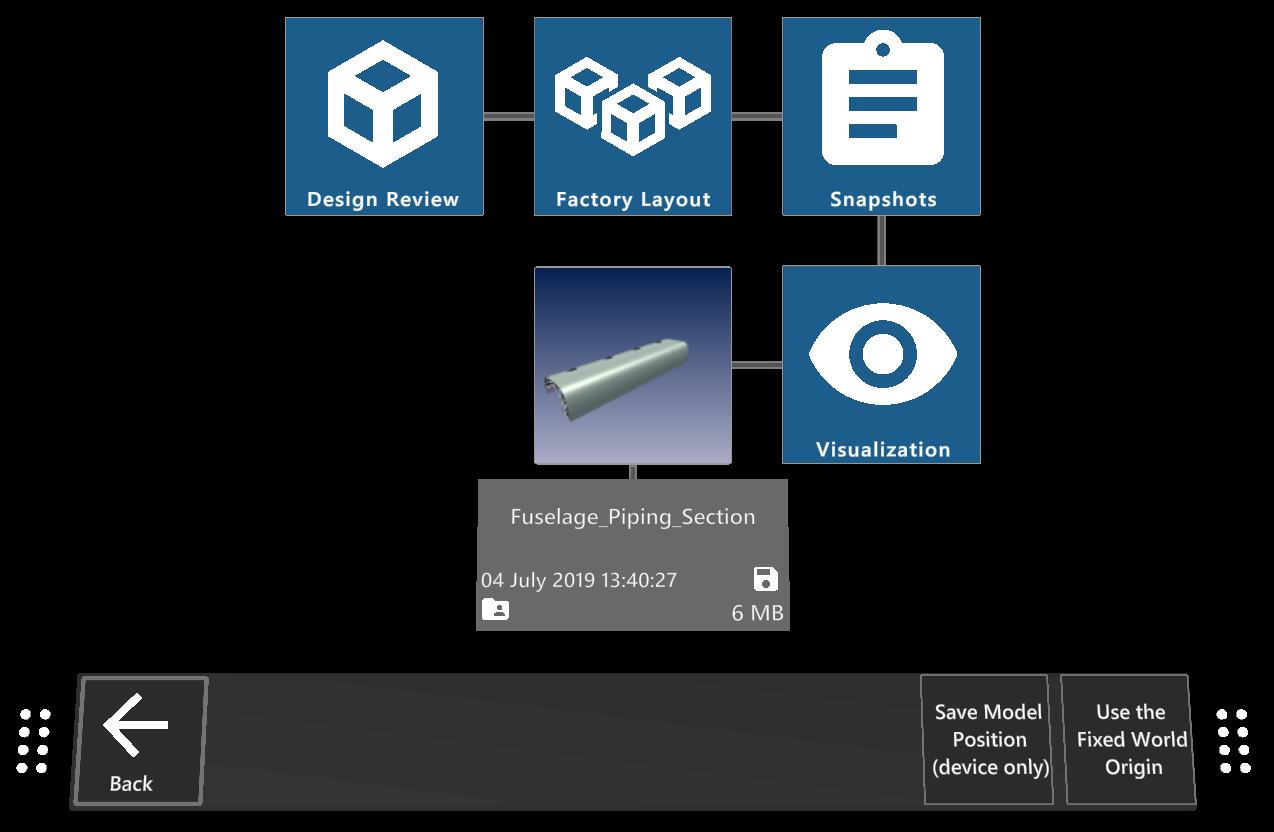
The user can select to launch in “visualization”, “Design Review”, “Snapshot” or a “Factory Layout” experience if applicable. Tapping the back will return a user to the Model Load panel. If you would like to open the model in ARR you can use the ‘Azure Remote Renderer’ button.