SPINNY BETA
Hello! I'm SPINNY
Your Docs generative AI assistant. Ask me anything about SpinFire XR or choose a sample question below to start a conversation:
What is SpinFire XR?
What are the latest release notes for SpinFire XR?
How do I start evaluating SpinFire XR?
How can I get assistance?
SPINNY may store conversations according to OpenAI's policy. Responses may not always be accurate.
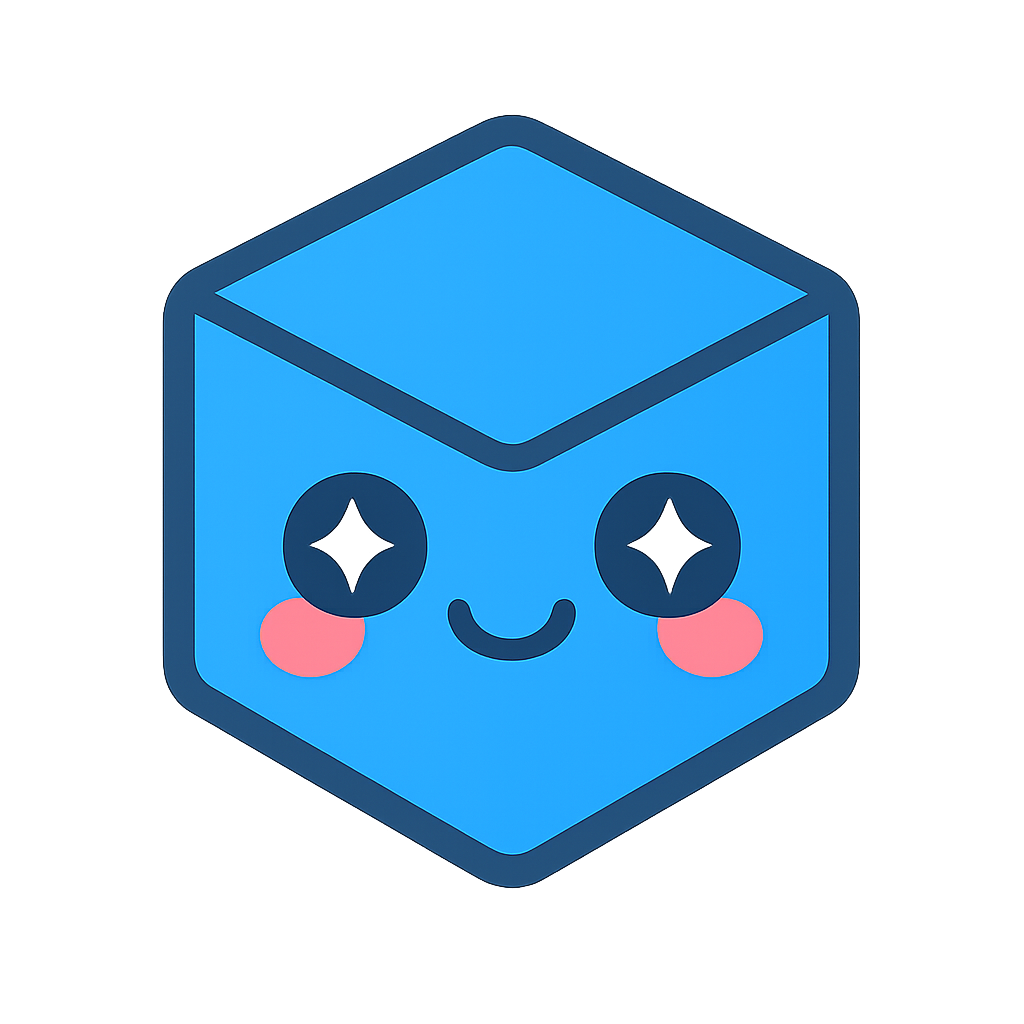

Comments
Host View -Comments
Icon
Description
Usage
Review
Review existing comments including Pictures, Videos, Audio and Text comments.
Select with theComments thumbnail with the pointer, thenmove to Review using the pointer.
When activated, a window will pop up in view. In this window you can view a list of all comments, pictures, videos, audio and text that have been captured within that session.
Each captured item will display:
A thumbnail icon which represents the type of comment (text, picture, video, audio)
The username of the person who added the comment
The date of when the comment was added
The time of when the comment was added
If it is associated to a particular component, the component name will also be shown in the review list.
The Review window displays a list of up to 6 comments, anything over this will be shown on the next page.
Select the Next button to view the next page of comments.
Select the Back button to go back to the previous page of comments.
If a comment has been added while the Review window was open:
Select the Refresh button to refresh the list with any newly added comments.
To view a comment:
Select the comment from the list
The View button will move your viewpoint to the viewpoint of where that picture or video was taken from.
For Videos and Audio recordings, you will have the options to Play, Pause and Stop the playback.
Select the Back button to go back to the list of comments.
Record
Ability to highlight components, capture Pictures, Videos, Audio and Text comments.
Selecting Record will allow you to highlight parts of the model data in the session, to highlight a part, move your pointer over the part you would like to highlight and press the selection button.
The selected part will now highlight in green, to remove the highlight, simply select on that same part again and it will revert to its native colour.
Record - Picture
Capture an Imagefrom your viewpoint andannotate it.
In Comments, after Record is selected, Select the Picture thumbnail to enter Record Mode:
Use the selection button to capture a picture of your viewpoint
Once captured the picture will appear in a window in the top right of your screen.
Record - Video
Capture a video clip from your viewpoint andannotate it
In Comments, after Record is selected, select the Video thumbnail to enter Record Mode:
Use the selection button to trigger the recording. The video will start recording from your viewpoint
You will see the timeline in the window at the top right of your screen gradually filling up
Once captured, the video will appear in a window in the top right of your screen.
Record - Audio
Capture an Audio clip
In Comments, after Record is selected, click on Audio to enter Record Mode:
Use the select button to trigger the recording.
You will see the timeline in the window at the top right of your screen gradually filling up
Once captured, the audio clip will appear in a window in the top right of your screen.
Record - Text
Capture a text only comment
In Comments, after Record is selected, select the Text thumbnail to enter Record Mode:
Use the select button to trigger a capture
You will see a text box appear in a window at the top right of your screen
Once text is added you will have the ability to:
Highlight Part
Displays a highlight effect onto a part which links to a comment.
After this toggle is selected it is possible to select a part by using the pointer and selection button to highlight the part.
Attach Part
Attaches any type of comment into a moveable tooltip linked to a selected point.
Attaching a comment to a part allows for any type of comment to have a visual link to a part of the layout. Once created a indicator will be present on the model with the option to open the comment into the main comments panel.
Select this toggle when attempting to create a attach part comment. Once selected a position in the layout may be selected using the pointer and selection button.
A prompt will be shown in the position selected that will mention to make the comment as normal.
Once created these comments can be viewed in their tooltip format or in the comments panel. They can be deleted after hovering over the tooltip and selecting the delete button.
Sticky Note
Attaches a always viewable simple text comment to a moveable tooltip linked to a selected point.
Select the toggle for ‘Sticky Note’ with the pointer. Once activated a position can be selected with the pointer and a text box will appear for a text input. When finished select the tick to save the comment (passive users need to refresh their comments panel in the ‘Review’ section to see any newly made comments).