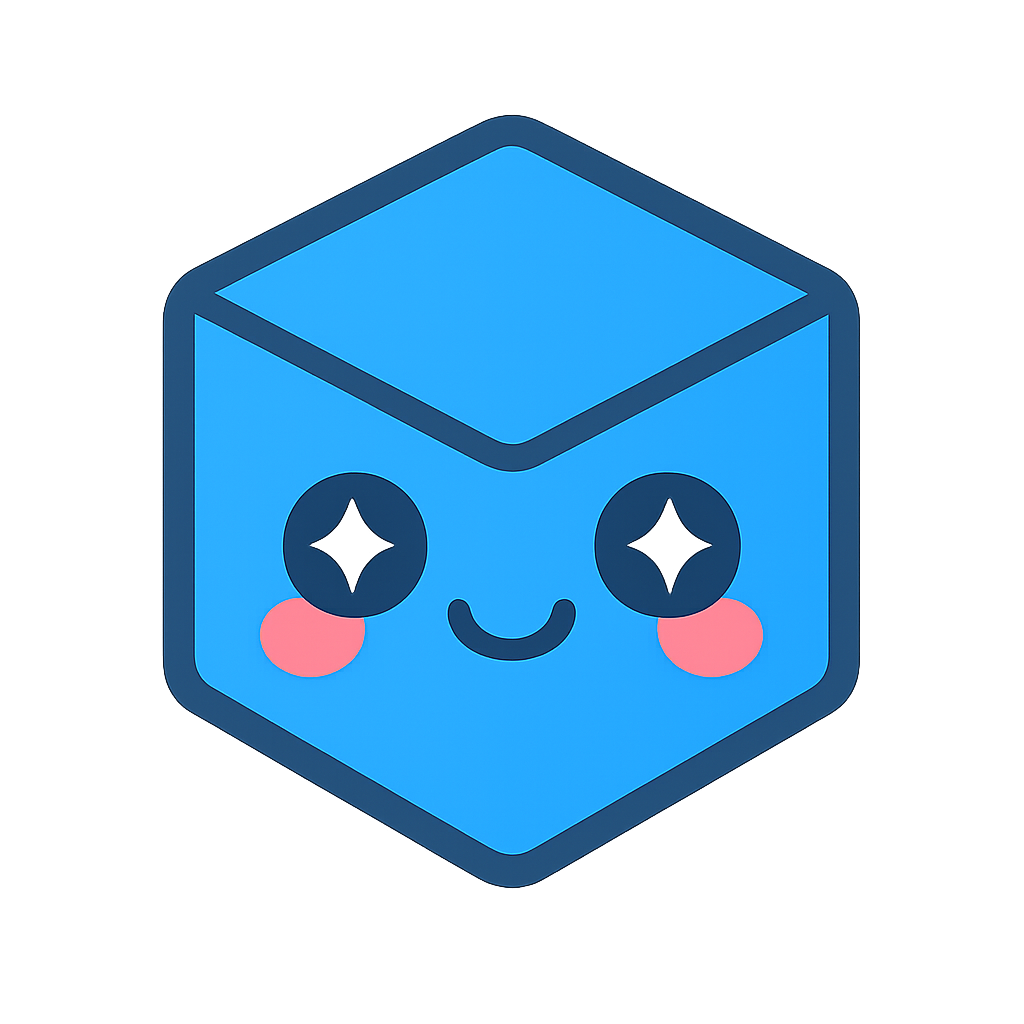Add (Design Review/Factory Layout)
Add Menu
(Design Review/Factory Layout only)
Use your finger to press the Add thumbnail or hover the pointer and selection button over it and air tap, to select it, a window will open on the right with further options:

Models available to add are organised in various folders:
Library – models that have been configured as library components
Loaded– models that have already been loaded
Recent– models that you have added recently
Scenery – models that can be placed into their world origin position when added and as an assembly or loaded as a component
Manikin– ergonomic Male / Female manikins
Models can be sorted by:
Name
Date
Size
To view project folders select Project under the section Group.
To search for a particular model, select the text box under Filter, a virtual keyboard will appear where you can type in text to search for a model, the model list will display the searched model if found.
Clicking on Common files will display the common models available.
For scenery, click on Load as Component to load a scenery model as a component rather than an assembly.
Use the option Close on Load to close the Add menu after a component has been loaded.
To select a model to load:
Use your finger to select a model or use the pointer and selection button to hover over a model and air tap to select
The model will load into the scene
If the model has been loaded from Scenery it will be placed at its origin and cannot be manipulated
Models loaded as components or library can be manipulated
To load a model in Azure Remote Rendering the toggle for ‘Use ARR’ must be on.
Manikins can be added into the scene by selecting either Male or Female:
To manipulate them, hover the pointer and selection button over them then air tap and hold to select
Move your hand to position them
Release the air tap to place them in that position
Manikins can also be postured:
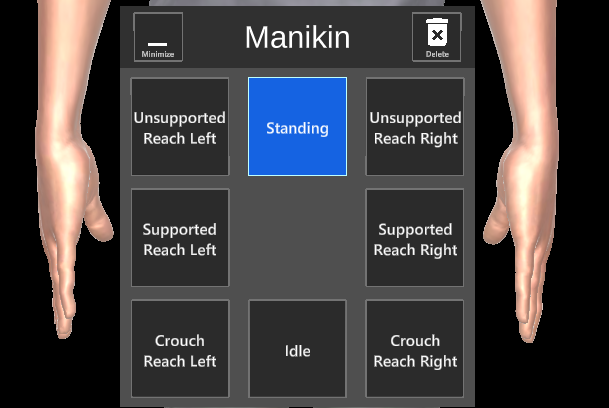
Hover the pointer and selection button over the bar shown on the Manikin
Air tap to expand the options
Select a pre configured posture to position the manikin. You can choose from the following postures:
Standing
Unsupported reach right
Supported right
Unsupported reach left
Supported left
Crouch reach right
Crouch reach left
Idle