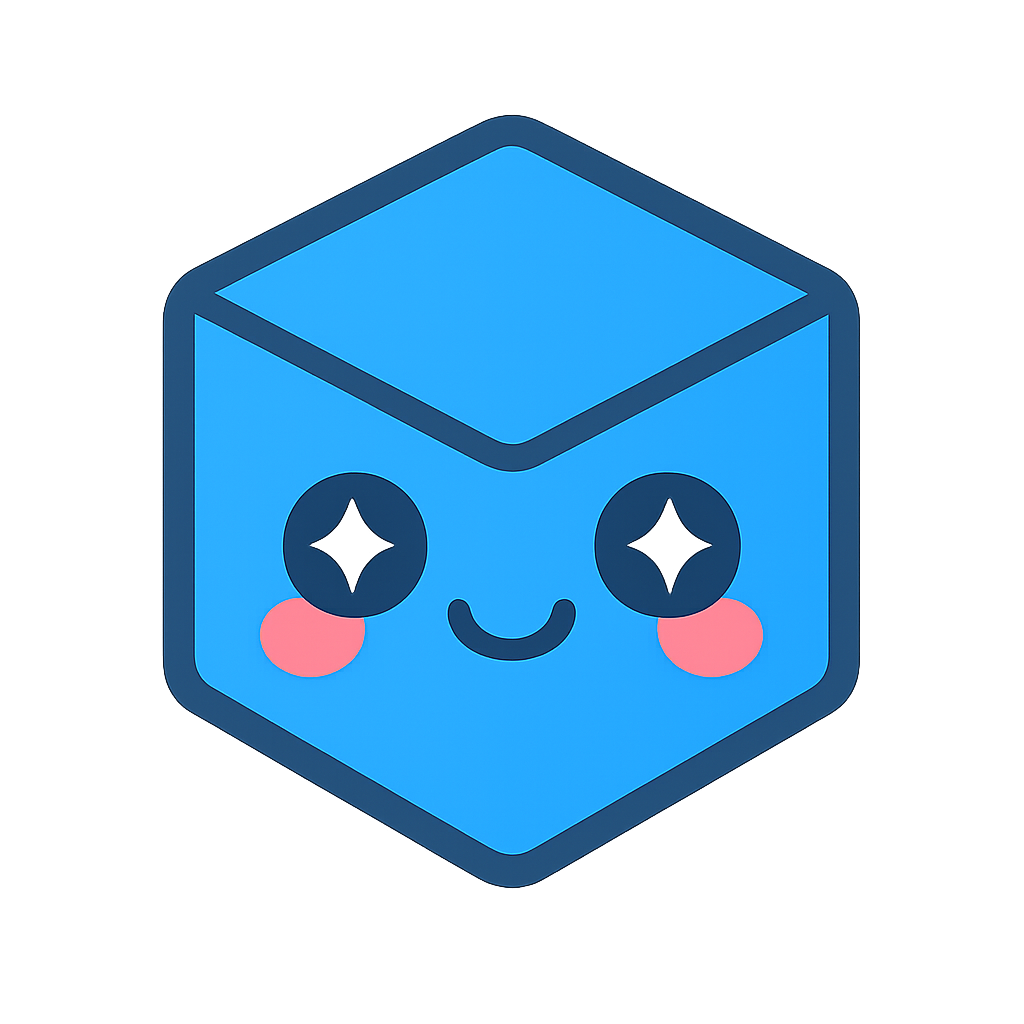Manipulation
Manipulation Menu
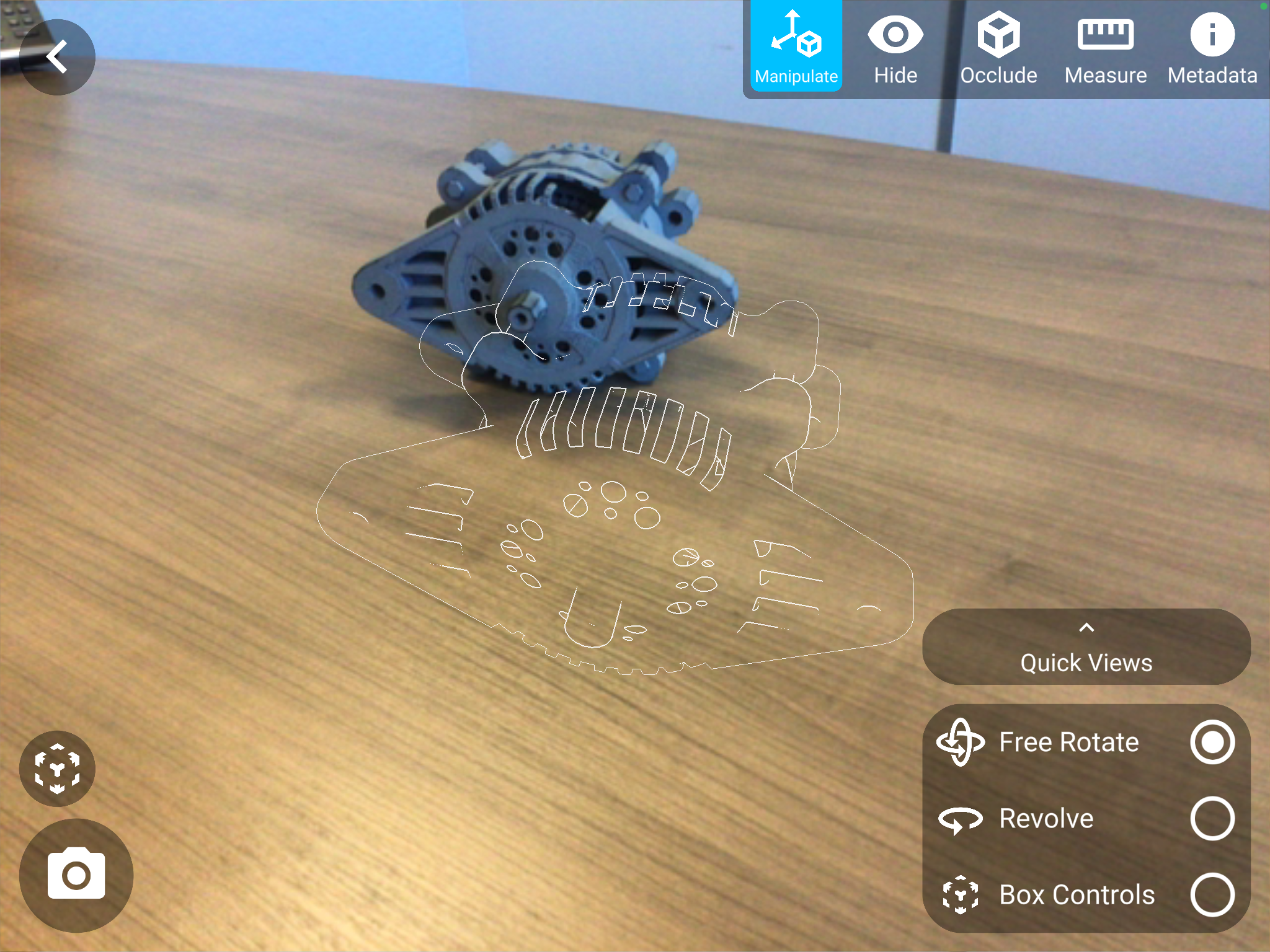
Icon |
Description |
Usage |
Manipulation Box |
Provides full control over the position, orientation and sectioning of the model while presented to the user in transparent control box with various control tools. |
Select the icon by pressing the toggle button.
|
Free Rotate |
Allows the user to move the model in 3D space over any axis |
Select the icon by pressing the toggle button.
|
Revolve |
Revolves the model parallel to the ground |
Select the icon by pressing the toggle button
|
Quick Views |
Quickly manipulates the model into various views. |
Press and open the tab associated with Quick Views. This will display a list of views available including: •Front •Back •Left •Right •Top •Bottom |