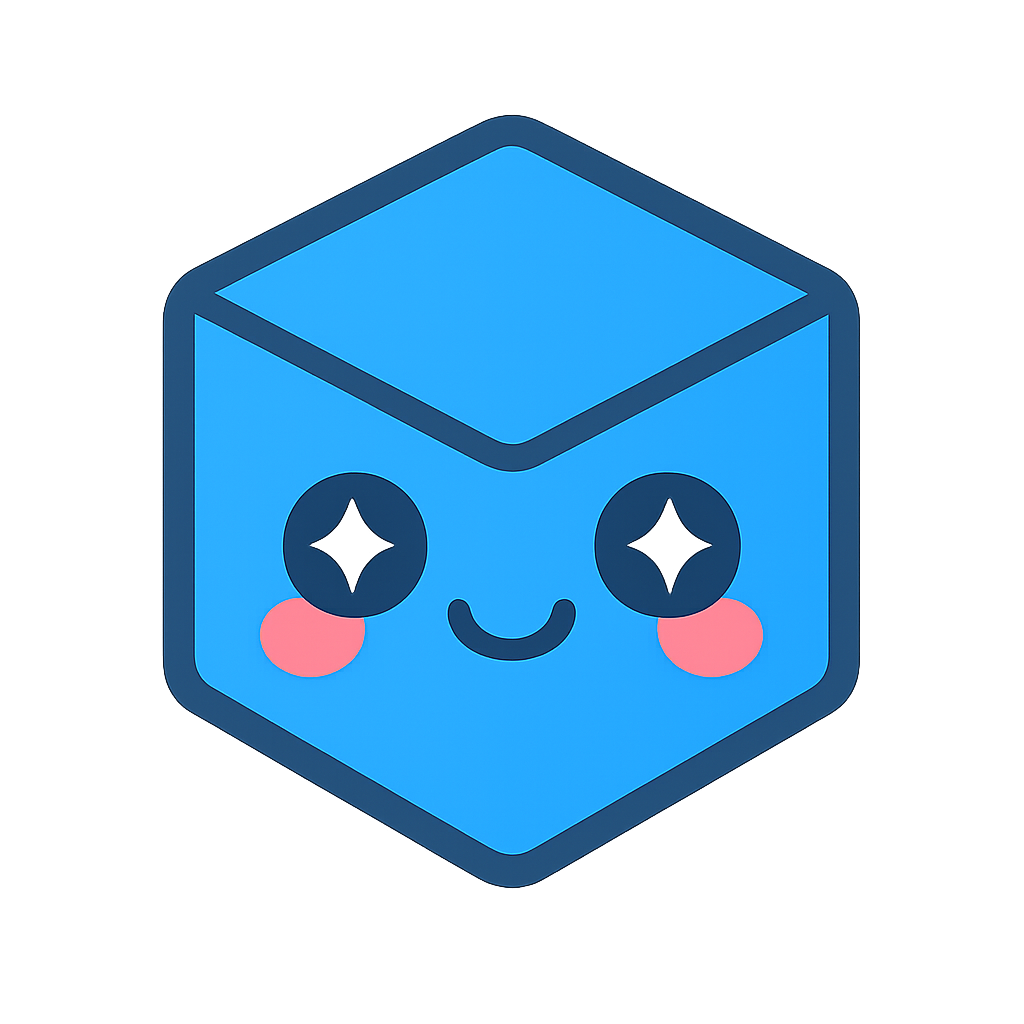Manage Comments
Manage Comments
View and Download comments
The page will show a list of sessions sorted by the session name, only sessions which have had comments added to will be shown in this list, to view them:
Click on a session to expand the line
Further rows will be shown for each comment that was added. To view the comment look under the column called “Text”
To download comments, click on the link under the “Download” column
If it was a pure text comment, then the link will be a text file containing the comment
If an image was captured, then the link will be an image file
To Upload comments
Click on Upload found at the top of the page to open the Upload pop-up
Enter a name for the Author & Session name
If you want to upload an image, click on Browse, and navigate to the desired image and click on Open
Select from the model list which model you want to associate this comment to
Select the type of comment under the drop down option called “Type”
Enter the text comments in the Text box
If there are any renderer recommendations you would like to include with the comment, then enter any values for:
UserPosition
UserRotation
ModelPosition
ModelRotation
Click on Save changes to add the comment to the list
To Delete comments
Select a comment by toggling on the box to the left of the comment
Click on Delete at the top of the page
Another window will appear where you will be prompted if you want to proceed with the deletion, click on Delete to delete the comment of close to go back