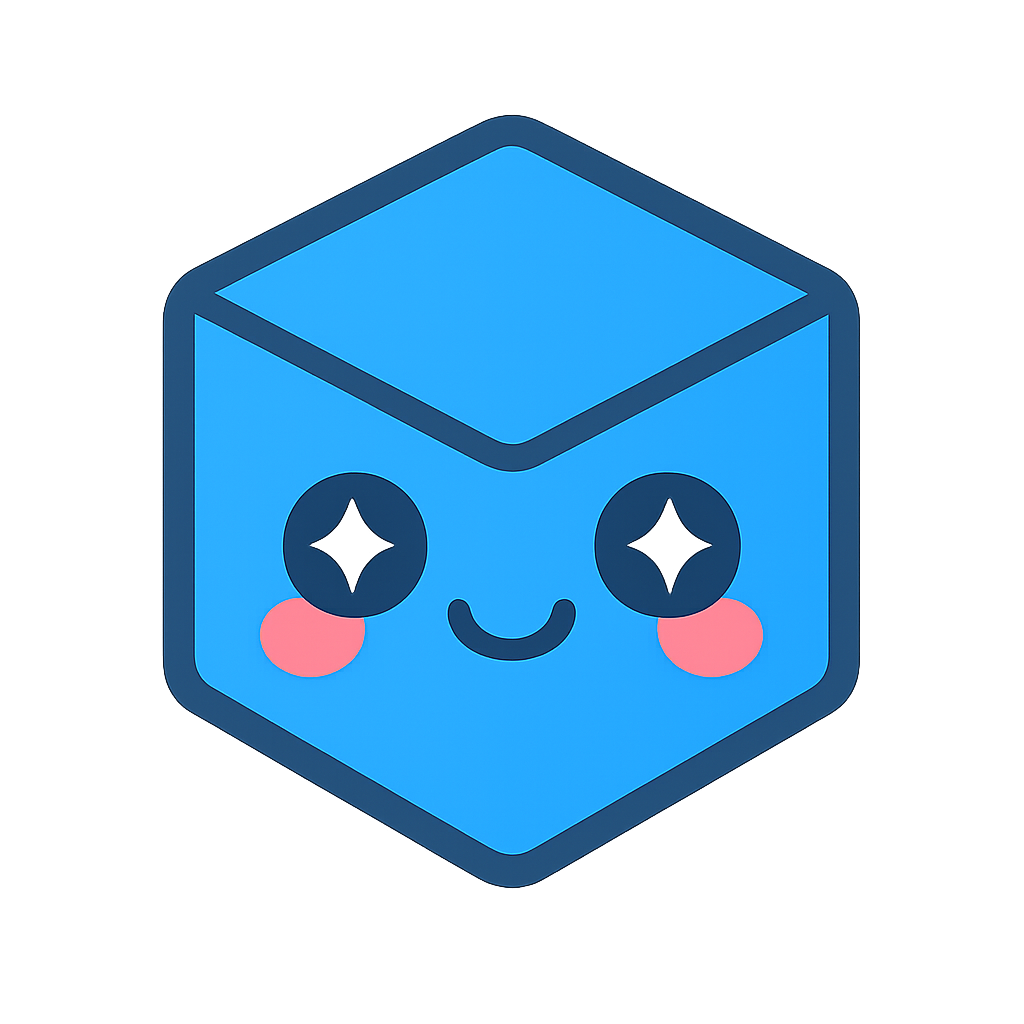Miscellaneous
Host View - Miscellaneous

Icon |
Description |
Usage |
Transitioning |
This option clips parts of the model so they aren’t rendered until you are a specified distance from the model. This will improve performance. |
Select the icon using the pointer to toggle on
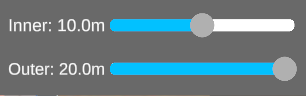
|
Info |
Activate meta data information on parts |
Select the icon using the pointer Select a part in the model, a window will appear in the bottom right of the screen showing you meta data of the selected part
|
Swap Material |
Assign new materials to parts |
Select the icon using the pointer. When selected, the Swap Materials window will appear in the top right
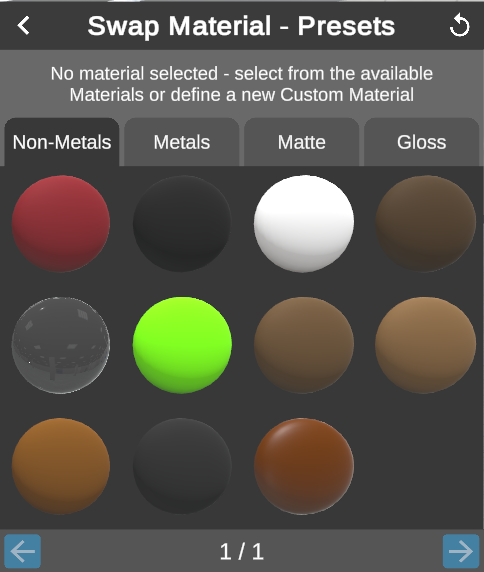
|
Mic |
Toggle on / off your devices microphone. When the microphone is off (muted) other participants in your session will not be able to hear you. |
Select the icon using the pointer. This will mute or unmute the microphone inside a collaboration session. |
User Avatars |
Toggle on / off user avatars. |
Select the icon using the cursor and left mouse button. Usually helpful in MR scenarios where two users are synced up in position.
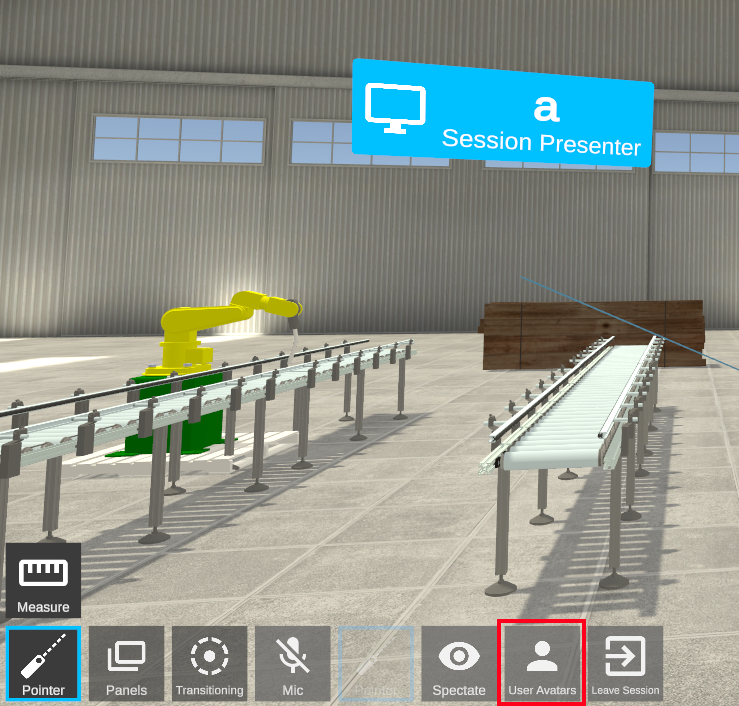
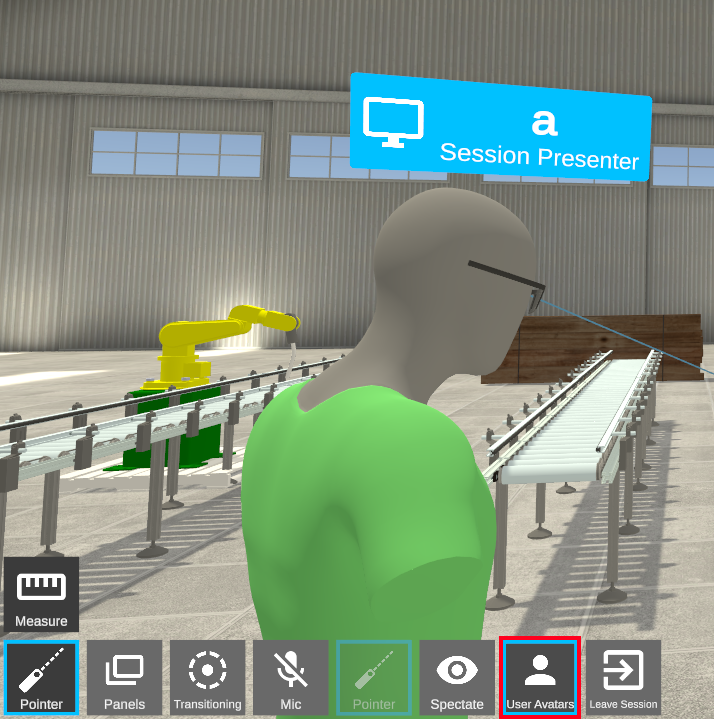
|