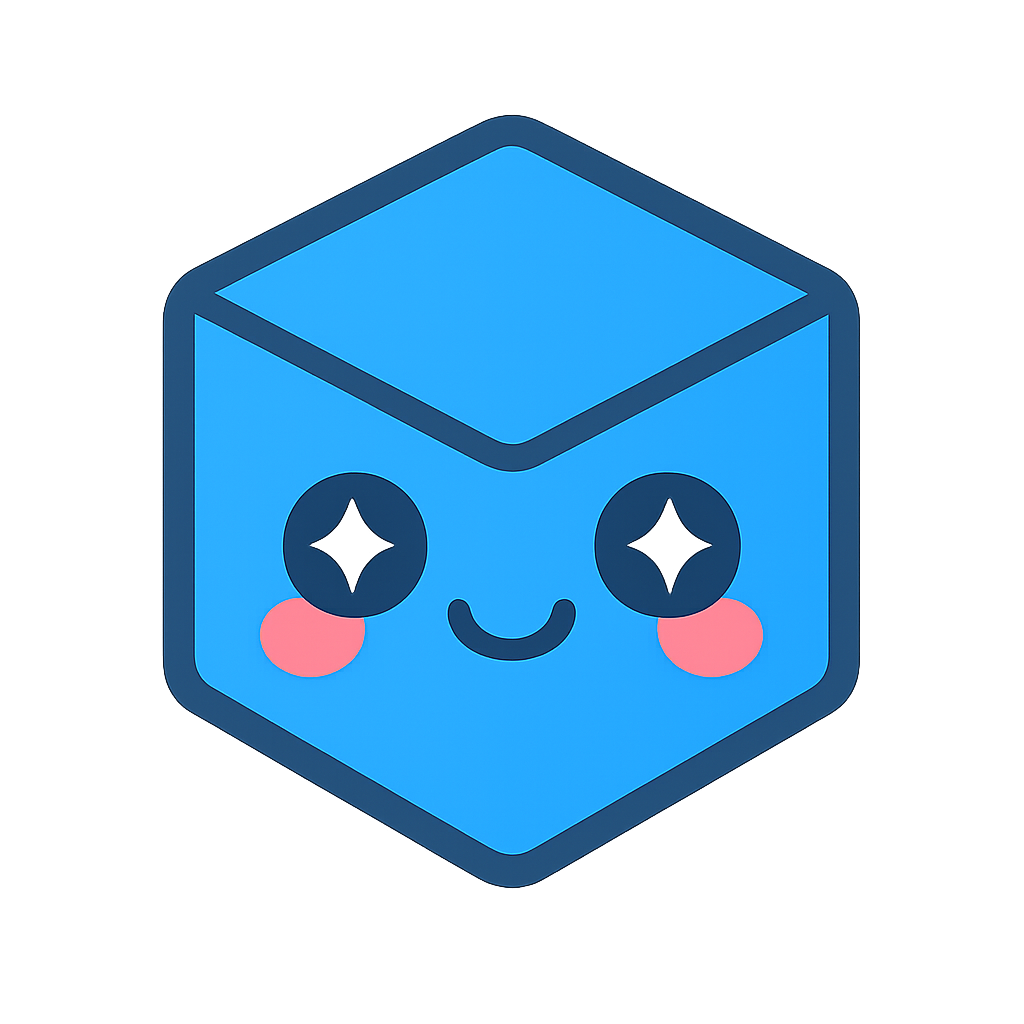Manipulation
Manipulation Menu
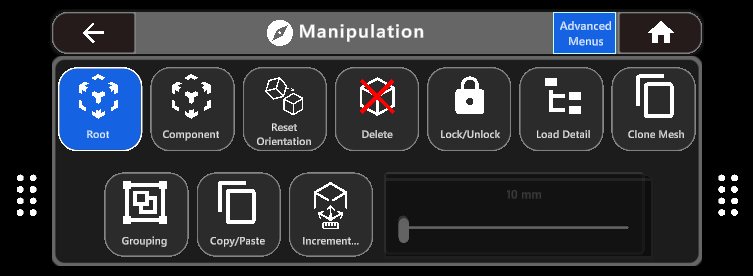
Icon |
Description |
Usage |
Manipulation |
Provides full control over the position, orientation and sectioning of the model while presented to the user in transparent control box with various control tools. |
Select by using your the pointer and selection button and either press or use an air tap. The root model can be manipulated or a component (Factory Layout/Design Review) can be selected using the pointer and selection button and air tapping again.
|
Large Models |
Options to move and rotate selected components. |
Select by using your the pointer and selection button and either press or use an air tap. A window will appear with a list of scenery or components you can manipulate, select a component by pressing it or using the pointer and selection button and air tap to select. 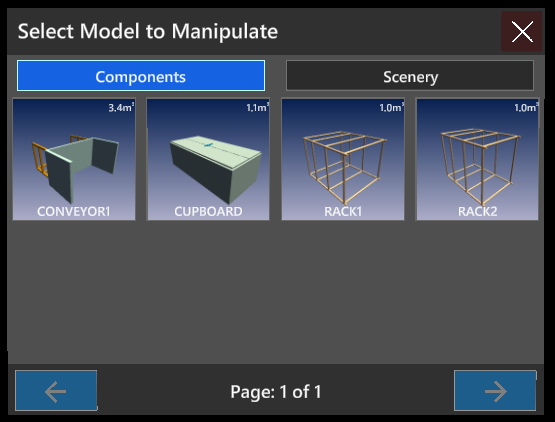

|
Drop to Floor (Vizualisation) |
Drops the model to the detected physical ground level. |
Select Manipulation from the menu or use the pointer and selection button to hover over it and air tap to activate Manipulation mode. In the expanded menu, selectDrop to Floor by pressing it with your finger or use the pointer and selection button to hover over it and air tap to activate The model will automatically drop to the physical ground level. |
Full Scale (Vizualisation) |
Reset the Model to native scale. |
Select Manipulation from the menu or use the pointer and selection button to hover over it and air tap to activate Manipulation mode. In the expanded menu, selectFull Scale by pressing it with your finger or use the pointer and selection button to hover over it and air tap to activate The model will automatically change its scale back to it’s original. |
Reset Orientation |
Reset the model’s orientation back to its native orientation. |
Select Reset orientation in the menu, the model selected will automatically reorientate itself in its native orientation but keeping its position. |
Reset (Vizualisation) |
Options to reset the model’s orientation, position, scale, sectioning and reset all. |
Select Manipulation from the menu or use the pointer and selection button to hover over it and air tap to activate Manipulation mode. In the expanded menu, selectReset by pressing it with your finger or use the pointer and selection button to hover over it and air tap to activate Further Menus will appear which can be selecting your finger or by air tapping:
To switch off Reset, deselect it from the menu. |
Delete (Factory Layout/Design Review) |
Delete a component or scenery file. |
Select by using your the pointer and selection button and either press or use an air tap. To Delete a Component:
To Delete Scenery
Confirm or cancel deletion when the warning message is presented. This will delete the entire assembly, not individual components within. |
Lock/Unlock (Factory Layout/Design Review) |
Lock the position of a component. |
Select by using your the pointer and selection button and either press or use an air tap.
Air tap on the component again to unlock. The component will now highlight with a grey box as before. |
Load Detail |
Where Models have been created on the server using the”Collapse Level” option in combination with”Retain collapsed geometry as an ‘Ungroup’ experience”the collapsed product structure can be opened in App by selecting the “Load Detail” option. This feature offers the benefit of limiting the volume data for standard visualization, but provides the user the option to access the underlying structure on a model by model basis. |
|
Grouping (Factory Layout/Design Review) |
Group individual components together to manipulate. |
Select by using your the pointer and selection button and either press or use an air tap.
|
Copy / Paste (Factory Layout/Design Review) |
Copies a component or group of components and pastes them into the scene. |
Select by using your the pointer and selection button and either press or use an air tap.
Note that any grouped components that are copied and pasted will now form a new group. |
Increment |
When Grabbing components, move them incrementally rather than freely. |
Select by using your the pointer and selection button and either press or use an air tap. This shows a sub menu for increment distances. Select either:
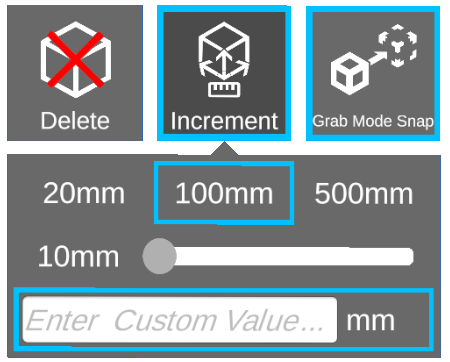
Once set, ensure Grab mode is selected in the menu.
Component will move at set distances. |
Grab Mode Snap |
Enables snapping for models to their saved location |
Select the icon using the pointer and selection button and the Right Trigger. When enabled models when grabbed and moved away from their initial position now leave behind a ghost. When the model is moved towards the ghost and released the model will snap to the position of the ghost. 

|