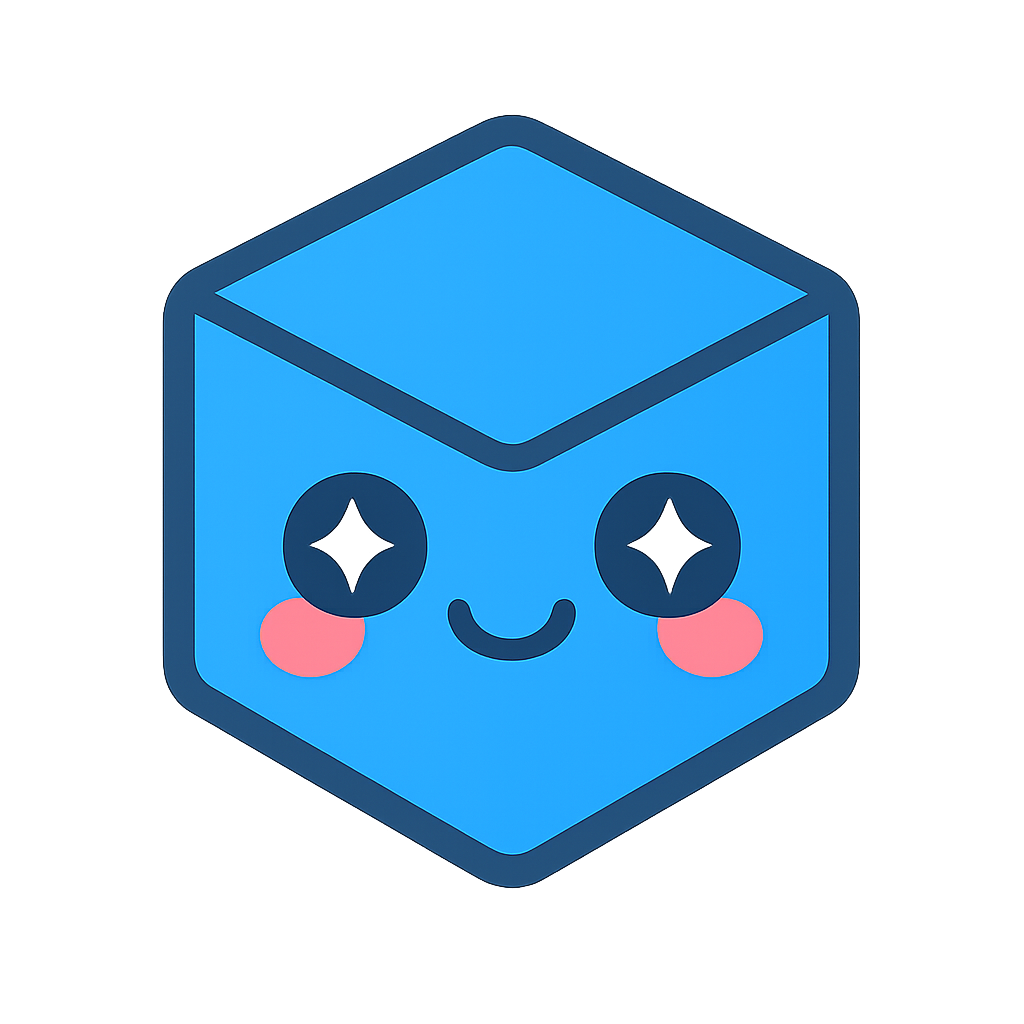TPM
This page provides details of the TPM system, allows a user to restart TPM services, TPM archiving settings and manage TPM processing configurations.
Active in user roles: Admin
A user will be shown various TPM and TPM related system settings:
Perl Installation
Will show the Perl installation settings
Version
Executable Path C:\Perl64\bin\perl.exe
PATH variable contains Perl executable path Yes (system environment variable)
Is ‘.pl’ associated with Perl Yes
Overall Status Ok
Python Installation
Will show the Python installation settings
Version Python 3.6 (32-bit)
Executable Path C:Program Files (x86)Python36-32python.exe
PATH variable contains Python executable path Yes (system environment variable)
PATHEXT variable has ‘.py’ Yes (system environment variable)
Is ‘.py’ associated with Perl Yes
Overall Status Ok
Windows Services
Will show which service, the status and the user account in use.
Master Service
Running
THEOREM\mbennett
Job Service
Running
THEOREM\mbennett
Windows Applications
Will show the status of required applications in use and a button to START and KILL the process.
Thumbnail Generator Running / Stopped
START
KILL
FBX Generator Running / Stopped
START
KILL
Signalling Server Running / Stopped
START
KILL
TPM Job Server (Non Service) Running / Stopped
START
KILL
TPM Connection
Will show the TPM user credentials and whether the user is successfully connected.
TPM Username
Admin
TPM Password
TPM login status
Ok / Fail
TPM Connection
Allows the creation of the TPM process, copy the processing script and add the Process to the TPM User Profile. Buttons under each option perform the desired operation and are ‘greyed out’ when not required.
Script File Copied Ok
Fix
Process Defined Ok
Fix
Process in ‘Admin’ user set Ok
Fix
TPM Archiving Settings
TPM can be set to move “old” jobs out of sight to an archive and delete them after a set time. This TPM archiving behaviour can help us to clean out unnecessary data to save space on this server.
Archiving is set to ‘false’ unless the changes are committed by pressing the ‘Set TPM archiving settings’ button.
Automatic archiving False / True
Automatic archiving [checkbox]
Automatically archive after days [# Days]
Automatically archive after days [Text box to set # Days above]
Automatic deletion False / True
Automatic deletion [checkbox]
Automatically delete archived after days [# Days]
Automatically delete archived after days [Text box to set # Days above]
Set TPM archiving settings [Select to confirm settings above]