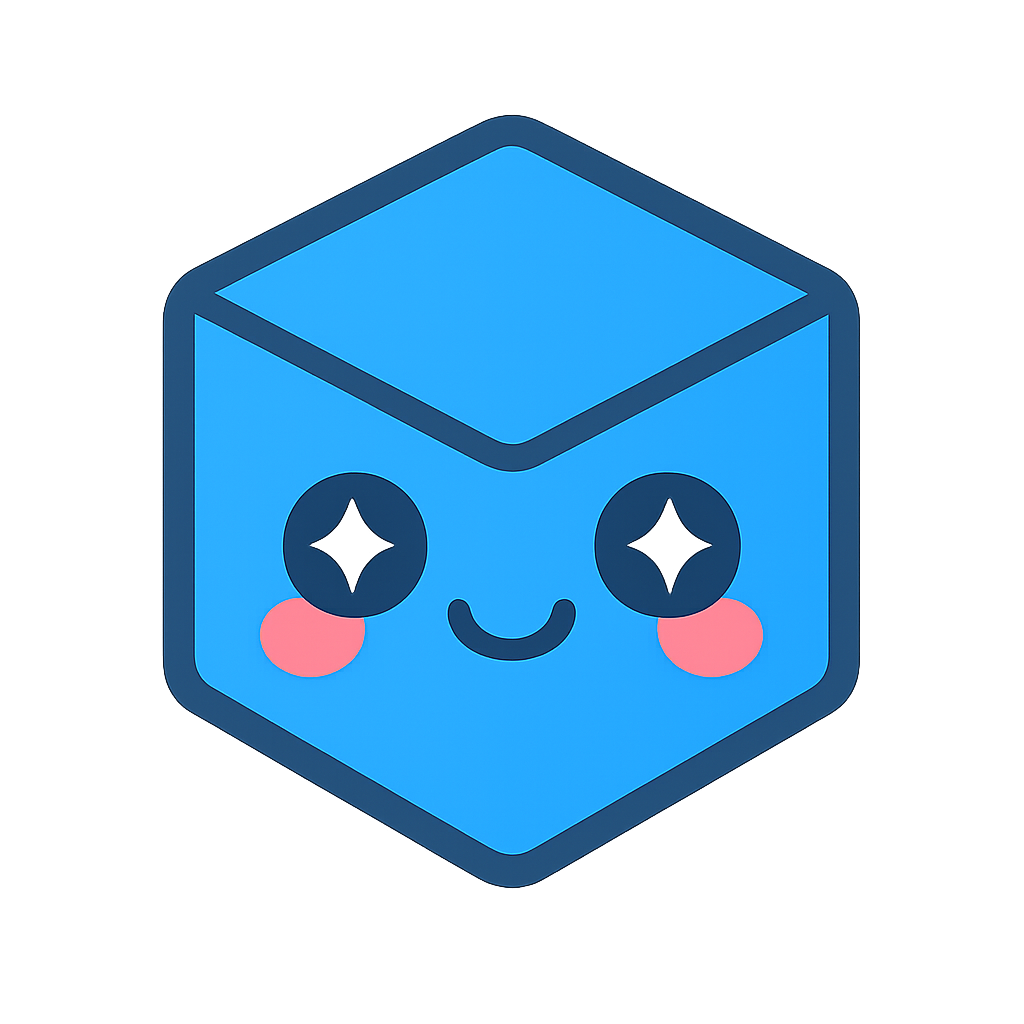Manipulation
Manipulation Menu
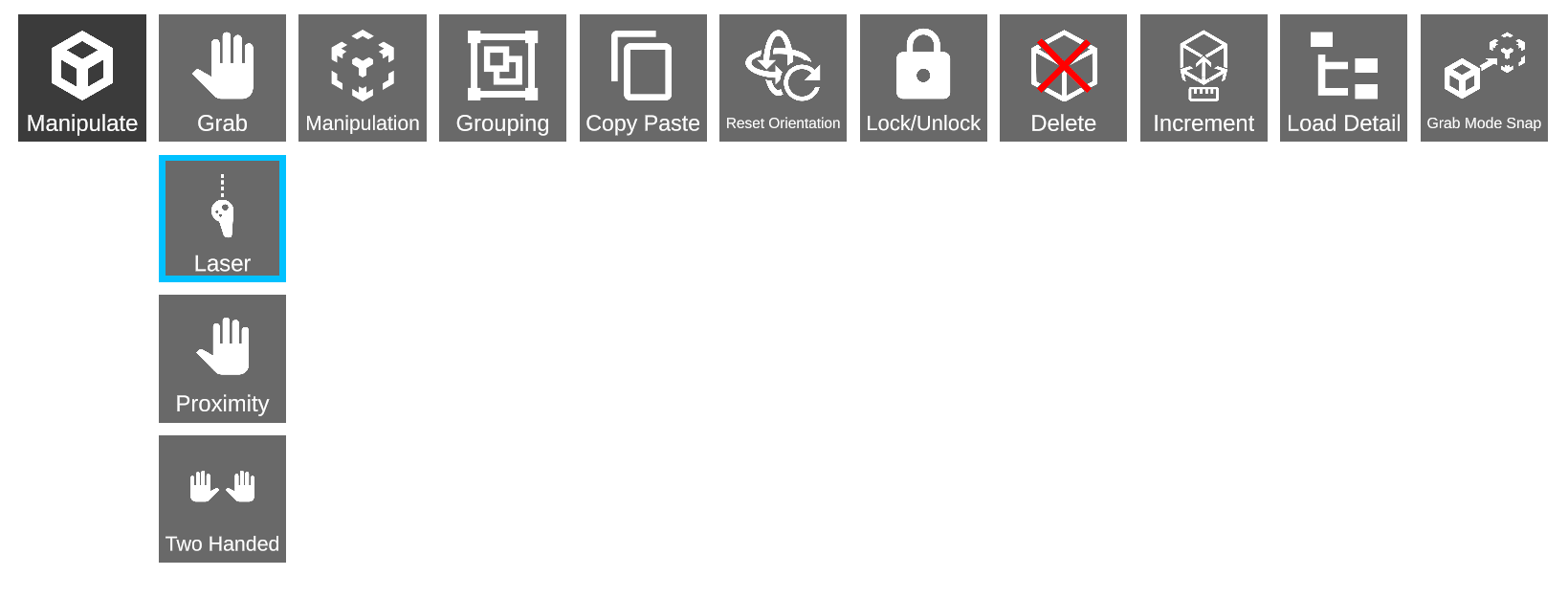
Icon |
Description |
Usage |
Manipulation Box |
Provides full control over the position, orientation and sectioning of the model while presented to the user in transparent control box with various control tools. |
Select the icon by using the pointer and selection button.
|
Grab |
Grab individual components or assemblies and move freely. |
Select the icon using the pointer and selection button. For Component Grab:
For Scenery Files Grab:
|
Proximity Grab (VR Only) |
Grab individual components or assemblies within proximity of the controller. |
Select the icon using the pointer and right trigger. For Component Grab:
For Scenery Files Grab:
|
Two Handed Grab (VR Only) |
Usage of two hands to grab and rotate models. |
Select the icon using the pointer and right trigger. This will toggle on two handed grab mode. Changing between laser and proximity will alter both hands accordingly. The left hand controller operates in the same way as the right.
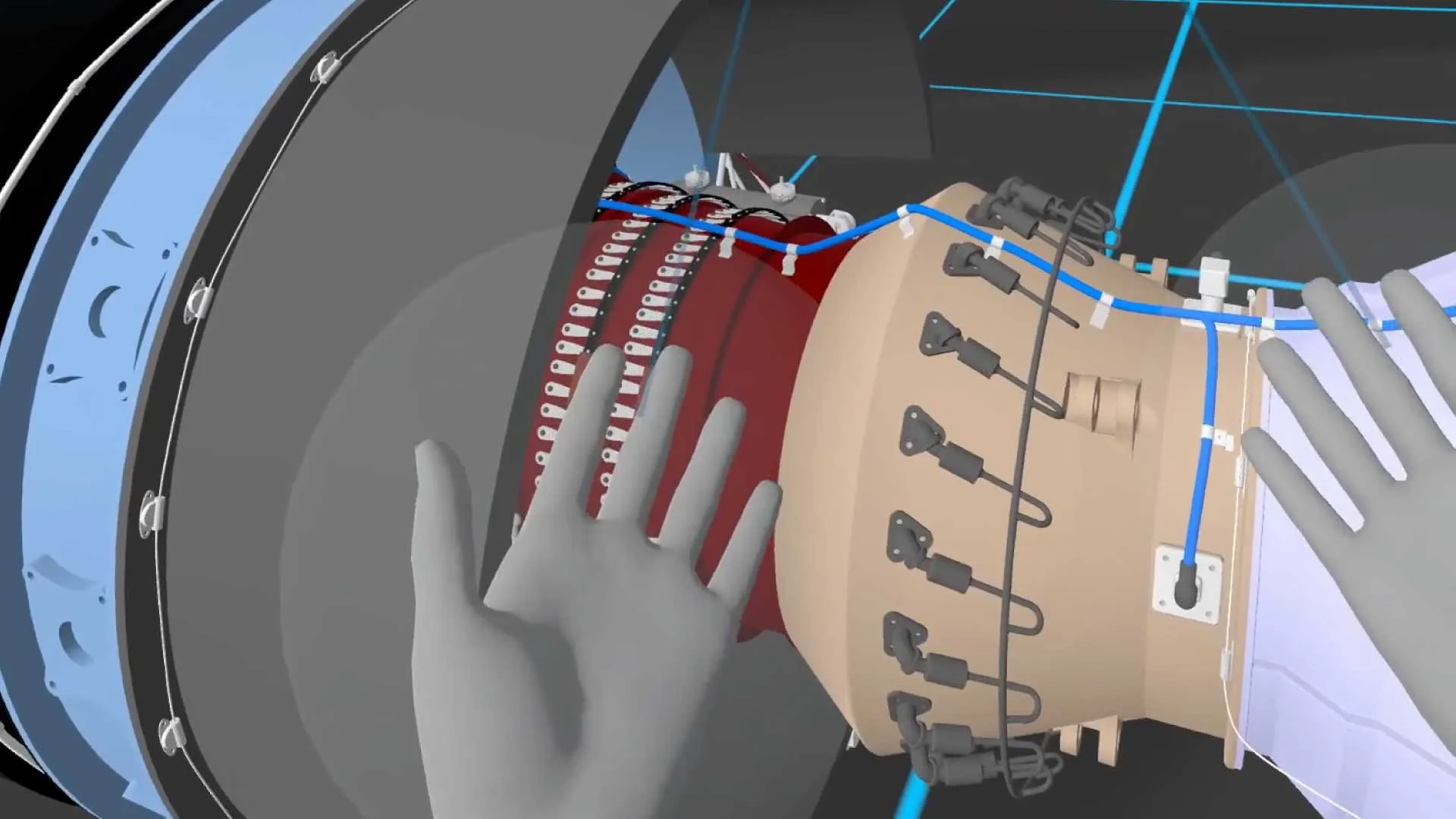
|
Grouping |
Group individual components together to manipulate. |
Select the icon using the pointer and selection button.
|
Copy/Paste |
Copies a component or group of components and pastes them into the scene. |
Select the icon using thepointer and selection button.
Note that any grouped components that are copied and pasted will now form a new group |
Reset Orientation |
Allows the user to increase or decrease the scale of the model. |
Select the icon using the pointer and selection button. Point at the model and use the Right Trigger to reset the orientation. |
Lock/Unlock |
Lock the position of a component. |
Select the icon using thepointer and selection button.
|
Delete |
Delete a component or scenery file. |
Select the icon using thepointer and selection button. To Delete a Component:
To Delete Scenery
|
Increment |
When Grabbing components, move them incrementally rather than freely. |
Select the icon using the pointer and selection button. This shows a sub menu for increment distances. Select either:
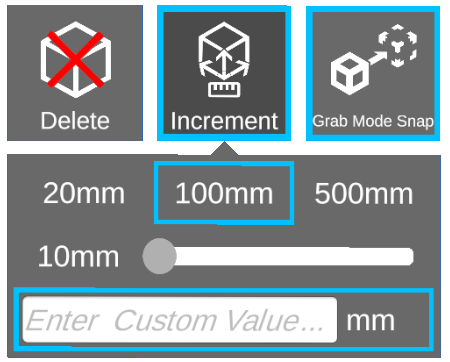
Once set, ensure Grab mode is turned on.
|
Grab Mode Snap |
Enables snapping for models to their saved location. |
Select the icon using the pointer and selection button. When enabled models when grabbed and moved away from their initial position now leave behind a ghost.
When the model is moved towards the ghost and released the model will snap to the position of the ghost.


|