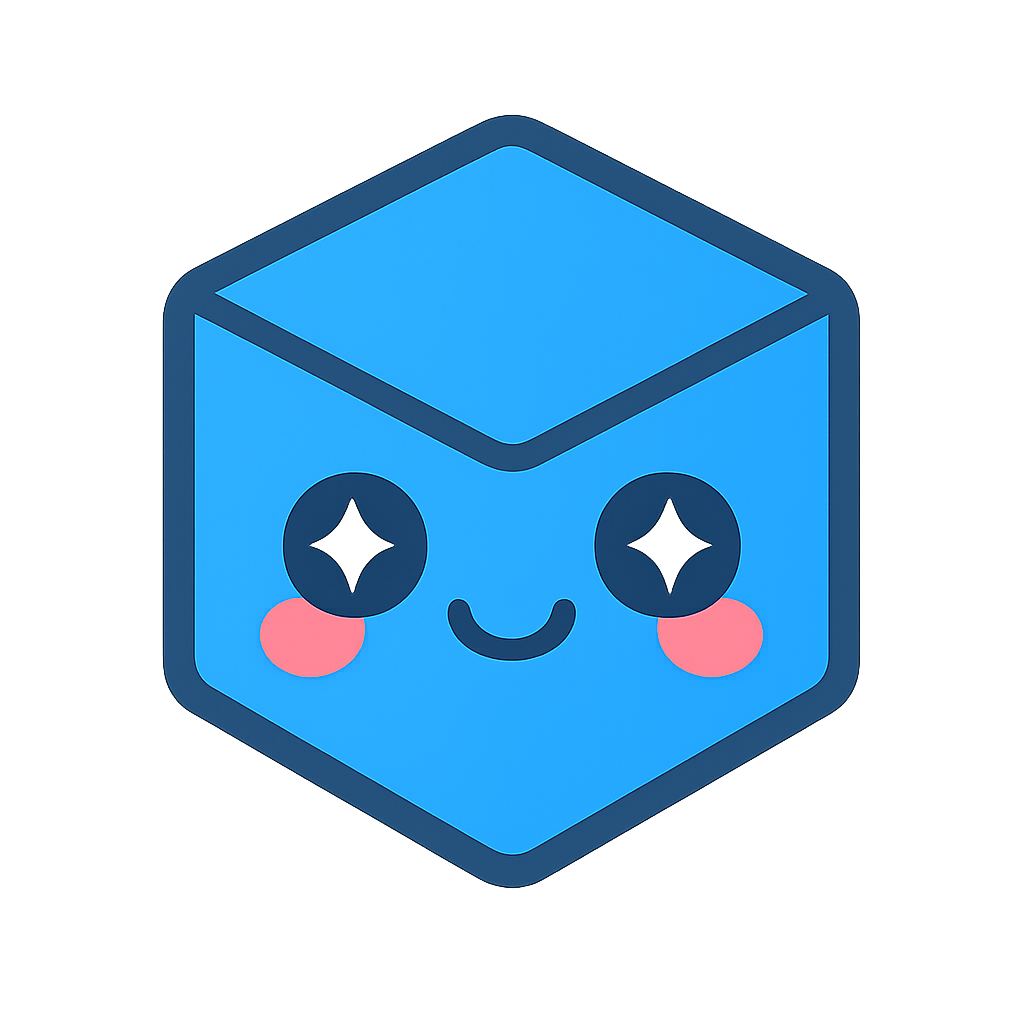Envision 2.3
July 11, 2024 - SHA: eadd4462
 CEETRON Envision for Web
CEETRON Envision for Web  CEETRON Envision for Desktop
CEETRON Envision for Desktop
Fixed Bugs
CAE-1375 Expanded Elements line color incorrect if model contains other lines 

Fixed incorrect coloring of expanded element lines. Only DrawStyle.LINES and DrawStyle.HIDDEN_LINES will now show the model as lines.
CAE-1381 Cannot open some model files on Windows server with node 20 
UgServer now supports Node.js runtimes v20 in addition to v18. To use Node.js version 20, modify the UgServer to use
the desired native addon version inside the server’s folder server/UgServer/bin/<platform>/. For example, rename
CeeUgServer_v20.node to CeeUgServer.node.
New Features
CAE-883 Anisotropic scaling option for vector fields visualizations 

Envision now allows a user to specify the scaling of each vector in its individual component directions. This may be useful when wanting to visualize the contribution of each result in a particular direction.
The anisotropic scaling is controlled via the VectorSettings class, similar to how you would set the existing
uniform scaleFactor on vectors. It has been implemented to be consistent with the scaleFactor API.
In Envision Desktop:
Vec3d anisotropicScaleFactor() const;
void setAnisotropicScaleFactor(ScaleMode mode, Vec3d scaleFactor);
In Envision Web (an accessor):
get anisotropicScaleFactor(): Vec3Like
set anisotropicScaleFactor(anisotropicScaleFactor: Vec3Like)
In either case, if the anisotropicScaleFactor is set, the uniform scaleFactor will be disabled and return
undefined if queried. Similarly, if the uniform scaleFactor is set, the anisotropicScaleFactor will be disabled
and return undefined.
The scaling will apply to all feature extractions - cutting planes/surfaces, isovolumes, and isosurfaces.
You can visualize this in both Analyzer Desktop and PostPlayground. You can find the anisotropic scaling under the Vector Settings dialog in Analyzer, and in PostPlayground, there is now an ‘Anisotropic Scaling’ button that will set up the Poppet Valve model and bring up a scaling dialog.
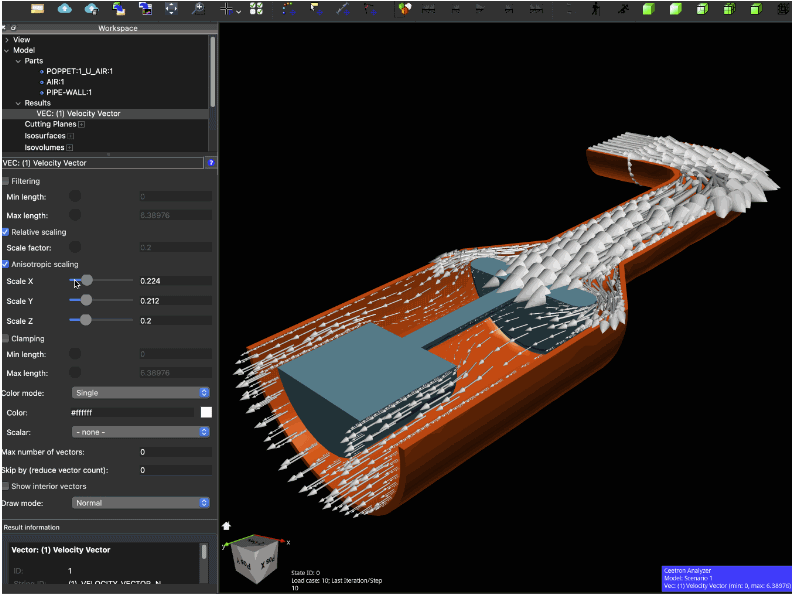
CAE-1337 Add node averaged values for isovolume from Element results 

Added an option to use node averaged vector results for element-mapped results.
The node averaged option is controlled via the VectorSettings class.
In Envision Desktop:
Vec3d showNodeAverageValues() const;
void setShowNodeAverageValues(bool showNodeAverageValues);
In Envision Web:
get nodeAveragedValues(): boolean
set nodeAveragedValues(useNodeAveraging: boolean)
CAE-1384 Include particle traces in bounding box 
When computing the visible parts bounding box for the scene, particle traces will now also be taken into account. This is consistent with other feature extractions, like cutting planes, isosurfaces, etc, which were already being taken into account when reporting the visible parts bounding box.
This allows for proper clipping and setting of the far and near planes when feature extractions are shown without
their respective parts. Previously, the clipping would not take particle traces into account (even with the
ignoreClipping flag).