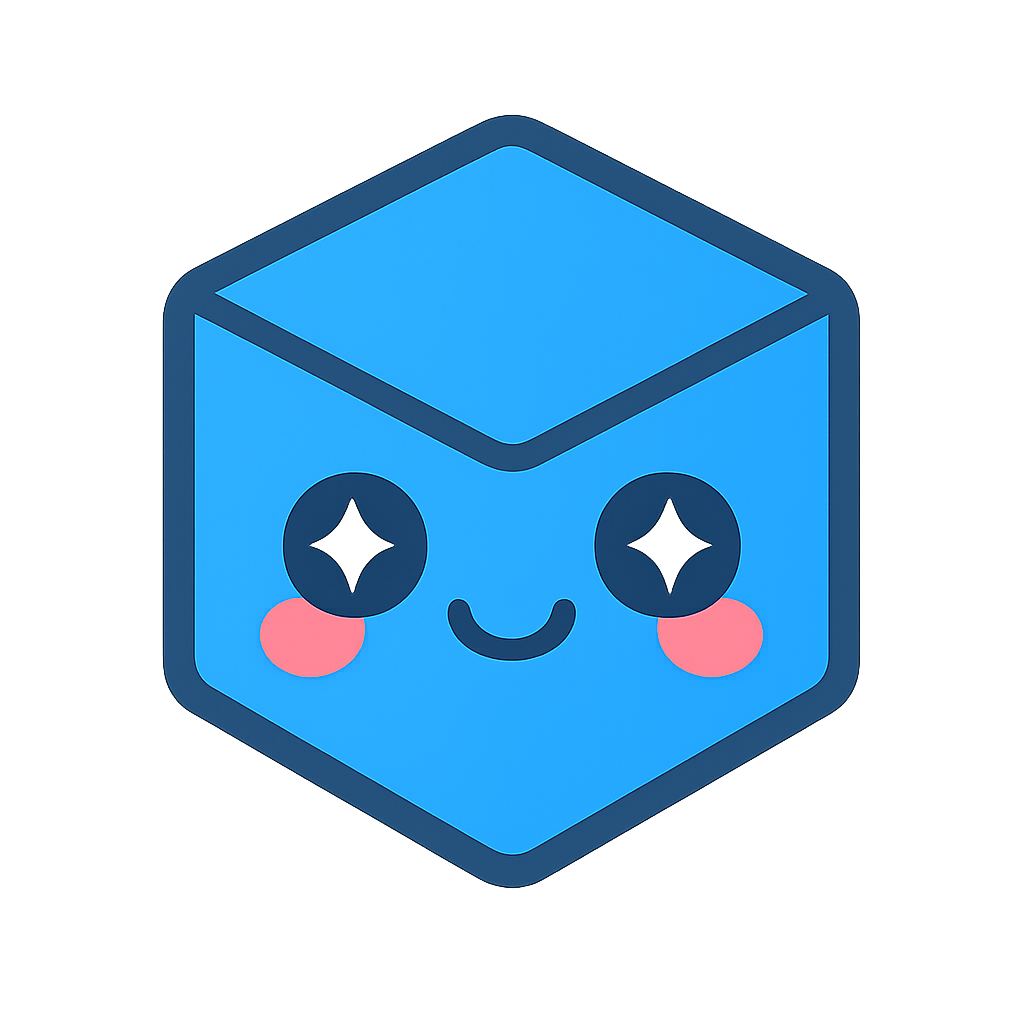Animation
There are four main different types of animations supported in HOOPS Envision for Desktop.
- State animation (also known as transient animation)
Data is stored in a number of states (time steps, frequencies, load cases) and we would like to create an animation running through all the specified states. - Modeshape animation.
In this case we have a single state with a displacement result. The animation will then animate between the non-displaced and the displaced result, create a modeshape animation. - Particle trace animation
In this case we would like to animate the particle traces to visualize the flow defined by a vector field. - Cutting plane animation
Animates the movement of a cutting plane through the model.
To ensure the best possible performance, all animations in HOOPS Envision for Desktop require the user to first setup the animation. Here all relevant data is loaded into the data source and the visual representation (display model) of the data is generated. This will ensure that once the animation is setup, it can run at the highest possible frame rate.
Below we describe how to setup these four forms of animations, and how to run and control the animation after it has been prepared.
Note
When setting up and running animations, it is very important that you have found an efficient way of representing your data in the data source. Please consult Efficient Representation of Your Data for guidance on this topic.
Setting up the Animation
If you are using a memory data source you will need to make sure that the
DataSource has all the needed data before you setup the animation. If you are using an
interface based data source, a custom data reader
or a VTFx/ImportCae data source you can skip this step as HOOPS Envision for Desktop will automatically load the data needed.
Then you need to configure the ModelSpec with the results you would like to visualize.
State Animation
For state animations, use the ModelSpec::setStateIds to specify all states in
the order they should appear in the animation.
Then call updateVisualization() to setup the animation.
std::vector<gc::ug::StateInfo> stateInfos = source->directory()->stateInfos();
std::vector<int> stateIds;
for (size_t i = 0; i < stateInfos.size(); i++)
{
int stateId = stateInfos[i].id();
stateIds.push_back(stateId);
}
unstructModel->modelSpec().setStateIds(stateIds);
Modeshape Animation
For modeshape animations, use the ModelSpec::modeShapeAnimation()
method to specify the settings for the mode shape animation you would like to generate.
Then call updateVisualization() to setup the animation.
unstructModel->modelSpec().modeShapeAnimation().setFrameCount(30);
Particle Trace Animation
Setup the particle trace as you want it (see Particle Traces for more info). There is no specific setup needed (e.g. number of frames) for particle traces. See the section below on how to run the animation.
Cutting Plane Animation
Set up the cutting plane animation using a cee::ug::CuttingPlaneAnimation object. Specify number of frames and
the distance should move per frame.
cee::ug::CuttingPlaneAnimation cpAnim(myUgModel, 0);
cpAnim.setPerFrameDistance(0.5);
cpAnim.generateAnimation();
Running the Animation
To run animations, you will need to use a timer. Timers are UI Toolkit and platform dependent, so please consult your UI Toolkit for tips on how to use timers. You need to create a timer that fires at least at the frequency you want your animation to run at. When the timer is called, you update the animation to set the next frame/particle trace time as shown below.
Please consult the DemoApp in the Examples folder (Examples/Qt/QtDemoApp/AnimationWidget.cpp) for a more complete example on how to handle both state and particle trace animations in your application.
Note
Do not call updateVisualization() before changing frames.
updateVisualization() should only be called when setting
up the animation, never when running it.
State Animation and Modeshape Animation
For state and modeshape animations you use the
UnstructGridModel::setCurrentFrameIndex() method to specify
which of the generated frames to show in the associated view.
So when the timer triggers, do the following for animations running forward.
size_t newIndex = m_unstructModel->currentFrameIndex();
if (newIndex < m_unstructModel->frameCount() - 1)
{
newIndex++;
}
else
{
newIndex = 0;
}
m_unstructModel->setCurrentFrameIndex(newIndex);
m_view->requestRedraw();
As you are in control of setting the current animation frame, it is easy to do animation that runs backwards, bouncing (0..N-1..0..N-1) and any order you would like. You also decide when the animation frame changes if you want to synchronize the animation with other items or scaled real time.
Particle Trace Animations
To animate particle traces, you set the current particle trace time in the
UnstructGridModel by using the
setParticleTraceTime() method.
double minimumTraceTime = m_unstructModel->particleTraceGroup(0)->minimumTraceTime(0);
double maximumTraceTime = m_unstructModel->particleTraceGroup(0)->maximumTraceTime(0);
double particleTraceDelta = (maximumTraceTime - minimumTraceTime) / numberOfSteps;
double newTime = m_unstructModel->particleTraceTime() + particleTraceDelta;
if (newTime > m_unstructModel->particleTraceGroup(0)->maximumTraceTime(0))
{
newTime = m_unstructModel->particleTraceGroup(0)->minimumTraceTime(0);
}
m_unstructModel->setParticleTraceTime(newTime);
m_view->requestRedraw();