Quickstart
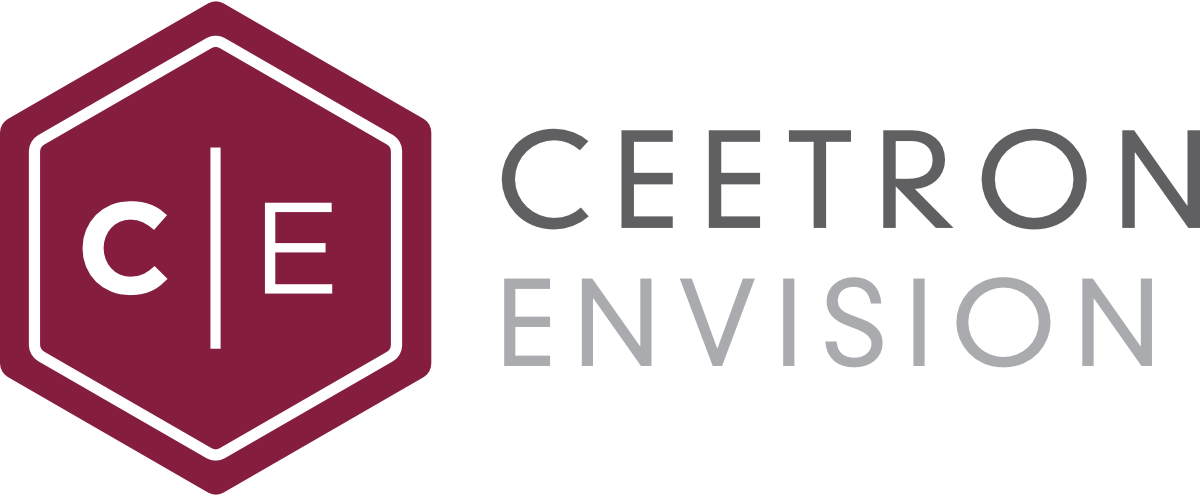
This page describes how to get started with CEETRON Envision. First, it covers how to install and set up your license. Then it covers how to integrate the 3D viewer into the UI toolkit of your choice and getting a minimal application up and running, how to get your data into CEETRON Envision and then how to proceed to add features.
Installing CEETRON ENVISION
CEETRON Envision for Desktop is distributed as a .zip archive on Windows. On Linux, it is distributed as a .tar.gz archive.
After unzipping the compressed files, you will get the following structure in the installation folder:
Documentation: This documentation. Start the index.html file.
DotNetLibraries: Libraries for the .NET version of CEETRON Envision (debug and release).
Examples: Example programs for Qt, wxWidgets, WinForms, WPF, PyQt, MFC and Win32.
include: Include files for C++ users.
lib: Libs and DLLs for C++ users (debug and release).
PlatformIntegration: Source code (C++) helper classes for Qt and wxWidgets users.
Tutorials: Tutorials presented in this documentation with Tutorial Runners for Qt, MFC and wxWidgets.
License system
CEETRON Envision is a licensed software system. In order to use CEETRON Envision within your application you will need a valid license from Ceetron AS. See License system for more information.
How to integrate into your UI toolkit
For C++ users:
In order to render with OpenGL and CEETRON Envision in your application, you will have to provide a Viewer that derives from
cee::vis::ViewerUIFramework. If you are using Qt or wxWidgets, we have provided examples on how to do this. See CEETRON ENVISION with Qt and
CEETRON ENVISION with wxWidgets for more information.
If you are using MFC or native Win32, you can use the built-in Viewers in the cee::win::WinComponent.
See CEETRON ENVISION with MFC and CEETRON ENVISION with Win32 for more information.
If you are using any other UI toolkit, please see the documentation of cee::vis::ViewerUIFramework in order to create your own wrapper.
If you have any problems with this, do not hesitate to contact Support.
For .NET users:
For Windows Forms, you need to use the cee::win::WinComponent (CeetronEnvision.Win) and create a user control for the 3D rendering.
Examples on how to do this are provided in the WinFormsMinimal and WinFormsDemoApp. See CEETRON ENVISION with Windows Forms for more information.
The Windows Presentation Foundation can also integrate towards this user control. See CEETRON ENVISION with WPF for more information. A couple of minimal apps for this support is provided (WpfMinimal/WpfWindowsFormsHostMinimal).
Getting data into CEETRON ENVISION
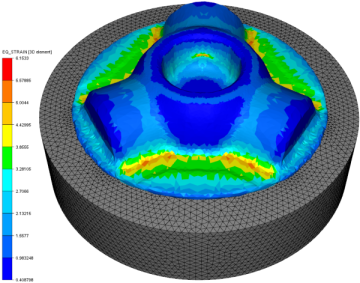
There are many ways to get your data into CEETRON Envision depending on the nature of the data and the need for your application.
FEA and CFD data
If you have analysis data (FEA, CFD, etc. with elements and results) you should use the cee::ug::UnstructGridModel. Here there are many
ways of getting your data into CEETRON Envision.
Create your own data reader
By deriving fromcee::ug::DataReaderand using thecee::ug::DataSourceReaderyou can easily create a data source that supports your own data. You will then leverage the advanced data management and just-in-time loading of your data, so you can just focus on creating the user interface. See the tutorial UnstructGrid: Create a custom DataReader to add support for your file format for an example on how to do this.Use VTFx files
If you are able to save your data to VTFx (Ceetron file format) you can use the built-in data sourcecee::ug::DataSourceVTFxto read your data.Use the Import CAE Component
If you want to load files from commercial FEA and CFD simulation software systems you can use thecee::imp::cae::DataSourceCae. Please note that this component requires a separate feature in the license key and has additional cost of use.Create by hand
Finally, you can always build the data model by hand, adding the parts, elements, nodes, results etc. using code. You will then need to make sure that the required data is present before it can be visualized. See the UnstructGrid: Simple model with two triangles and UnstructGrid: A simple model with results tutorials for examples on how to do this.
Geometry data

If you have geometry based data, you should use the cee::geo::GeometryModel. Here you will need to populate the model with data and
effects manually. Please see the Geometry: Create a geometry model or Geometry: Create a geometry model with texture tutorials for examples on how to use
the Geometry component.
Geometry examples:
Finally, please note that you can combine the different models in a view to create a rich visualization. A view can have as many models as you like of any type.
Adding features to your application
The Tutorials and Topics are good places to look for specific information on how to implement a given feature. The Examples entry gives more direct access to the code for easy overview and copy/paste.
A good starting point for FEA type data is the DemoApps provided for Qt and .NET. These are more complete apps that showcase one way of using CEETRON Envision. You find these in the Examples/Qt/QtDemoApp and Examples/WinForms/WinFormsDemoApp folders in the distribution.
