The Tools Menu
The Tools menus has a number of options to help you analyze and define your scene.
Performance Testing
The “Test Performance” menu item enables you to test the capability of HOOPS to render models by performing a predefined camera animation. After the animation is executed, the frame rate and the number of triangles drawn per second are returned to the user.
Querying the Model
The query model is a modal operator associated with the view. In the Tools menu, the query model can be toggled on and off. Once geometry is selected, the mouse may be used to interactively query information from the HOOPS model. The first time the left mouse button is pressed (while over a HOOPS model) a properties window will appear and displays the following information:
- Unique long integer identifying the HOOPS geometry
- The type and number of vertices in the piece of HOOPS geometry
- Analytical intersection of the selection ray with the HOOPS geometry
Moving the mouse around the scene with the mouse depressed will cause the information to be updated in real time.
Segment Browser
The segment browser is a dockable dialog which can be activated from the Tools menu. The dialog shows HOOPS segment hierarchy in the current scene in a tree-view form. Selecting each element of tree will highlight the corresponding geometry in the scene. The segment browser not only displays the contents of the HOOPS scene graph including its current selection state but also allows you to modify or create attributes in a segment, delete entities and perform other tasks.
HTML Templates
To export a model to HTML, it’s first necessary to specify an HTML template in the Tools->Options->Output section of the Part Viewer menu.
In the “Path to HTML Template” field, specify a path to a valid HTML template. By default this field will be populated with a path pointing to a default template that is shipped with the Visualize package.
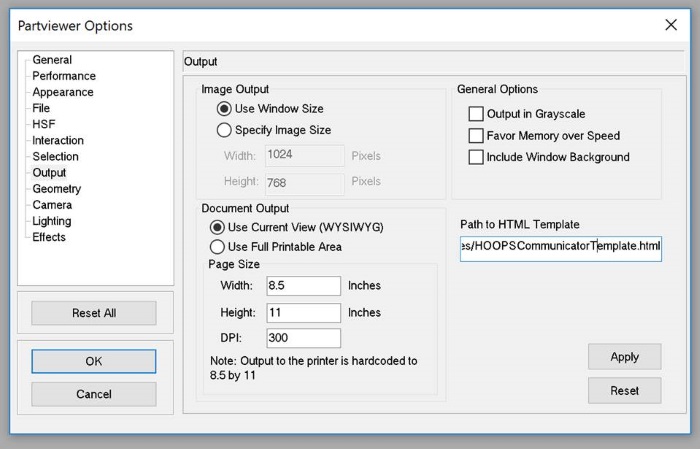
HTML export is only available with 64-bit builds of Visualize.

