Material Editor
The Material editor makes it easy to create a library of Material “Styles” based on colors, textures and visibility settings and applythem to geometry in the scene.
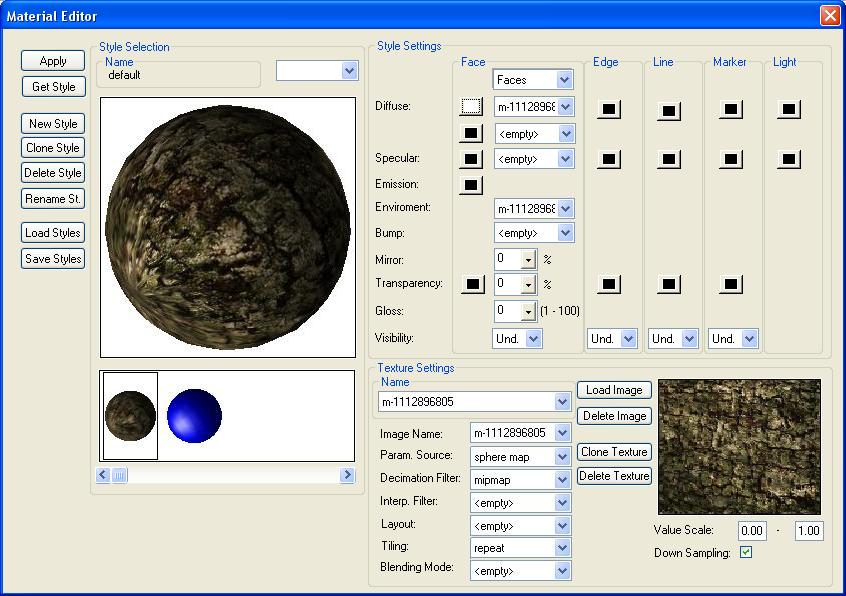
The left side of the dialog contains the style preview window as well as a horizontal list of styles which allows the user to select among the various styles and apply them to the current selection. There are also options for creating a new style, deleting, renaming or cloning the current style. A set of styles can be saved out to an hsf file or loaded back into the current model.
The right side of the dialog contains the texture, color and visibility settings for the selected style and allows the user to manipulate the texture parameters (which are global to all styles). In the “Texture Settings” window, a new image can be loaded which will automatically be associated to a texture. Various texture parameters are exposed and can be changed (please refer to the HOOPS 3DGS Reference Manual for more information on textures in HOOPS). Additionally individual images or textures can be deleted and existing textures can be cloned.
The “Style Settings” on the right side exposes the various color components of a particular style grouped by entity type. Textures can be applied to the various face color components and the visibility for the entity types can be changed. All those changes are immediately reflected in the preview window as well as all geometry to which the selected style has been applied.

