Startup
When you make the first call to any HOOPS routine, (either the first time on the application or since the last Reset_System), HOOPS performs a standard startup sequence. This “startup sequence” is where items such as the default colors, segments, and aliases get created. This chapter describes the operation in detail.
Startup Error Handler
When HOOPS first starts up, it has no default states or error handling. The first thing that happens is Define_Error_Handler is called with a special startup error handler. This special error handler forces all incoming “warning” and “error” severities to “fatal error.” The error handler calls Report_Error to print the text, no matter what the severity was. Then forces program exit. This traps any errors whatsoever in the startup sequence.
“Crayola 73” Color Set
Next, the default color names are defined. These names, and the screen colors they are matched with, are derived from the standard “Crayola 64” box of crayons and 8 new colors added. In addition, cyan has been defined, so there are 73 colors.
The exact definitions for the colors used in HOOPS are listed in Table 3.1 below:
| Name | 1st degree | 2nd degree | HIC definition |
|---|---|---|---|
| apricot | 22, 0.83, 1.00 | ||
| aquamarine | 166, 0.48, 1.00 | ||
| bittersweet | 8, 0.41, 1.00 | ||
| black | 166, 0.48, 1.00 | ||
| aquamarine | dimmer, dim, darker, dark, blacker | darkish, blackish | 0, 0, 0 |
| blue | bluer | bluish | 240, 0.50, 1.00 |
| blue green | 169, 0.35, 1.00 | ||
| blue grey | 205, 0.41, 0.60 | ||
| blue violet | 266, 0.13, 1.00 | ||
| brick red | 4, 0.32, 1.00 | ||
| brown, moose brown | browner | brownish | 12, 0.63, 0.89 |
| burnt orange | 27, 0.35, 1.00 | ||
| burnt sienna | 12, 0.31, 0.84 | ||
| cadet blue | 240, 0.44, 0.29 | ||
| cerulean | 197, 0.20, 1.00 | ||
| copper | 26, 0.26, 1.00 | ||
| cornflower | 240, 0.71, 1.00 | ||
| cyan | 180, 0.50, 1.00 | ||
| dandelion | 43, 0.45, 1.00 | ||
| forest green | 140, 0.18, 1.00 | ||
| fuchsia | 325, 0.33, 1.00 | ||
| gold | golder | goldish | 31, 0.34, 1.00 |
| goldenrod | 24, 0.50, 1.00 | ||
| green | greener | greenish | 120, 0.50, 1.00 |
| green blue | 20, 0.40, 1.00 | ||
| green yellow | 72, 0.50, 1.00 | ||
| grey, gray | greyer, grayer | greyish, grayish | 24, 0.50, 0.00 |
| indian red | 0, 0.25, 1.00 | ||
| jungle green | 154, 0.33, 1.00 | ||
| lavender | 330, 0.78, 1.00 | ||
| lemon yellow | 45, 0.52, 1.00 | ||
| magenta | 325, 0.50, 1.00 | ||
| mahogany | 0, 0.27, 1.00 | ||
| maize | 36, 0.50, 1.00 | ||
| maroon | 331, 0.25, 1.00 | ||
| melon | 12, 0.63, 0.89 | ||
| midnight blue, midnite blue | 12, 0.63, 0.89 | ||
| mulberry | 325, 0.38, 1.00 | ||
| navy blue | 240, 0.24, 1.00 | ||
| olive green | 60, 0.25, 1.00 | ||
| orange | oranger | orangish | 13, 0.50, 1.00 |
| orange red | 7, 0.38, 1.00 | ||
| orange yellow | 30, 0.50, 1.00 | ||
| orchid | 317, 0.59, 0.88 | ||
| peach | 21, 0.75, 1.00 | ||
| periwinkle | 221, 0.84, 1.00 | ||
| pine green | 160, 0.18, 1.00 | ||
| pink, carnation pink | pinker | pinkish | 240, 0.44, 0.29 |
| plum | 316, 0.27, 1.00 | ||
| purple, violet | purpler | purplish | 334, 0.32, 1.00 |
| raw sienna | 24, 0.29, 0.97 | ||
| raw umber | 28, 0.16, 1.00 | ||
| red | redder | reddish | 0, 0.50, 1.00 |
| red orange | 7, 0.50, 1.00 | ||
| red violet | 313, 0.31, 1.00 | ||
| royal purple | 274, 0.20, 1.00 | ||
| salmon | 17, 0.69, 1.00 | ||
| sea green | 120, 0.58, 1.00 | ||
| sepia | 17, 0.08, 1.00 | ||
| silver | silverish | 0, 0.72, 0.00 | |
| sky blue | 200, 0.72, 1.00 | ||
| spring green | 84, 0.63, 1.00 | ||
| strawberry, wild strawberry | 34, 0.40, 1.00 | ||
| tan | 18, 0.35, 1.00 | ||
| tangerine, vivid tangerine | 26, 0.50, 1.00 | ||
| teal, teal blue | 154, 0.33, 1.00 | ||
| thistle | 317, 0.43, 0.91 | ||
| turquoise blue | 193, 0.32, 1.00 | ||
| violet blue | 260, 0.08, 1.00 | ||
| violet red | 334, 0.32, 1.00 | ||
| white | brighter, bright, lighter, light, whiter | lightish, whitish | 0, 1.00, 0.00 |
| yellow | yellower | yellowish | 60, 0.50, 1.00 |
| yellow green | 90, 0.50, 1.00 | ||
| yellow orange | 19, 0.50, 1.00 |
Startup Segments
Initial Alias Definitions
Segment definitions are made for a number of standard aliases. The table below describes each segment created. The root segment is created by the first subsegment creation. The “?Include Library” and “?Style Library” segments are given dummy -1.0. +1.0 window attributes. This is done to prevent window-clearing changes from propagating up the tree, causing the root segment to repaint.
| Alias | Definition | Intended Use |
|---|---|---|
| ?Home | / | The root of the world. Starting place for all other segments. |
| ?Include Library | /include library | A standard non-visible place to keep segments used for including. |
| ?Style Library | /style library | A standard non-visible place to keep segments used as styles. |
| ?Driver | /driver | A standard place for device drivers (i.e., segments with ‘driver’ attributes). |
| ?Null | ?Driver/null | A segment that just has the null driver attached. |
| ?Picture | ?Driver/<generic>/<specific> | The segment with an attached driver. Used as the default display surface. |
| ?Locater | ?Driver/<generic>/<specific> | The driver segment. Used for default location and selection input. |
| ?Keyboard | ?Driver/<generic>/<specific> | The driver segment. Used for default button and string input. |
Generic Device Drivers
There is one generic device driver for each supported device type (See your installation instructions for the list of those available on your system; “UIS”, “X”, and “Iris” are typical names). The drivers attached to supported devices wait and watch for any segment to be created within them. If such a segment appears, the driver calls Set_Driver on the new segment with a pointer to the real * device driver for given device type. When you create segments within “?Driver/”, you automatically initialize physical devices.
The “?Picture” Segment and “HOOPS_PICTURE”
The “?Picture” device is created automatically during startup. The definition for “?Picture” is obtained by asking the operating system for the current definition of the environment variable or logical name “HOOPS_PICTURE”, which is normally defined before you start your program. “?Driver” is concatenated with whatever “HOOPS_PICTURE” translates to, and the result (“?Driver/X11/unix:0.0”, for example) is defined as “?Picture” and created.
If “HOOPS_LOCATER” and/or “HOOPS_KEYBOARD” are defined outside your program, then “?locater” and/or “?Keyboard” are defined in a similar way to “?Picture”. If the separate environment variables are not defined, the “?locater” and “?Keyboard” aliases are set equal to “?Picture”.
“?driver” has a special device driver. This driver’s only function is to check that every segment appearing within “?driver” has a generic or specific driver attached to it. This guards against “?Picture”, “?locater”, or “?Keyboard” being given a value that doesn’t correspond to any known device type.
Default Attributes
The root segment (“/”) is given a value for every attribute HOOPS uses, as shown in the table below. This is done by calling the appropriate Set routines, one after another. HOOPS attribute settings in a segment are inherited by the sub-segments (unless the sub-segment has a different setting). Since the root segment is at the top of the tree, these HOOPS attribute settings have the effect of being default attributes for the whole world.
- If the environment variable
HOOPS_APPLICATIONis set, the value is used for the “application” system option. - If
HOOPS_SYSTEM_OPTIONSis set, the entire value is passed toDefine_System_Options. - If
HOOPS_DRIVER_OPTIONSis set, the value overrides (is merged with) the default Driver Options on the root segment. - Similarly, if
HOOPS_HEURISTICSis set, the value overrides the default heuristics set on the root segment. - If
HOOPS_RENDERING_OPTIONSis set, the value overrides the default rendering options on the root segment. - If
HOOPS_COLORSis set, the value overrides the default color on the root segment. - If
HOOPS_TEXT_FONTis set, the value overrides the default text font on the root segment. - If
HOOPS_FONT_DIRECTORYis set, the value overrides the default font directory on the root segment. - If
HOOPS_METAFLE_DIRECTORYis set, the value overrides the default metafile directory on the root segment. - If
HOOPS_VISIBILITYis set, the value overrides the default visibilities on the root segment. - If
HOOPS_PICTUREis set andHOOPS_PICTURE_OPTIONSis set, the value is passed toQSet_Driver_Optionson the “?picture” segment. This overrides the default fromHOOPS_DRIVER_OPTIONS. - Similarly, if
HOOPS_HARDCOPYandHOOPS_HARDCOPY_OPTIONSare set, the value is passed toQSet_Driver_Optionson the “?hardcopy” segment. - If
HOOPS_LICENSEis set, the value overrides the default license on the root segment. - If your program overrides any of these environment values (for example, by calling the “getenv()” and “putenv()” routines available on some UNIX systems), the override should happen before the first HOOPS call in the program.
| Attribute | Default Setting |
|---|---|
| Camera | position = (0.0, 0.0, -5.0), target = (0.0, 0.0, 0.0), up vector = (0.0, 1.0, 0.0), width = 2.0, height = 2.0, projection = Perspective |
| Color | geometry = window contrast = black, windows = face contrast = lighting = white, ambient = dark gray |
| Color_Map | none (length zero) |
| Driver | the null driver |
| Driver_Options | no backing store, border, color consolidation = 1.5625%, control area, no debug, no disable input, no double-buffering, no first color, no fixed colors, no force black-and-white, no gamma correction, landscape orientation, no light scaling, locater transform = (0,0,0,0,0,0), no number of colors, no output for mat, pen speed=1.0, no physical size, no selection proximity, no special events, no subscreen, subscreen moving, subscreen resizing, no subscreen stretching, no title, update interrupts, no use color map ID, no use window ID, no use window ID2, write mask = 0 |
| Edge_Pattern | — |
| Edge_Weight | 1.0 |
| Face_Pattern | solid |
| Handedness | left |
| Heuristics | backplane cull, clipping, no concave polygons, hidden surfaces, incremental updates, no intersecting polygons, no memory purge, no partial erase, no polygon crossings, no polygon handedness, no quick moves, related selection limit = 5, transformations |
| Line_Pattern | — |
| Line_Weight | 1.0 |
| Marker_Size | 1.0 |
| Marker_Symbol | O |
| Metafile | no read, no write, no name, no directory, no follow cross-references, no overwrite, no state save, no use color names |
| Modelling_Matrix | 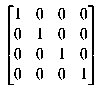 |
| Rendering_Options | lighting interpolation, color interpolation, color index interpolation, no attribute lock, hsr algorithm = hardware z-buffer, software frame buffer options = (no size limit, color depth = match device, no retention), face displacement = 8, quantization = ordered dither, no debug, no atmospheric attenuation |
| Selectability | everything= off, windows = v |
| Streaming_Mode | off |
| Options | fatal errors, errors, warnings, info, no continuous update, no C string length, application = <from OS>, no message limit, no debug, no event checker, update control, bounding volumes, no font directory, no code generation, no license |
| Text_Alignment | ** |
| Text_Font | name=sans serif, size=0.03 sru, size tolerance=50%, no transforms, no rotation, no slant, no extra space |
| Text_Path | 1.0, 0.0, 0.0 |
| Text_Spacing | 1.0 |
| User_Options | (none) |
| User_Value | zero |
| Visibility | on |
| Window | -1.0, 1.0, -1.0, 1.0 |
| Window_Frame | on |
| Window_Pattern | solid |
Nonsegmented Mode
If the first routine called by the program - the routine that initiated the whole startup sequence - was a simple Set or Insert routine, then one more thing is done: the system is put into “non-segmented” mode. In other words, if you didn’t start by opening a segment, but instead you just started drawing things, the system assumes you don’t want to be bothered with knowing about segments at all.
“Non-segmented” mode consists of:
- Opening up “?Picture” (and leaving it open).
- Setting the “Streaming Mode” attribute to “on”.
- Calling
Update_Displayonce to make sure that the screen is properly initialized - Locking “?Picture” open (via an internal flag) so that a stray
Close_Segmentin the application program won’t accidentally close it.
The Finish
Once all of that is done, the regular error handler, Report_Error is defined and the special always-fatal handler is undefined. Control returns to the originally-called HOOPS Visualize routine and that routine proceeds as normal.

