Bloom
In the real world, when a scene is viewed through a lens, there inevitably will be some distortion. Normally, these imperfections are not noticeable, but when there is an intensely bright light source, this light appears to bleed beyond its natural borders. Bloom is the graphics effect that mimics this behavior in digitally generated scenes.
Traditionally, when rendered in high dynamic range (HDR) systems, bloom produces feathery light around very bright objects in a scene. As this is an intensive computational process, the effect cannot be exactly reproduced in non-HDR systems. However, HOOPS Visualize Desktop offers an highly effective approximation of bloom through a post-processing step.
Bloom can be enabled by setting a properly configured HPS::PostProcessEffectsKit on a window key. Since post-process effects can only be set at the window level, they cannot be selectively enabled for different parts of the scene. You can achieve precise control of the effect by changing the strength sub-option, which is a multiplier on the default contribution of the bloom calculation. Note that only light contributions based on specular, emission, or environment map will be blurred in a bloom effect.
HPS::PostProcessEffectsKit ppek;
// to enable bloom
ppek.SetBloom(true, 10.0f); // strength can be set from 0 to 10, (default is 1)
windowKey.SetPostProcessEffects(ppek);
// to disable bloom
ppek.SetBloom(false);
windowKey.SetPostProcessEffects(ppek);
HPS.PostProcessEffectsKit ppek = new HPS.PostProcessEffectsKit();
// to enable bloom
ppek.SetBloom(true, 10.0f); // strength can be set from 0 to 10, (default is 1)
windowKey.SetPostProcessEffects(ppek);
// to disable bloom
ppek.SetBloom(false);
windowKey.SetPostProcessEffects(ppek);
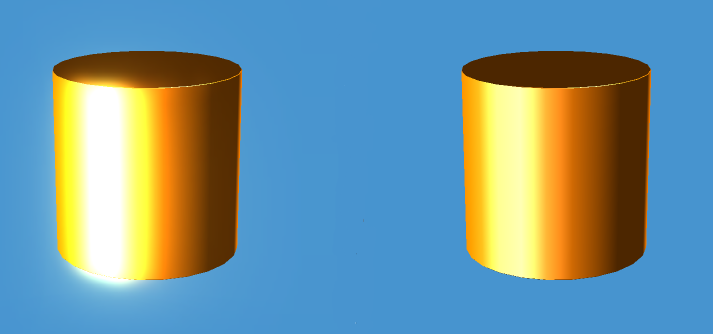
A cylinder shown with bloom enabled (left) and disabled (right). Note this is a composite image - bloom is a window-level effect
HOOPS Visualize Desktop also features the ability to specify the number of blur passes performed on the scene via the blur suboption. The more passes performed on a scene widens and smooth the effect. You can also determine the shape of the kernel used in performing the bloom calculation. The default kernel shape is radial but you can also choose star, which results in a slightly different bloom shape. To do this, specify the shape in your call to SetBloom:
// uses the 'star' bloom shape with a blur radius of 5
ppek.SetBloom(true, 10.0f, 5U, HPS::PostProcessEffects::Bloom::Shape::Star);
// uses the 'star' bloom shape with a blur radius of 5
ppek.SetBloom(true, 10.0f, 5U, HPS.PostProcessEffects.Bloom.Shape.Star);


Above, a turbine engine is rendered with the bloom effect using the radial kernel. Below, the same turbine engine is rendered using the star kernel.
Limitations of Bloom
Like all post-processing effects, bloom is only available on the shader-based drivers.

