HPS User interface
Rendering Views
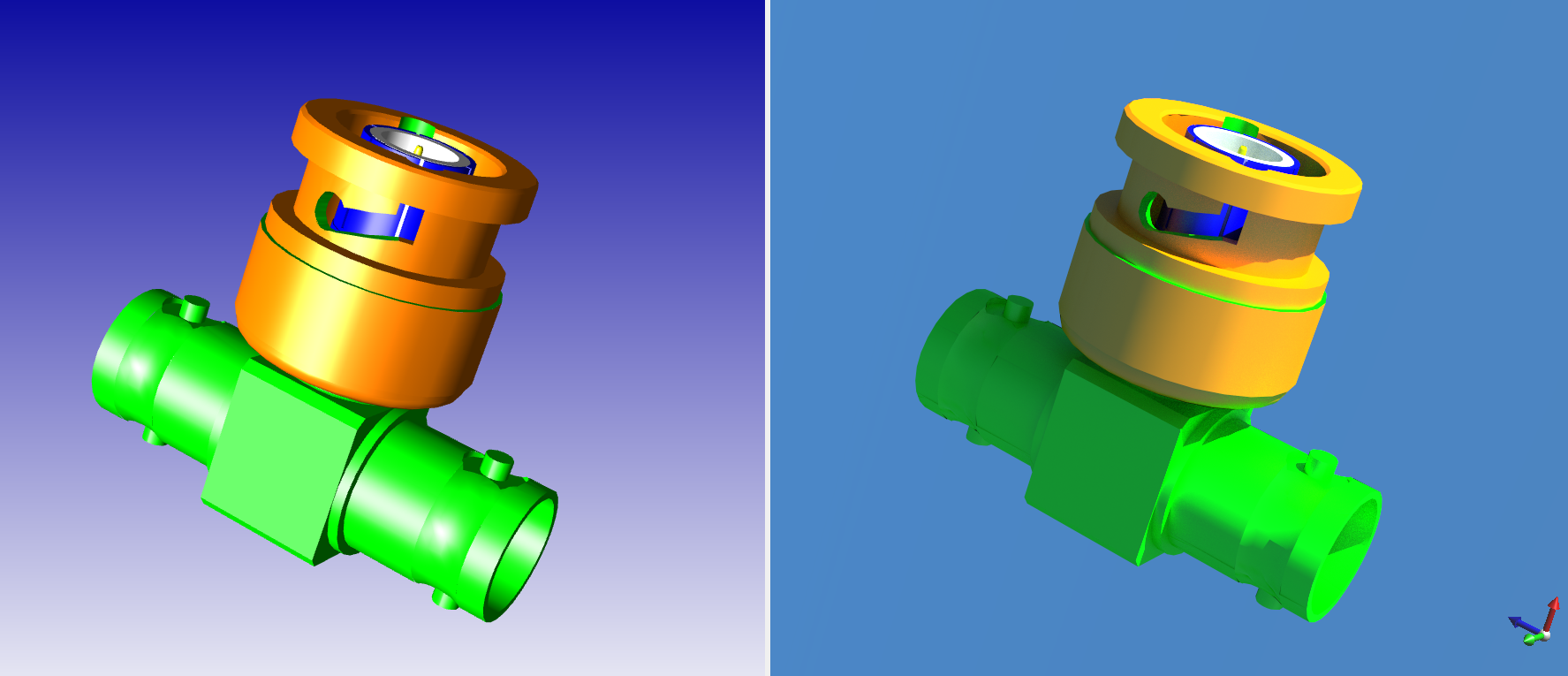
The left render view is the real time rendering and the right render view is the path tracing rendering. Only the left render view allows you to manipulate the camera with the mouse. Note that the zoom functionality is always accessible using the mouse wheel, even if the camera is in *orbit* or *pan* mode.
Status Bar

The status bar shows the estimate time remaining and the current progress of the Luminate rendering
Widgets
Material Widget:
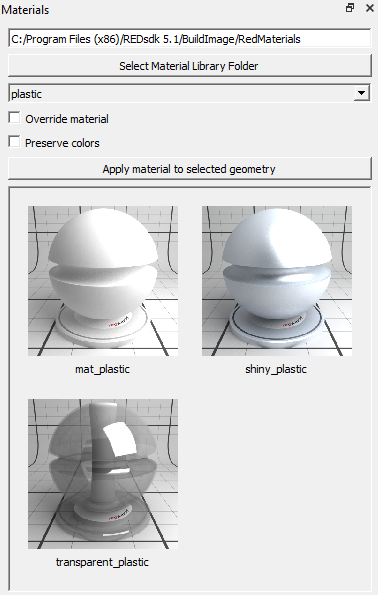
The Material Widget allows you to select a material library and change the material affected to the selected segment of the geometry. The option Override material, as shown in the image above, allows you to detach a segment from a shared material and apply the new material solely to it. By default, the current material will be replaced, and all of the segments using the same material will be affected. The option Preserve colors, as shown in the image above, will use the color from Visualize as a diffuse color in the new material. This allows you to use the specifications of the selected material while maintaining the initial color of the segment.
Parameterization Widget:
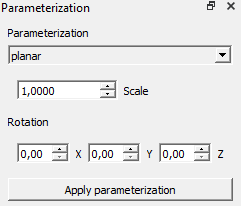
The Parameterization Widget allows you to apply a new texture parameterization on the selected segment of the geometry. The widget also allows you to select between a few modes of parameterization (i.e. planar; spherical, cylindrical, cylindrical cap, box) and specify the scale and orientation of the parameterization.
Rendering Options Widget:
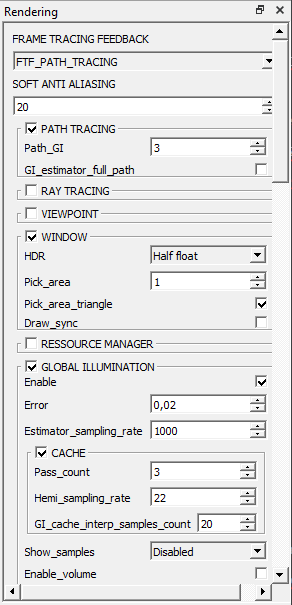
The Rendering Options Widget allows you to change all the rendering parameters available within Luminate. The main parameters at the top, under Frame Tracing Feedback, allows you to select the rendering mode between ray tracing and path tracing. We will not go in detail about all the parameters in this section, but you can refer to the Luminate Documentation here for more information on these parameters.
Note
Not all parameters are taken into account, depending on the frame tracing feedback method chosen.
Lighting Widget:
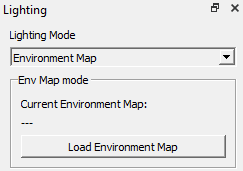
The Lighting Widget allows you to select and change between two environment types. The default environment type is the Sun and skylight, however you can also use an environment map.
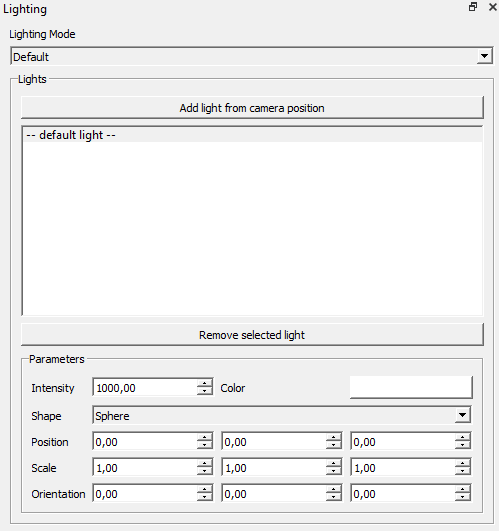
The Lighting Widget also allows the creation of lights based on the position and orientation of the camera. The default parameters can be edited, and can include:
- Color
- Shape
- Position
- Orientation
- Scale
After its creation, you can select a light and edit its parameters, clone it, or decide to remove it from the scene.














