Data Production Workflow
The image below illustrates the data production workflow for an ART application:
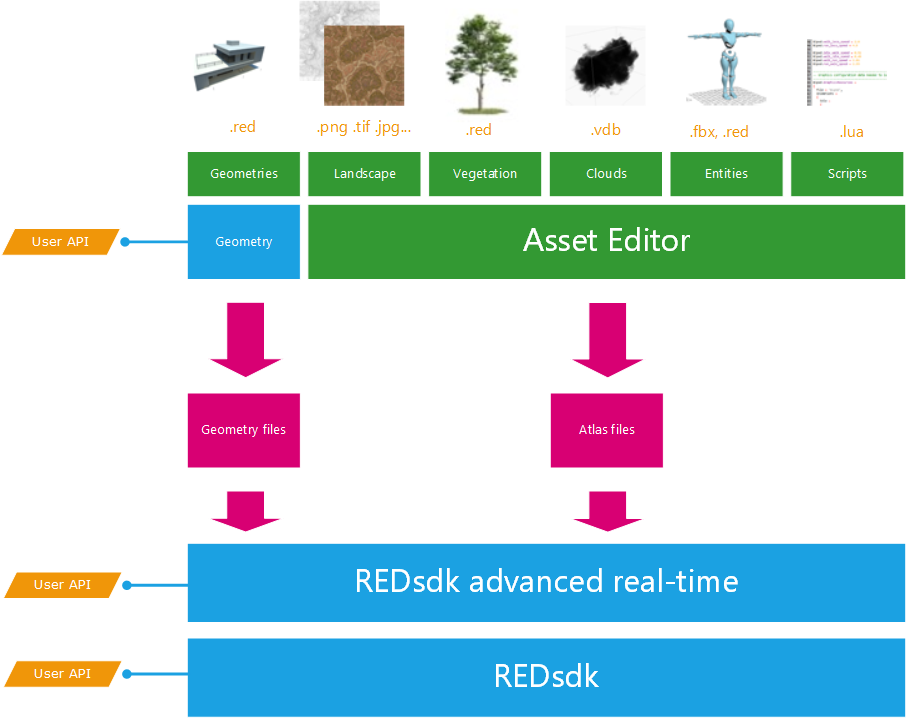
Data production workflow in ART.
Raw data get in by two main entry points:
- The geometry API: scene graphs can be loaded through the asset editor or directly through the ART API. See RPL::IAssetManager and RPL::IGeometry about that. These imported geometries are either setup in a host application using the RPL API or in the Asset Editor and can be exported to .red files or used directly.
- Landscape and simulation entities are imported through the Asset Editor directly. The setup occurs in the application and the result is output to an atlas file that embeds the whole simulation logic.
Data setup occurs either using the RPL::API - mainly for geometries - or is performed inside the asset editor. Then, all data can be exported to .red files to be reused in user applications. See here: Assembling an Advanced Real-Time Application for details.
Geometries are .red files or HOOPS Luminate scene graphs that are converted to optimized datasets suitable for the ART rendering pipeline. ISV applications can use the RPL API to directly setup geometries from their own existing HOOPS Luminate data.
All other assets are imported, setup and exported using the asset editor. Landscapes are defined using texture images (16 bits elevation, 8 bits for other data channels). Vegetation elements are imported from .red files, that can be also exported from Autodesk 3dsMax(c) using the Autodesk 3DS Max Plug-In. Clouds are defined using the OpenVDB file format (www.openvdb.org). Atmospheric systems are defined using texture images (cloud coverage, simulation flow). Entities are animated geometries that can be controlled by LUA scripts. These entities are imported using .FBX data or using .red files. Complete datasets can then be exported to atlas files, that can then be reloaded and used by any ART application.

