Using HOOPS Luminate’s Library of Materials
The HOOPS Luminate material library is a complete library of pre-defined materials for use with HOOPS Luminate. All materials are defined using high resolution textures and are ready to use for photo-realistic needs. In addition, many materials also exist in ‘real-time’ configuration for advanced interactive renderings.
Use this path inside the package to see the library if you are a legacy product owner: HOOPS_Luminate_2024/BuildImage/RedMaterials/Catalog/Catalog.html
REDmaterials comes as hundreds of .red files that cover several categories of materials. The complete list of material categories can be seen below under Review of the Materials Library Categories.
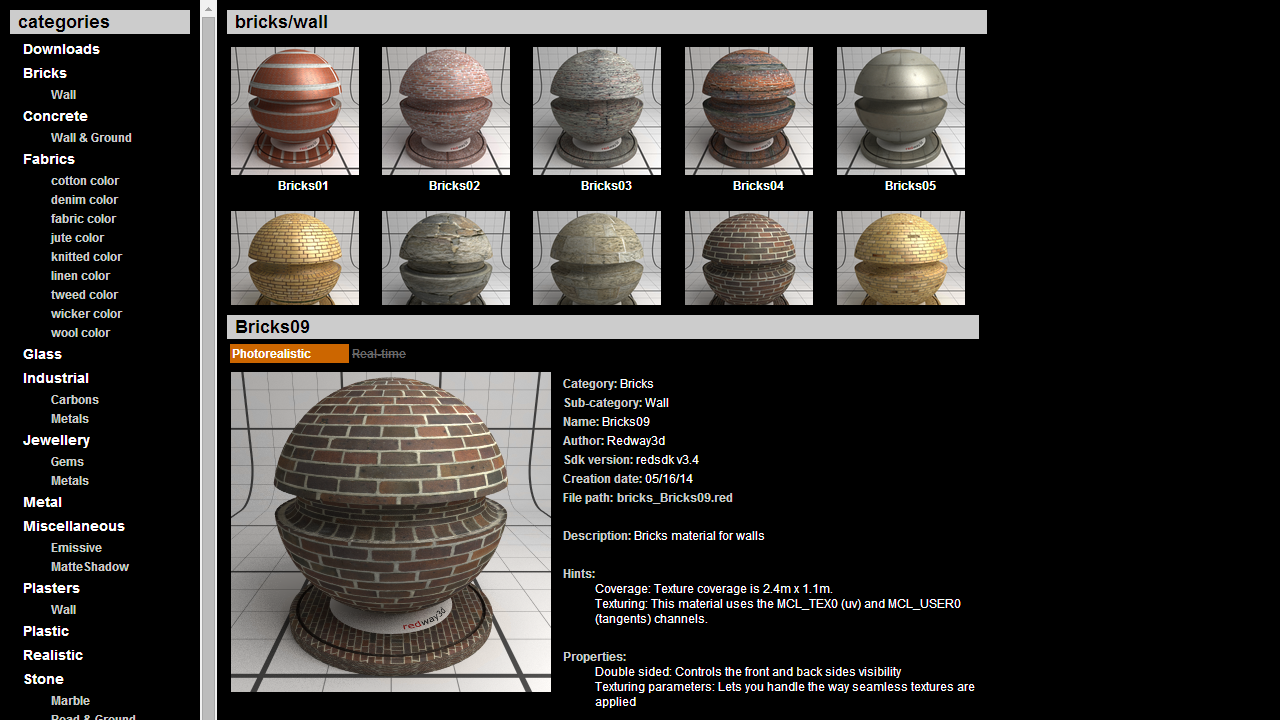
REDmaterials library catalog
Most of the time (when relevant), a material exists in two versions (each in its own .red file): one aimed for high quality rendering and another one for real-time, high fidelity pre-visualization. Each version of a material comes packed together with all its needed resources (textures, shaders) in a single .red file.
A lot of care has been taken while designing the materials:
- Big resolution textures have been chosen and processed to make all the textured materials seamless
- Each material exposes a minimal set of parameters that enables the user to finely tune its appearance
Materials in the REDmaterials library are all built using material controllers (RED::IMaterialController). For each material, a material controller has been constructed, giving access to a few meaningful parameters (the material controller properties: see RED::IMaterialControllerProperty). For example, wood floor materials have only one parameter to handle the shininess of the wood, and a set of texturing parameters to modify texture orientation and repetitions (as the material itself is an assembly of complex shaders).
Installing the REDmaterials Library
When you install HOOPS Luminate, an entry for the REDmaterials catalog is added to the HOOPS Luminate start menu folder. That link opens a HTML catalog of all the materials available in the library. On the left, the first category displayed is named Downloads and displays hyperlinks to all the setups needed for a complete installation of the library. When purchasing REDmaterials, user will receive login information to get access to those setups.
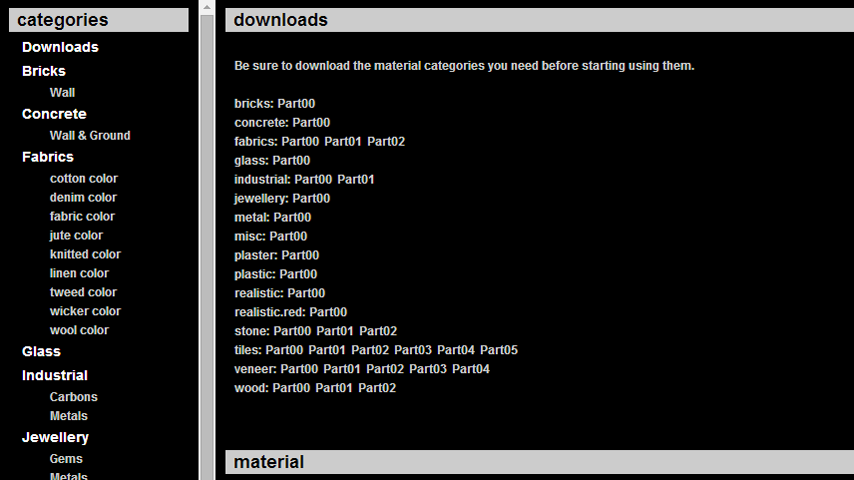
Zoom on the REDmaterials library catalog showing the download section
Using the Materials
Using the library materials is as simple as a copy-paste operation. Each material of the library is stored in an individual .red file. All the user has to do is:
- loading the file
- retrieving the material from it
- applying it to a shape
To learn in details the procedure to load and use the materials from the library, please read the dedicated tutorial: Using the Realistic Material.
Review of the Material Library Categories
Use this path inside the package to see the library if you are a legacy product owner: HOOPS_Luminate_2024/BuildImage/RedMaterials/Catalog/Catalog.html
Below is the complete list of all the material categories of the library. Each category is filled with several materials:
- Bricks
- Wall
- Concrete
- Wall & Ground
- Fabrics
- Cotton color
- Denim color
- Fabric color
- Jute color
- Knitted color
- Linen color
- Tweed color
- Wicker color
- Wool color
- Glass
- Industrial
- Carbons
- Metals
- Jewellery
- Gems
- Metals
- Leather
- Metal
- Miscellaneous
- Emissive
- MatteShadow
- Plasters
- Wall
- Plastic
- Realistic
- Stone
- Marble
- Road & Ground
- Wall & Ground
- Tiles
- Facade
- Floor
- Lobby
- Patio
- Plaza
- Veneer
- Furnitures
- Wood
- Floor

