Adding Clouds to the Sky Texture
Until now, the sky was empty. In real life, a perfectly clear sky is very rare. We have to add clouds to it!

Empty sky is very rare
Adding Clouds to the Sky
HOOPS Luminate provides a really simple function to add several types of clouds to the sky texture:
RED::ISkyLightShape::AddClouds
This method defines a cloud layer that will be added to the sky texture. It must be called after a sky has been defined and before the texture is created.
Adding Clouds to a Sky Light Shape
To add clouds to the sky light shape, simply call the RED::ISkyLightShape::AddClouds function after the creation of the sky. The clouds will appear on the final sky texture. The texture can later be added as background image.
RED::ISkyLightShape* isky = sky->As< RED::ISkyLightShape >();
// Setup the sky model.
RC_TEST( isky->SetPhysicalModel( 1.0, view_height, 1.0, 3, 0.1, 0.8, 0.7,
sun_direction, 1.0, 1.0,
moon_direction, 1.0, 1.0,
1.0, 0.6, iresmgr->GetState() ) );
// Add the clouds layer.
int cloudlayer;
double cumulus_altitude = 1000.0;
double cumulus_density = 0.2 * 1e6;
double cumulus_intensity = 1.0;
double cumulus_opacity = 0.8;
RC_TEST( isky->AddClouds( cloudlayer, cumulus_altitude, cumulus_density, cumulus_intensity, cumulus_opacity, RED::CT_CUMULUS, 18081986, iresmgr->GetState() ) );
// Setup the background image.
RC_TEST( isky->CreatePhysicalSkyTexture( bg_tex, true, 0, false, true, true, iresmgr->GetState() ) );
For further explanations about the sky light shape, see Sky Model.
Several cloud layers can be added to the sky. Each one defining a type of cloud (see RED::CLOUDS_TYPE and later on this page).
To combine multiple layers, simply call RED::ISkyLightShape::AddClouds as many times as needed layers.
The RED::ISkyLightShape::ClearClouds function allows to delete all the clouds layers that were previously added.
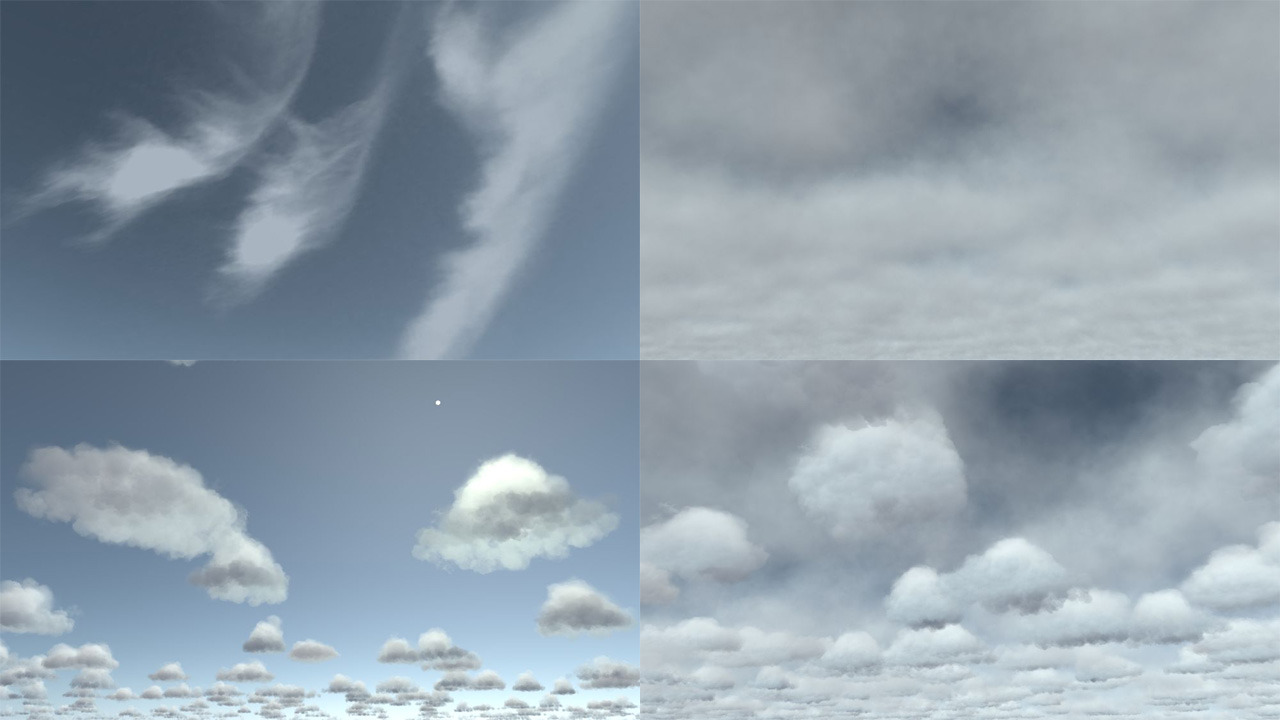
Different kind of layers: cirrus, stratus, cumulus and all three cumulated
The function parameters allows to parameter the cloud layer by defining:
- the cloud layer altitude (generally between 1000m and 10000m);
- the density (number of cloud particles by cube meters);
- the lighting intensity (how bright will be the clouds?);
- the opacity (opaque clouds or nearly transparent clouds?).
Changing the view height and the sun direction of the sky model affects the clouds visualization. Clouds can be seen from below as well as from top and from inside the layer. The clouds color and intensity change according to the sun direction.
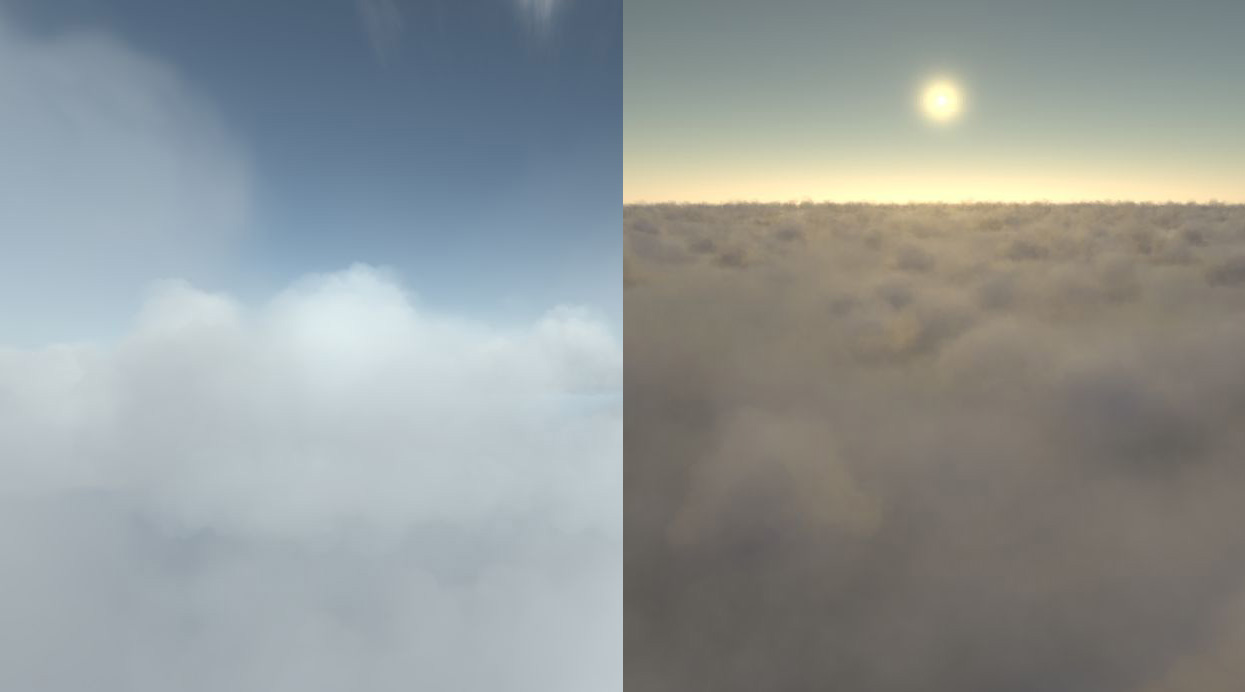
Clouds inside view and top view on sunset
Note
Cirrus layer is a simple texture. It means that it is always rendered from below. Setting an altitude for this layer type is useless.
Updating Clouds
Once a clouds layer have been created, it can be edited by calling the RED::ISkyLightShape::UpdateClouds function. Giving the layer index, this function will allow to change the altitude, intensity and opacity of the layer without having to recompute the clouds shape.
A Few Remarks about HOOPS Luminate Background Clouds System
- Contrary to the physical sky, clouds are not really physical. They are build from particles and textures.
- Adding clouds to the sky texture will not affect the sky lighting.
- The clouds functionality needs the REDResources.red data file. It is provided with HOOPS Luminate and must be placed next to the executable.
- The clouds layers are spherical and follow the earth curvature.
- The clouds are build randomly. The random seed must be provided as parameter of the
RED::ISkyLightShape::AddCloudsfunction.- Currently, clouds can only be added in the background texture, meaning you can’t add objects inside a cloud layer.
List of HOOPS Luminate Clouds Type
HOOPS Luminate provides different kind of clouds appearance via its RED::CLOUDS_TYPE enumeration.
Cumulus
These are high density puffy clouds with clearly defined edges. They appear at low altitude (less than 2000 m).

RED::CT_CUMULUS appearance
Stratus
Stratus are flat hazy clouds with low density. They appear at middle altitude (from 2000 to 7000 m). The opacity of the clouds layer should be decreased for these types of clouds.

RED::CT_STRATUS appearance
Cirrus
These are thin, wispy clouds at high altitude. In HOOPS Luminate, they are rendered using a simple texture applied to the background sky.
Several cirrus textures are available as shown in the following pictures.
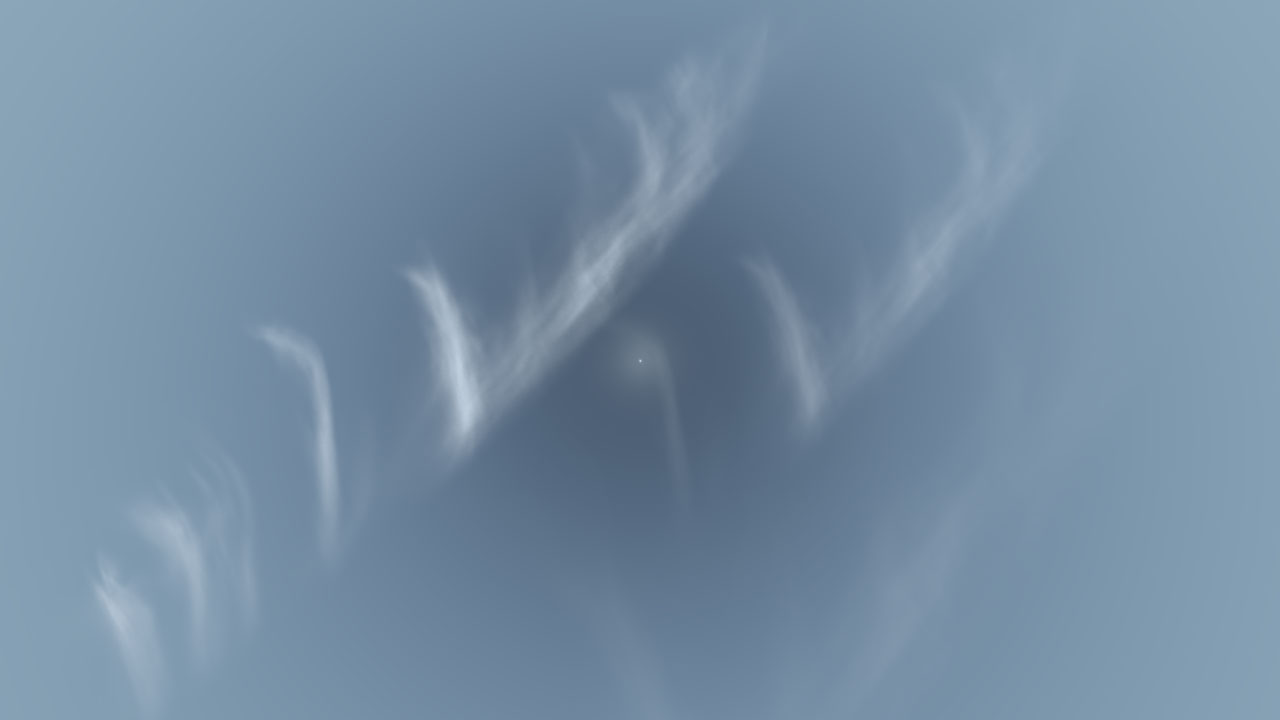
RED::CT_CIRRUS_1 appearance
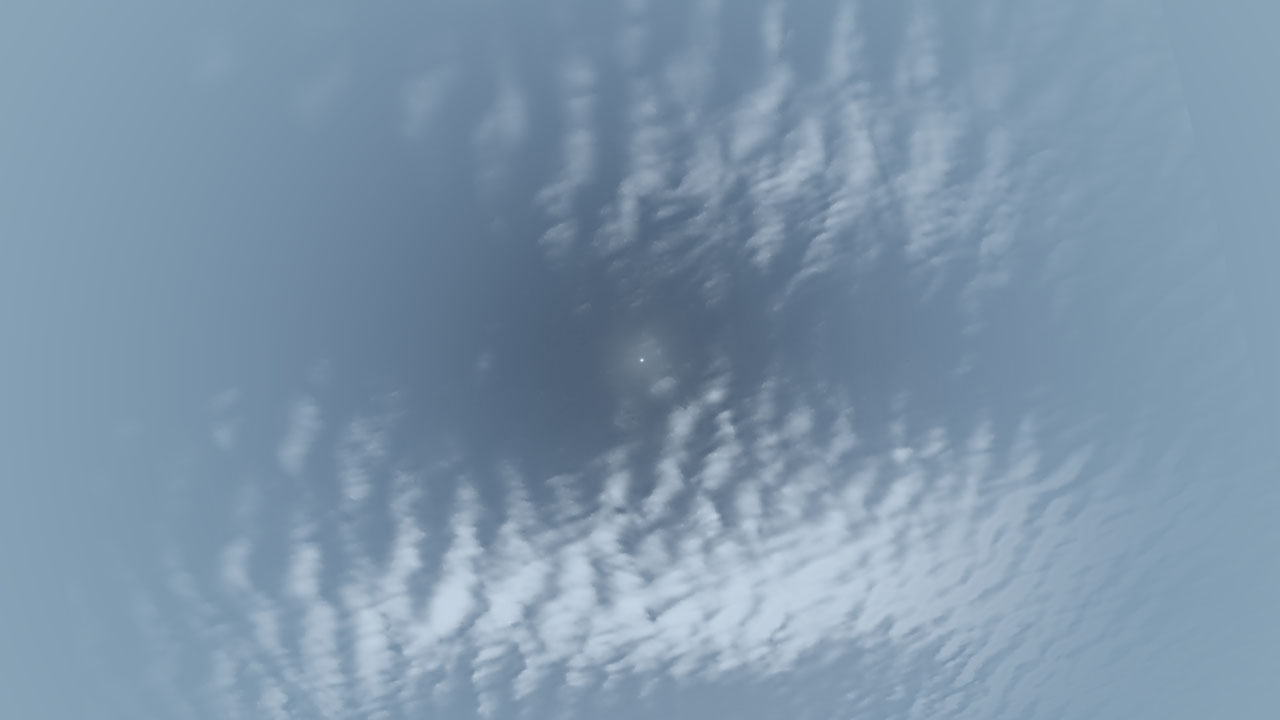
RED::CT_CIRRUS_2 appearance
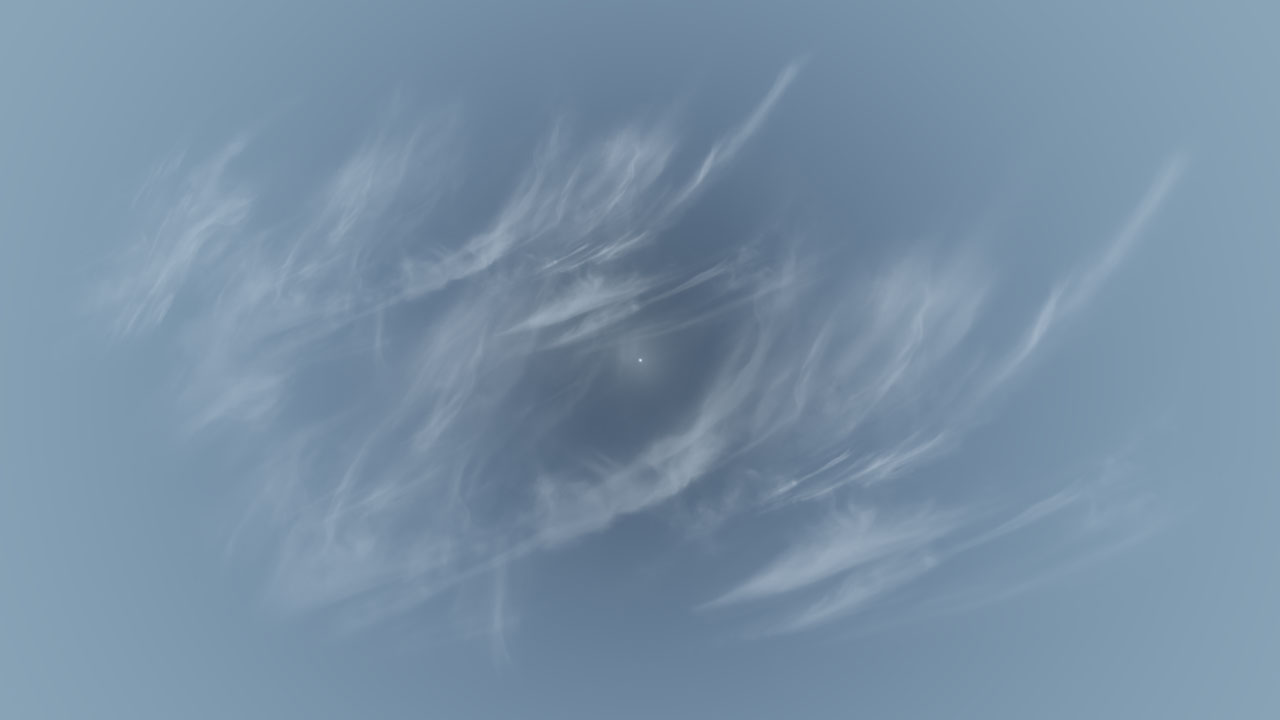
RED::CT_CIRRUS_3 appearance
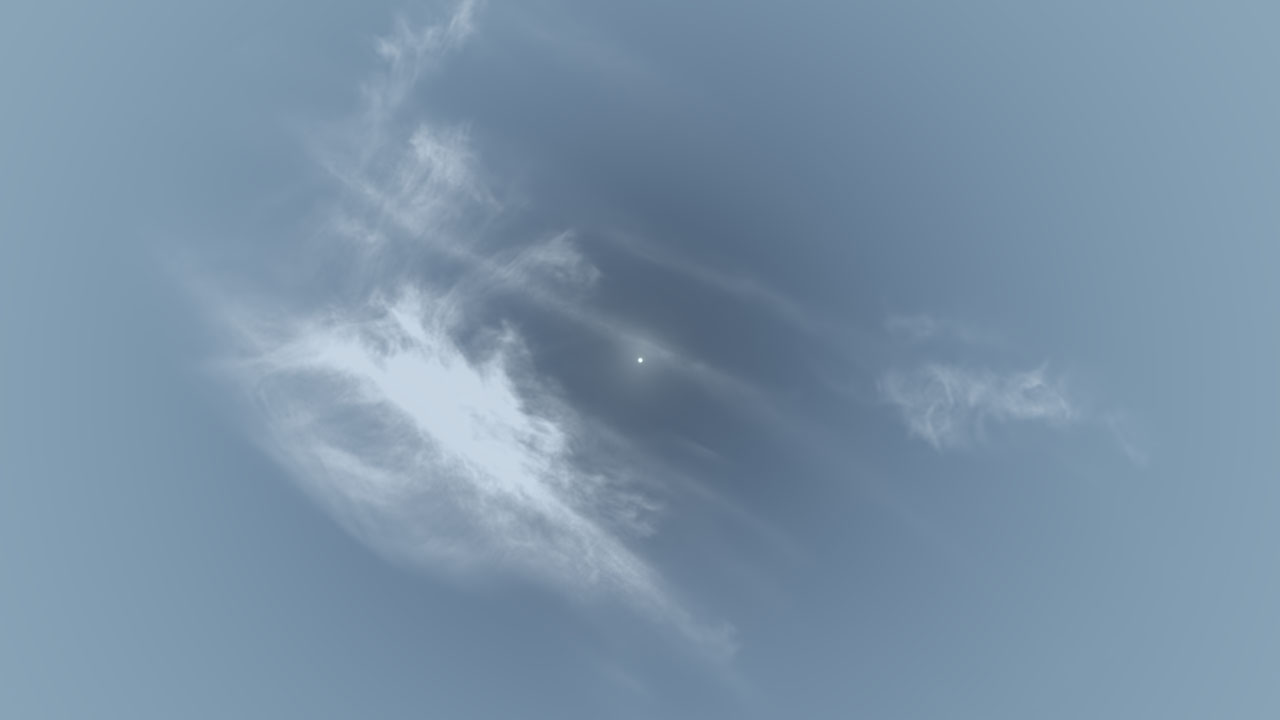
RED::CT_CIRRUS_4 appearance
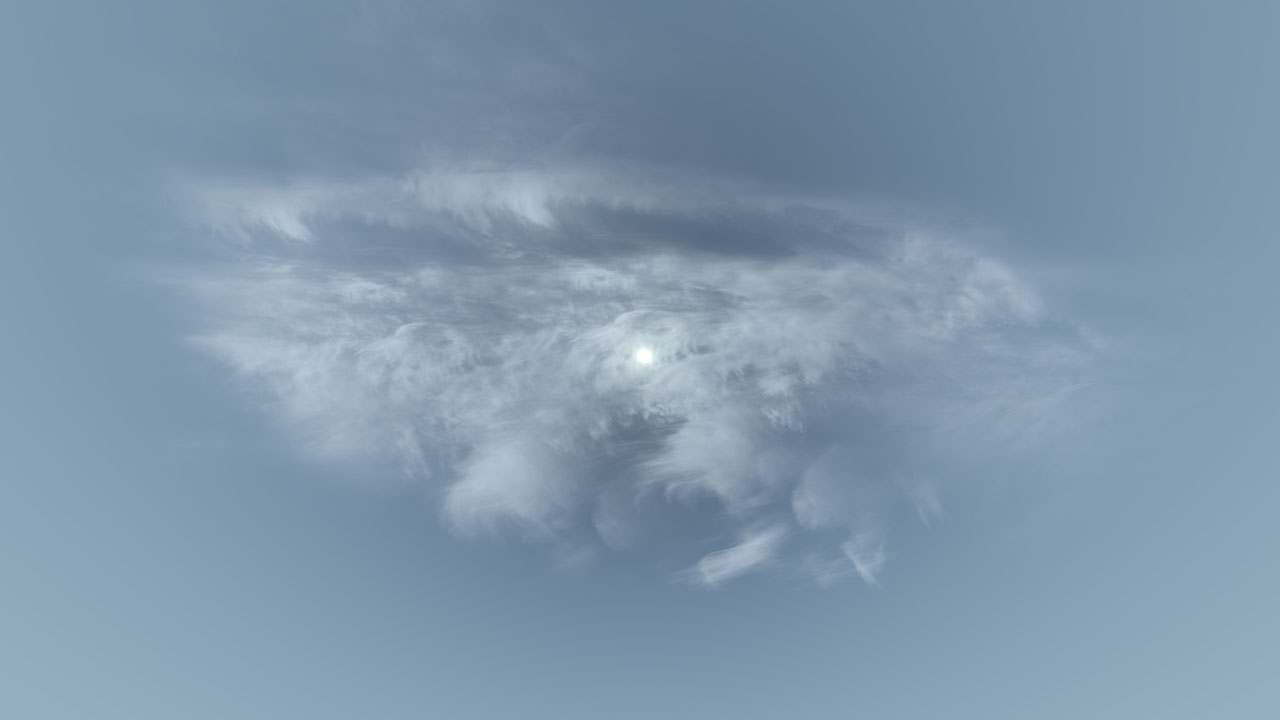
RED::CT_CIRRUS_5 appearance

